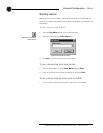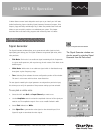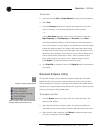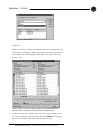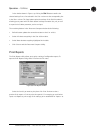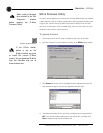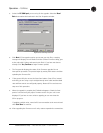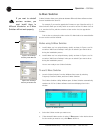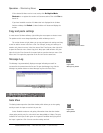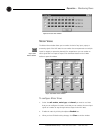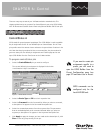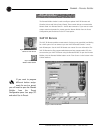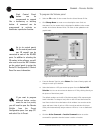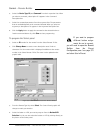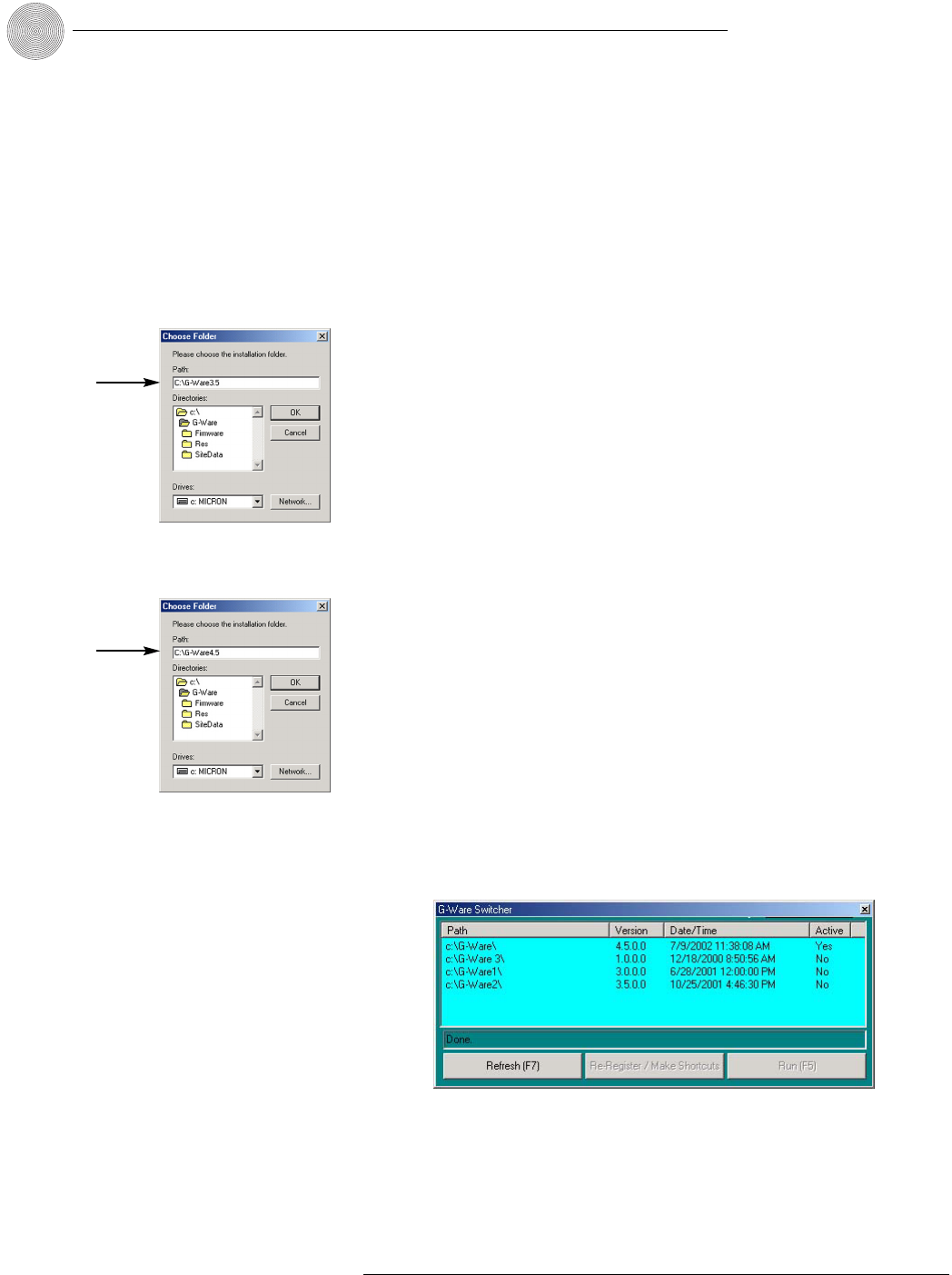
Operation ~ Utilities
74
Technical Services Group ~ 1-800-283-5936 (USA) ~ 1-801-974-3760
G-Ware Switcher
G-Ware Switcher allows you to alternate between different G-Ware software versions
that are installed on the same PC.
For example, if you need to upgrade the firmware on your ClearOne unit(s), G-
Ware Switcher allows you to easily switch to an earlier version of G-Ware (such as
3.5), save the site files, and then switch to a later version (4.5) to upgrade the
firmware.
Prior to the 4.5 release, the older version of G-Ware had to be removed before
the new version could be installed.
Before using G-Ware Switcher
1. Load G-Ware 3.5 in a unique directory (path), as shown in Figure 5.14. Do
not select “Add Icon to Desktop” when you are asked if you want to do so
during the installation process.
2. Load G-Ware 4.5 in a unique directory (path), as shown in Figure 5.15. Do
not select “Add Icon to Desktop” when you are asked if you want to do so
during the installation process.
You are now ready to use G-Ware Switcher.
To use G-Ware Switcher
1. Launch G-Ware Switcher from the Windows Start menu by selecting
Programs, ClearOne G-Ware, and then G-Ware Switcher.
The G-Ware Switcher Utility Window opens. G-Ware Switcher automatically
searches the PC for G-Ware software versions and displays them in the
window.
2. Select the G-Ware version you want to use.
3. If the selected G-Ware version is active (if Yes appears in the Active column
for the version you want to run), click Run to launch it.
Figure 5.16.G-Ware Switcher
If you want to reinstall
previous versions, you
must install them in
different directories or G-Ware
Switcher will not work properly.
✍✍
Figure 5.14.Creating a
directory for G-Ware 3.5
Figure 5.15.Creating a
directory for G-Ware 4.5