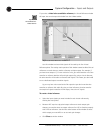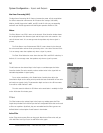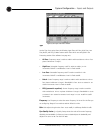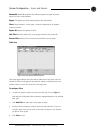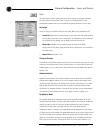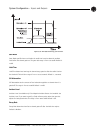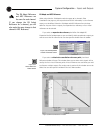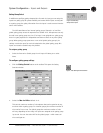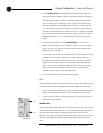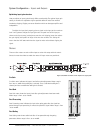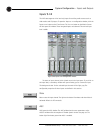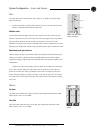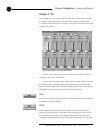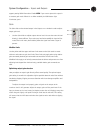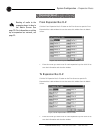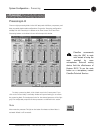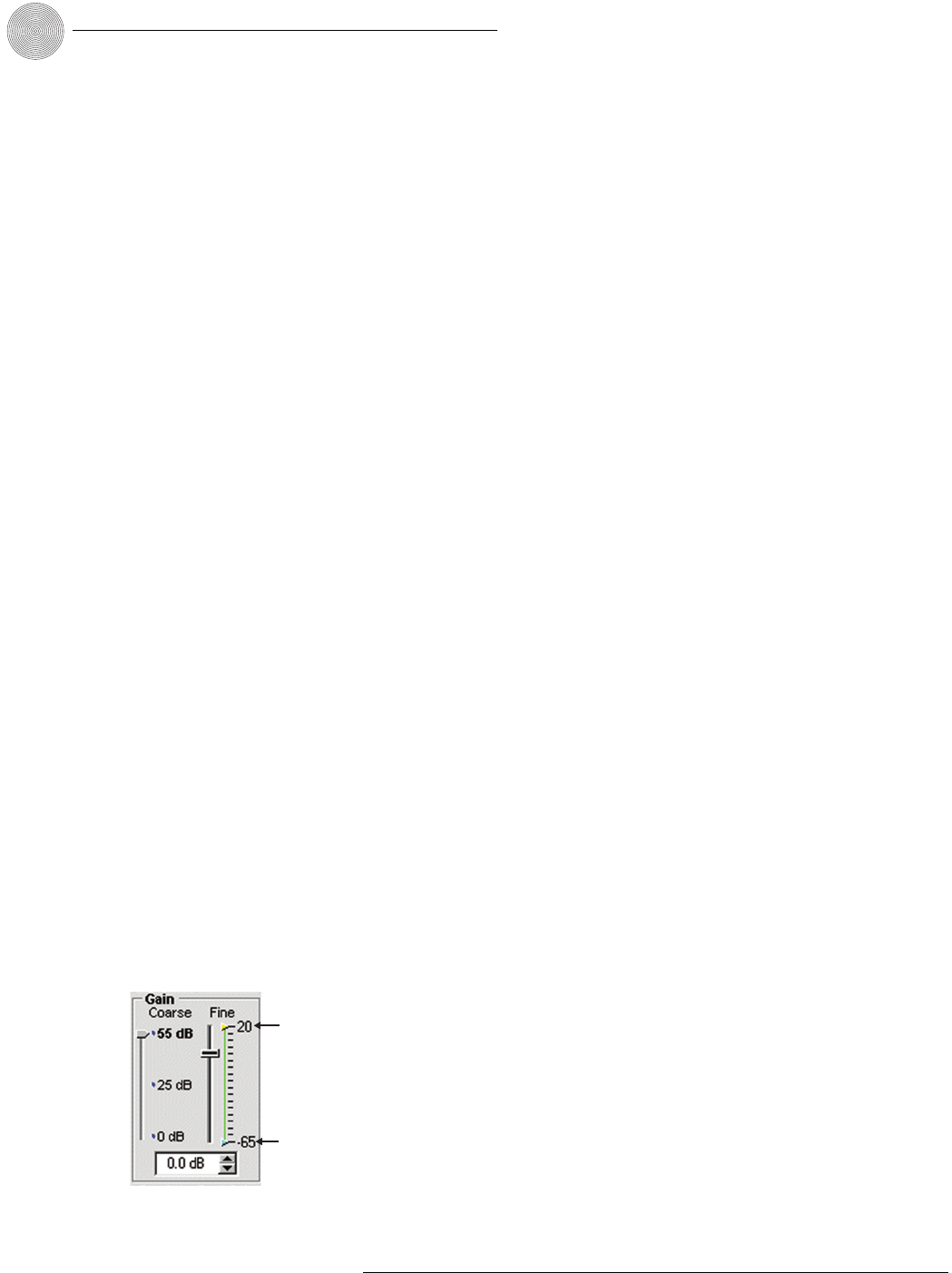
System Configuration ~ Inputs and Outputs
42
Technical Services Group ~ 1-800-283-5936 (USA) ~ 1-801-974-3760
3. Leave 1st Mic Priority selected (default) to enable this feature; otherwise,
clear the selection to disable it. ClearOne recommends leaving this setting on.
This setting helps maintain maximum audio intelligibility by allowing only
one mic to gate on to a participant’s voice. 1st Mic Priority allows more
than one microphone to be activated at the same time—it simply restricts
mics from gating on to the same audio source. It does this by determining
the audio level received by all mics when the first mic is gated on.This audio
level is then used as the ambient level for the gating group. If this feature is
disabled, usually two or more microphones gate on when only one person
speaks.
4. Select last-mic operation from the Last Mic Mode list.There are two
options for Internal groups: Last On and Off. If you are configuring Global
groups, you can select from the mic inputs assigned to the Global group in
addition to Last On and Off.
Last On leaves the mic that was activated last full on until another mic input
is gated on.The Input setting allows you to select which mic input the
XAP 800 leaves on when all mics gate off. If Off is selected, all mics will
gate off when no audio is present. It is preferable in most applications to
leave a mic on so the remote participants don’t think they have lost their
audio connection. Off is typically only used when you are conferencing
multiple sites and need to reduce background noise.
5. Click the Gating Group label to change the group names.
Gain
The Coarse and Fine sliders on the selected input on the Inputs 1–8 window are used
to match the level settings for microphone inputs and to adjust input volume level.
• Set the Coarse gain to 55dB for a mic input, 25dB for active equipment that
requires an input between mic and line level, or 0dB for a line level input.
• Use the Fine gain slider to adjust input volume level.
You can also enter the
level directly in the 0.0dB box.
Min/Max limits
Use the yellow and blue upper and lower limit arrows on the Fine gain scale to create
minimum and maximum gain level limits.These limits only apply when using relative
gain commands; absolute gain commands can exceed the min and max limits.
Min/Max limits apply to all serially connected control devices and prevent users from
adjusting levels beyond the min/max levels, provided relative gain commands are
used.
Max adj
u
Min adj
u
Figure 3.42.Gain
adjustment