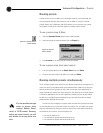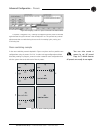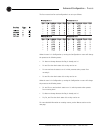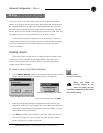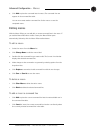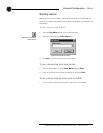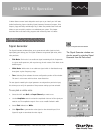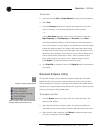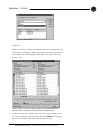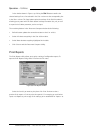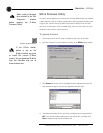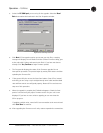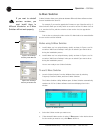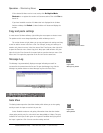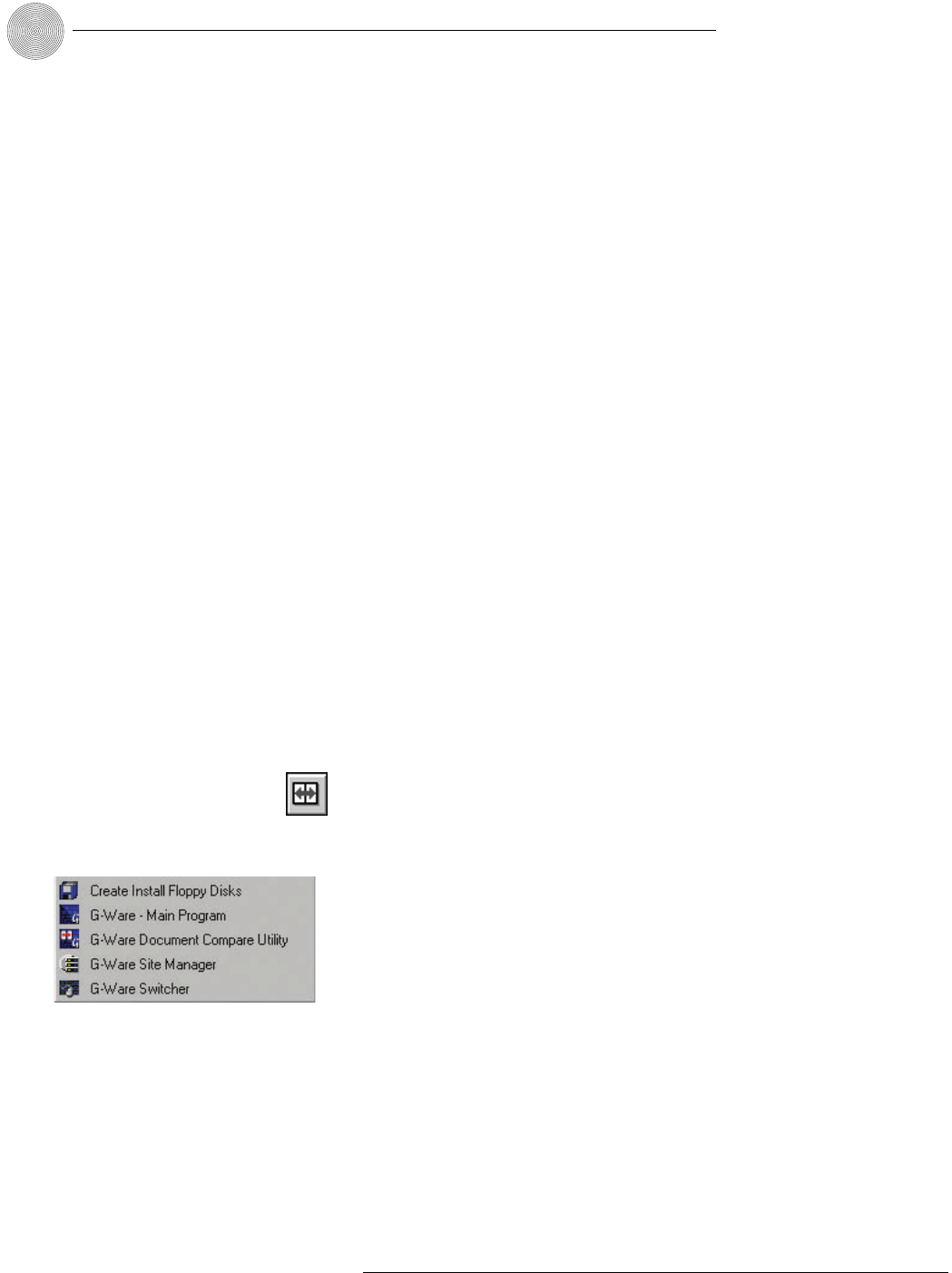
Operation ~ Utilities
68
Technical Services Group ~ 1-800-283-5936 (USA) ~ 1-801-974-3760
To use tone
1. Select the XAP 800 Unit and Input Channel the signal will be generated on.
2. Select Tone.
3. Using the Frequency slider, select a specific tone frequency.You can also
enter the frequency in the box directly below the Frequency slider.
– or –
Use the Auto Sweep button to sweep a range of frequencies. Select the
Begin Frequency, the End Frequency, the Increment, and the Rate.
Auto Sweep provides the ability to move the frequency of the tone generator
from a low frequency to a high frequency at a specified rate. Click Auto Sweep
to begin the frequency sweep.The Frequency slide control and readout reflect
the progress of the Auto Sweep. Auto Sweep stops at the last frequency in the
sweep range upon completion of the sweep. Or you can click the button at any
time to stop the sweep. Sweep range is 20Hz—20kHz; increment range is
10Hz—20kHz, and the rate range is 10ms—2000ms. Default is 100ms.
Select
Repeat
if you want Auto Sweep to continue in cycles.
4. Click Signal On to generate the tone. Click Signal On again to terminate the
noise signal.
Document Compare Utility
The Document Compare Utility samples and compares configuration information
between two sites.These can exist as actual sites/units or as documents (site files)
that are saved to your computer. It shows you where differences are between the two
and allows you to copy and paste settings between them. Open the Compare Utility by
clicking on the Compare Utility toolbar button.
To compare site files
1. Click the Browse button at the right of the Site 1 Document Name.This
opens the Open window.
2. Select the first site file you want to compare.To compare the settings in a
connected site, click on the G-Ware Connections tab and select the unit or site.
3. When you have made a selection, click Refresh to update the status of the
unit, site, or connection.Then click Open.
Figure 5.3.Compare Utility button
Figure 5.4.You can also open the Document
Compare Utility from the Start menu