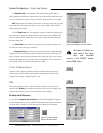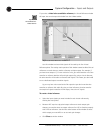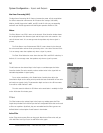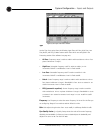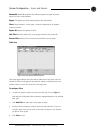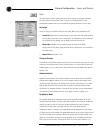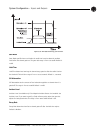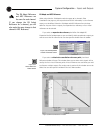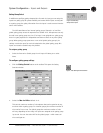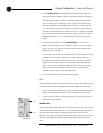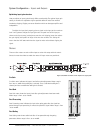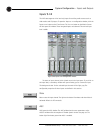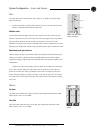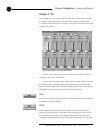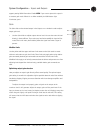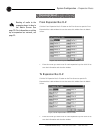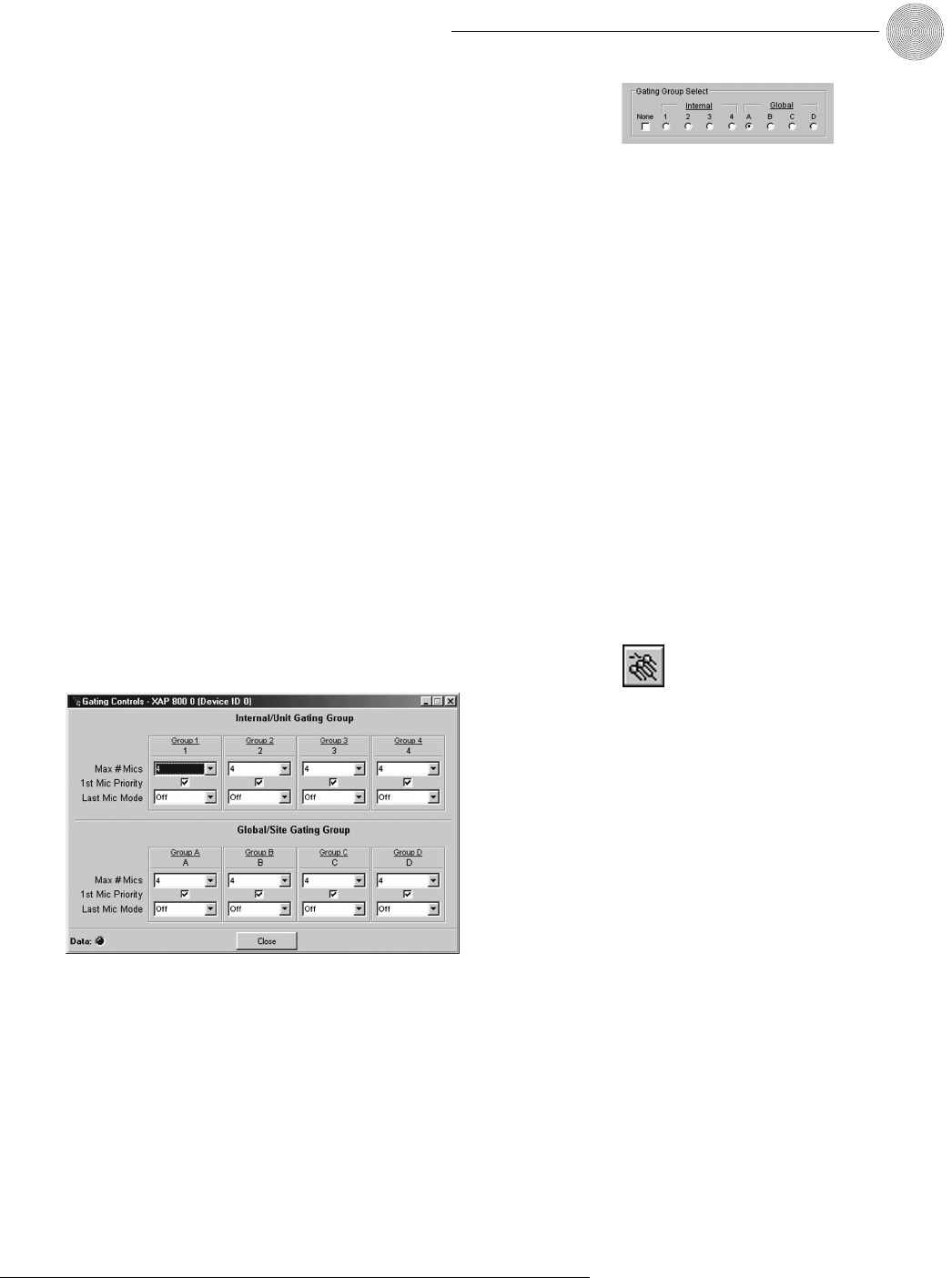
41
System Configuration ~ Inputs and Outputs
Technical Services Group ~ 1-800-283-5936 (USA) ~ 1-801-974-3760
Gating Group Select
In addition to specifying gating characteristics for each mic input, you can assign the
inputs to a gating group for greater flexibility and control.When inputs are assigned
to a gating group, the gating information from the inputs is used to control how the
entire mixer behaves.
The XAP 800 features four internal gating groups (Internal 1–4) and four
global gating groups across the expansion bus (Global A–D). Microphones can only
be used in one gating group at a time. If an input is not assigned to a gating group,
that mic’s gate properties are independent and have no effect on any other gating
group. When gating groups span two or more units (global gating groups), the
settings must be the same for each unit attached to the global gating group. Mic
inputs are routed to Global Group A by default.
To assign a gating group
•
Select the Internal or Global group the mic input will belong to or select
None.
To configure gating group settings
1. Click the Gating Control button on the toolbar.This opens the Gating
Controls window.
2. Select the Max # of Mics (default is 4).
This sets the maximum number of microphones that can be gated on at any
one time within a gating group. For internal groups, the maximum number of
mics can be from 1 to 8. For global groups the maximum number of mics
will vary depending on how many mic inputs are assigned to the gating group
(up to 64).You can also select All for the global groups—which means all
mics could gate on.
Figure 3.39.Gating
Group Select pane
Figure 3.40.Gating Control button
Figure 3.41.Gating Controls window