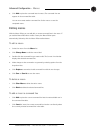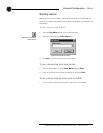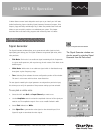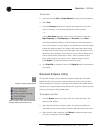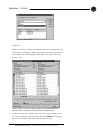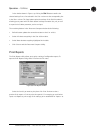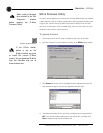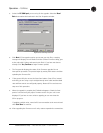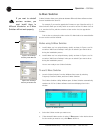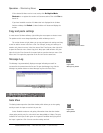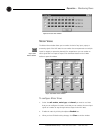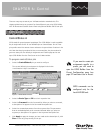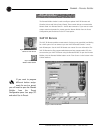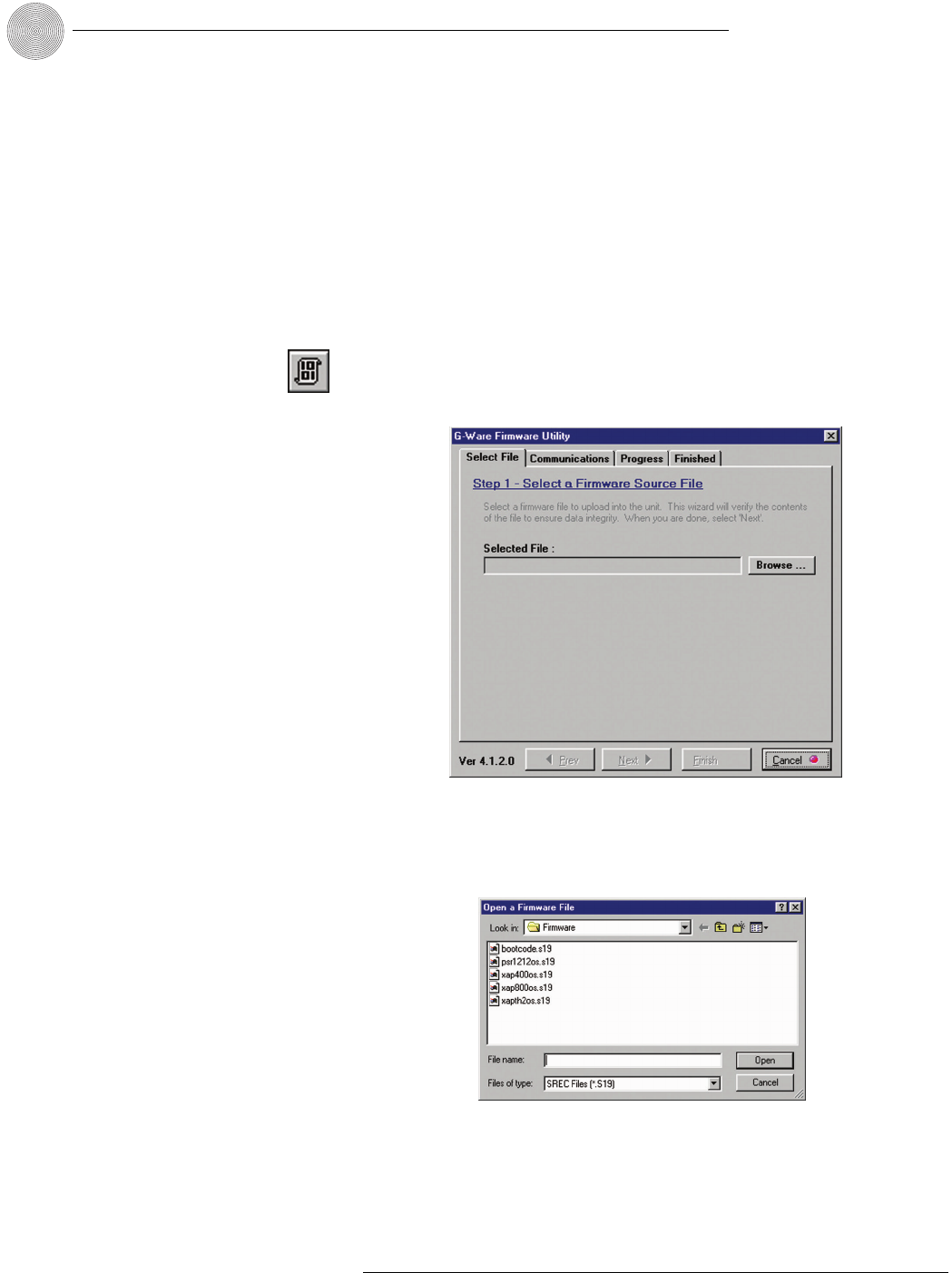
Operation ~ Utilities
72
Technical Services Group ~ 1-800-283-5936 (USA) ~ 1-801-974-3760
GFirm Firmware Utility
To make it easy to upgrade your unit when new firmware enhancements are released,
G-Ware features a built-in firmware upgrade utility. Before upgrading firmware, save
a copy of your site files and
verify that the flow control setting on the unit (RS-
232 menu on front panel LCD) is enabled. Also, make sure flow control is set to
Hardware in the G-Ware (Site Properties).
To upgrade firmware
1. Connect the unit to the PC using a straight-through 9-pin serial cable.
2. Open the G-Ware Firmware Utility by clicking on the GFirm toolbar button.
3. Click Browse to access a list of available firmware updates. Select the file
that matches the type of unit you are upgrading and click Open.
4. The selected firmware file will self verify and display the message Verified,
OK. If the file information matches your unit and the file is verified, click
Next to advance to the Communications tab.
If the GFirm toolbar
button is not on the
G-Ware toolbar, you need
to install the current G-Ware
release. You can download G-Ware
from the ClearOne web site at
www.clearone.com.
✍✍
Figure 5.11.G-Ware Firmware Utility
Figure 5.12.Available firmware files
Figure 5.10.GFirm button
Make a note of the baud
rate selected in the Site
Properties window
before opening the G-Ware
Firmware Utility.
✍✍