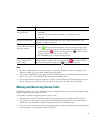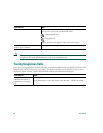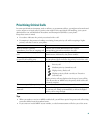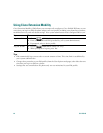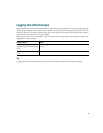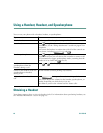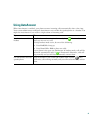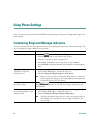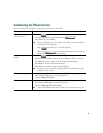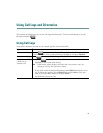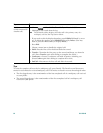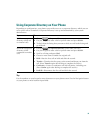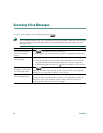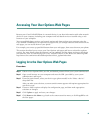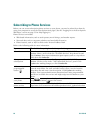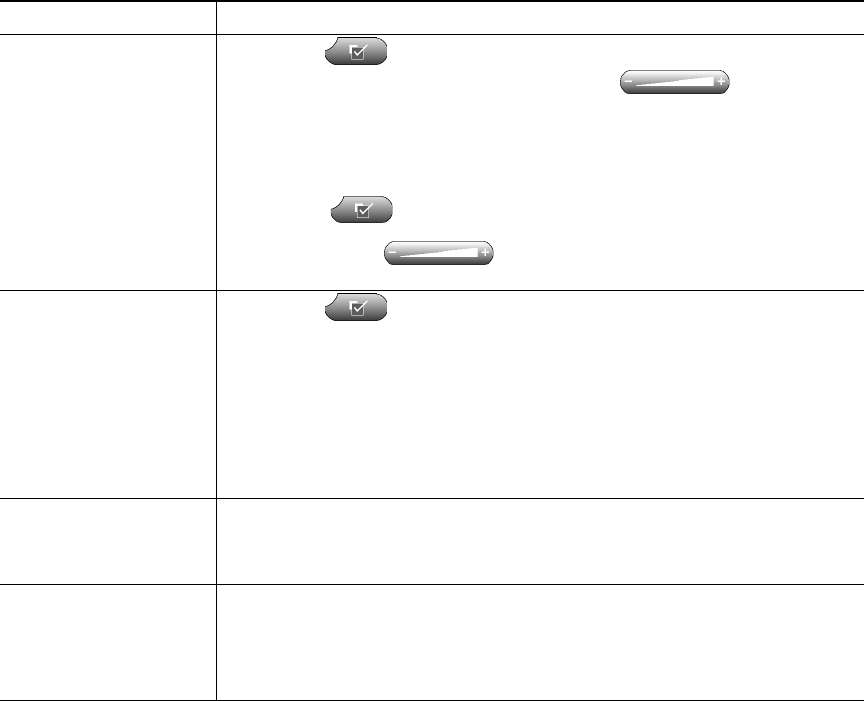
49
Customizing the Phone Screen
You can adjust some settings on your phone screen to fit your needs.
If you want to... Then...
Change the phone
screen contrast
1. Choose > User Preferences > Contrast.
2. To make adjustments, press Up, Down or .
3. Press Save. Or press Cancel.
Note
If you accidentally save a very light or very dark contrast and cannot
see the phone screen display:
Press and then press 1, 3 on the keypad.
Next, press to change the contrast until you can see the
phone screen display, and then press Save.
Change the background
image
1. Choose > User Preferences > Background Images.
2. Scroll to view available images and press Select to choose an image.
3. Press Preview to see a larger view of the background image.
4. Press Exit to return to the selection menu.
5. Press Save to accept the image or press Cancel.
Note
If you do not see a selection of images, then this option has not been
enabled on your system.
Change the language 1. Log in to your User Options web pages. (See the “Logging In to the
User Options Web Pages” section on page 55.)
2. Choose Change the Locale...
Change the text label 1. Log in to your User Options web pages. (See the “Logging In to the
User Options Web Pages” section on page 55.)
2. Choose Change the Line Text Label...
Note
Your system administrator must enable access to this feature for you.