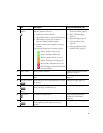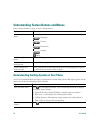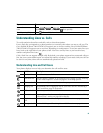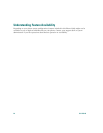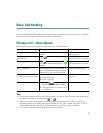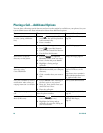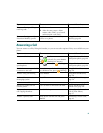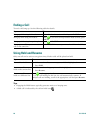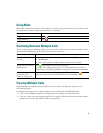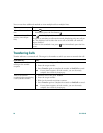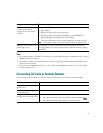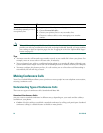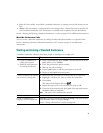26 OL-7762-02
Placing a Call—Additional Options
You can place calls using special features and services that might be available on your phone. See your
system administrator for more information about these additional options
If you want to... Then... For more information, see...
Place a call while another call
is active (using a different
line)
1. Press for the new line. The call
on the first line will be placed on
hold automatically.
2. Enter a number.
Using Hold and Resume,
page 28
Speed dial a number Do one of the following:
• Press (a speed-dial button).
• Use the Abbreviated Dial feature.
• Use the Fast Dial feature.
Speed Dialing, page 36
Dial from a corporate
directory on the phone
1. Choose > Corporate
Directory (exact name can vary).
2. Enter a name and press Search.
3. Highlight a listing and go
off-hook.
Using Call Logs, page 51
Dial from a corporate
directory using
Cisco WebDialer
1. Open a web browser and go to a
WebDialer-enabled your company
directory.
2. Click a number that you want to
dial.
Customizing Your Cisco
Unified IP Phone on the
Web:
http://www.cisco.com/univ
ercd/cc/td/doc/product/voic
e/c_ipphon/index.htm
Use Cisco CallBack to receive
notification when a busy or
ringing extension is available
1. Press CallBack while listening to
the busy tone or ring sound.
2. Hang up. Your phone alerts you
when the line is free.
3. Place the call again.
Your system administrator
Make a priority (precedence)
call
Enter the MLPP access number, then
enter the phone number.
Prioritizing Critical Calls,
page 43
Dial from a Personal Address
Book (PAB) entry
1.
Choose > PAB service
(exact names might vary).
2. Highlight the listing and go
off-hook. Or press the listing on
your touchscreen.
Logging In to the User
Options Web Pages,
page 55