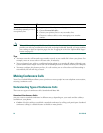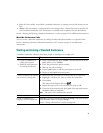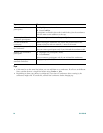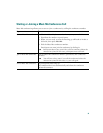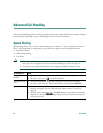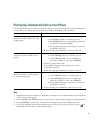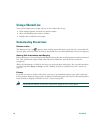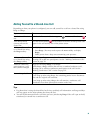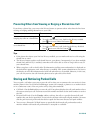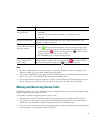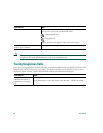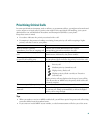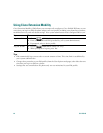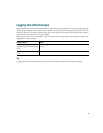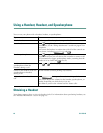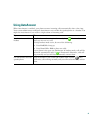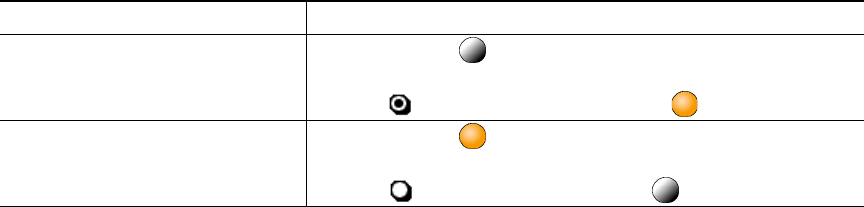
40 OL-7762-02
Preventing Others from Viewing or Barging a Shared-Line Call
If you share a phone line, you can use the Privacy feature to prevent others who share the line from
viewing or barging (adding themselves to) your calls.
Tips
• If the phone that shares your line has Privacy enabled, you can make and receive calls using the
shared line as usual.
• The Privacy feature applies to all shared lines on your phone. Consequently, if you have multiple
shared lines and Privacy is enabled, coworkers will not be able to view or barge calls on any of
your shared lines.
• When you place a call on hold, caller ID information (calling name and number) is displayed on
the shared line appearance even when Privacy is enabled. Your system administrator can restrict
the display of caller ID information for held calls when Privacy is enabled. However, in this case,
you can only retrieve the call from the phone used to place the call on hold.
Storing and Retrieving Parked Calls
You can park a call when you want to store the call so that you or someone else can retrieve it from
another phone in the Cisco Unified CallManager system (for example, a phone at a co-worker’s desk
or in a conference room). You can park a call by using these methods:
• Call Park—Use the Park softkey to store the call. Your phone displays the call park number where
the system stored your call. You must record this number and then use the same number to retrieve
the call.
• Directed Call Park—Use the Transfer softkey to direct the call to a specific directed call park
number that you dial or speed dial. To retrieve the call from a directed call park number, you must
dial the park retrieval prefix and then dial or speed dial the same directed call park number.
• You can use a Directed Call Park button to speed-dial the directed call park number and to
monitor whether a directed call park number is occupied or available
If you want to... Then...
Prevent others from viewing or
barging any calls on a shared line
1. Press Private .
2. To verify that Privacy is on, look for the Privacy-enabled
icon next to an amber line button .
Allow others to view or barge calls
on a shared line
1. Press Private .
2. To verify that Privacy is off, look for the Privacy-disabled
icon next to an unlit line button .