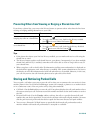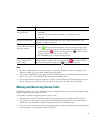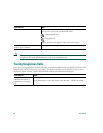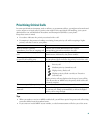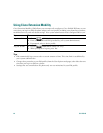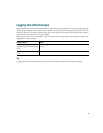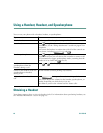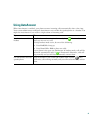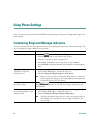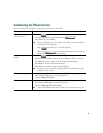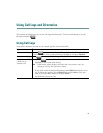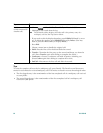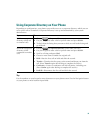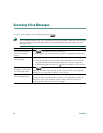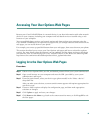48 OL-7762-02
Using Phone Settings
You can customize your Cisco Unified IP Phone by adjusting the ring tone, background image, and
other settings.
Customizing Rings and Message Indicators
You can customize the way your phone indicates an incoming call and a new voice mail message. You
can also adjust the ringer volume for your phone.
If you want to... Then...
Change the ring sound 1. Choose > User Preferences > Rings.
2. Choose a phone line or the default ring setting.
3. Choose a ring tone to play a sample of it.
4. Press Select and Save to set the ring tone, or press Cancel.
(Press Default to apply the default ring setting to a selected phone
line.)
Change the ring pattern
(flash-only, ring once,
beep-only, etc.)
1. Log in to your User Options web pages. (See the “Logging In to the
User Options Web Pages” section on page 55.)
2. Choose Change the Ring Settings for your phone.
Note
Before you can access the “Change the Ring Settings...” item from
the User Options web pages, your system administrator might need
to enable this option for your phone.
Adjust the volume level for
the phone ringer
Press while the handset is in the cradle and the headset
and speakerphone buttons are off. The new ringer volume is saved
automatically.
Change the way that the
voice message light on your
handset works
1. Log in to your User Options web pages. (See the “Logging In to the
User Options Web Pages” section on page 55.)
2. Choose Change the Message Waiting Lamp policy...
Note
Typically, the default system policy for the voice message light on
your handset tells your phone to always light to indicate a new
voice message.