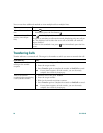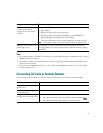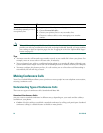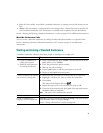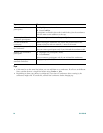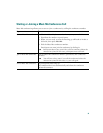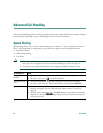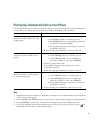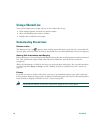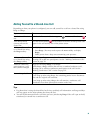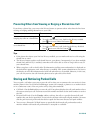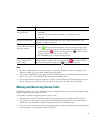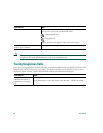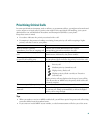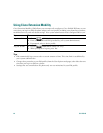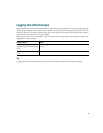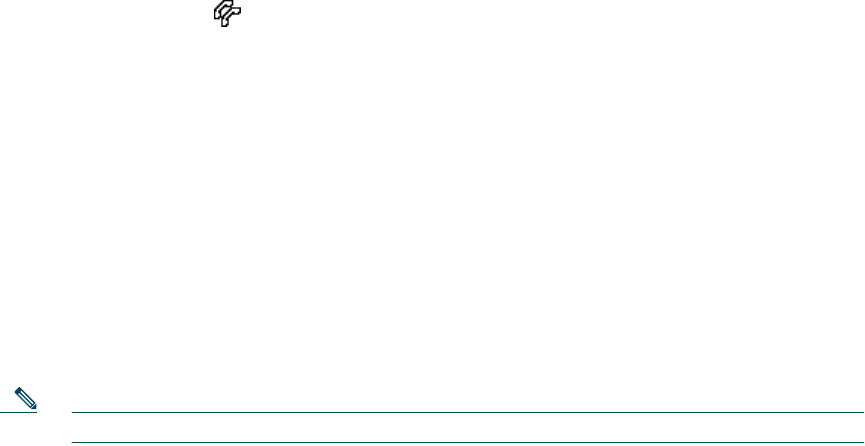
38 OL-7762-02
Using a Shared Line
Your system administrator might ask you to use a shared line if you:
• Have multiple phones and want one phone number
• Share call-handling tasks with co-workers
• Handle calls on behalf of a manager
Understanding Shared Lines
Remote-in-Use
The Remote-in-Use icon appears when another phone that shares your line has a connected call.
You can place and receive calls as usual on the shared line, even when the Remote-in-Use icon appears.
Sharing Call Information and Barging
Phones that share a line each display information about calls that are placed and received on the shared
line. This information might include caller ID and call duration. (See the Privacy section for
exceptions.)
When call information is visible in this way, you and coworkers who share a line can add yourselves
to calls using either Barge or cBarge. See the “Adding Yourself to a Shared-Line Call” section on
page 39.
Privacy
If you do not want co-workers who share your line to see information about your calls, enable the
Privacy feature. Doing so also prevents co-workers from barging your calls. See the “Preventing Others
from Viewing or Barging a Shared-Line Call” section on page 40.
Note The maximum number of calls that a shared line supports can vary by phone.