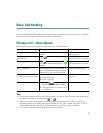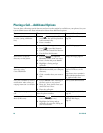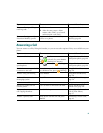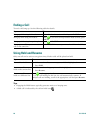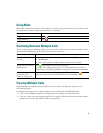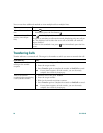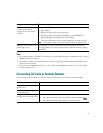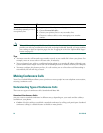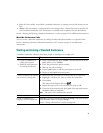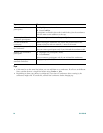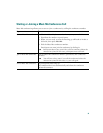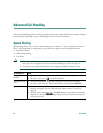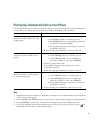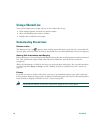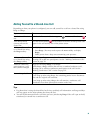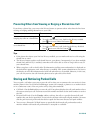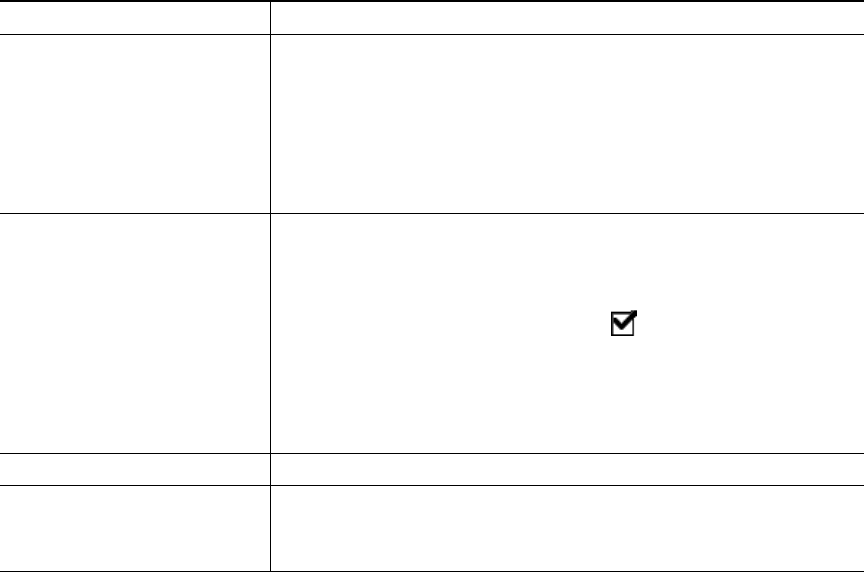
33
• Join—Use this softkey to establish a standard conference by joining several calls already on one
line.
• cBarge—Use this softkey to add yourself to an existing call on a shared line and to turn the call
into a standard conference call. This feature is available only on phones that use shared lines.
See the “Starting and Joining a Standard Conference” section on page 33 for additional instructions.
Meet-Me Conference Calls
You can create a Meet-Me conference by calling the Meet-Me phone number at a specified time.
See the “Starting or Joining a Meet-Me Conference Call” section on page 35 for additional
instructions.
Starting and Joining a Standard Conference
A standard conference allows at least three people to participate in a single call.
If you want to... Then...
• Create a conference by
calling participants
• Add new participants to
an existing conference
1. From a connected call, press Confrn. (You may need to press the
more softkey to see Confrn.)
2. Enter the participant’s phone number.
3. Wait for the call to connect.
4. Press Confrn again to add the participant to your call.
5. Repeat to add additional participants.
Create a conference by joining
two or more existing calls
1. Make sure that you have two or more calls on a single line.
2. Highlight a call that you want to add to the conference.
3. Press Select.
The selected call displays this icon .
4. Repeat this process for each call that you want to add.
5. From one of the selected calls, press Join. (You may need to press
the more softkey to see Join.)
Note
The active call is automatically selected.
Participate in a conference Answer the phone when it rings.
Create a conference by
barging a call on shared line
Highlight a call on a shared line and press cBarge. (You may need to
press the more softkey to display cBarge.)
See the “Using a Shared Line” section on page 38.