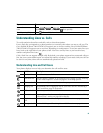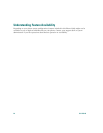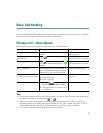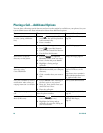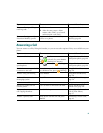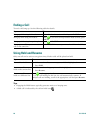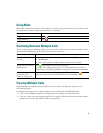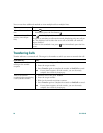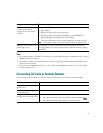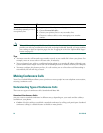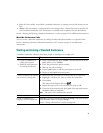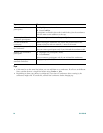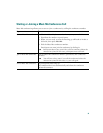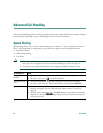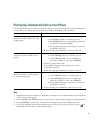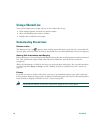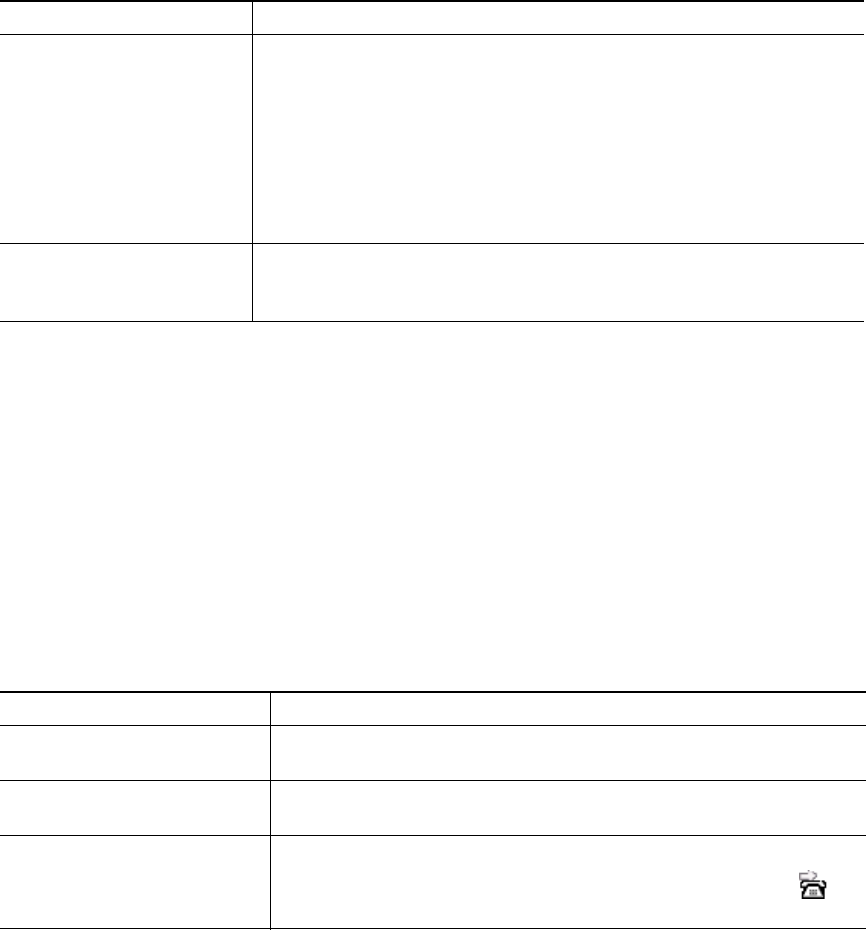
31
Tips
• If on-hook transfer is enabled on your phone, you can either hang up to complete the call, or press
Transfer and then hang up.
• If on-hook transfer is not enabled on your phone, hanging up without pressing Transfer again
places the call on hold.
• You cannot use Transfer to redirect a call on hold. Press Resume to remove the call from hold
before transferring it.
Forwarding All Calls to Another Number
You can use Call Forward All to redirect incoming calls from your phone to another number.
Transfer two current calls
to each other without
staying on the line (direct
transfer)
1. Scroll to highlight any call on the line.
2. Press Select.
3. Repeat this process for the second call.
4. With one of the selected calls highlighted, press DirTrfr. (To
display DirTrfr, you might need to press more.)
The two calls connect to each other and drop you from the call.
Note
If you want to stay on the line with the callers, use Join instead.
Redirect a call to your voice
messaging system
Press iDivert. The call is automatically transferred to your voice
message greeting. You can use iDivert with a call that is active, ringing,
or on hold.
If you want to... Then...
Set up call forwarding on your
primary line
Press CFwdALL and enter a target phone number.
Cancel call forwarding on
your primary line
Press CFwdALL.
Verify that call forwarding is
enabled on your primary line
Look for:
• The call forward icon above the primary phone number: .
• The call forwarding target number in the status line.
If you want to... Then...