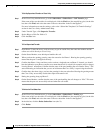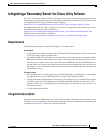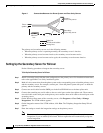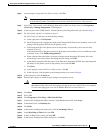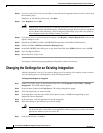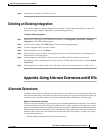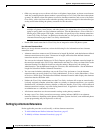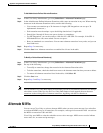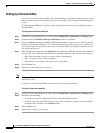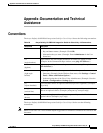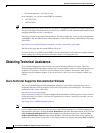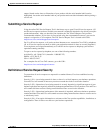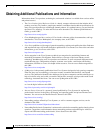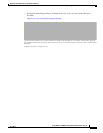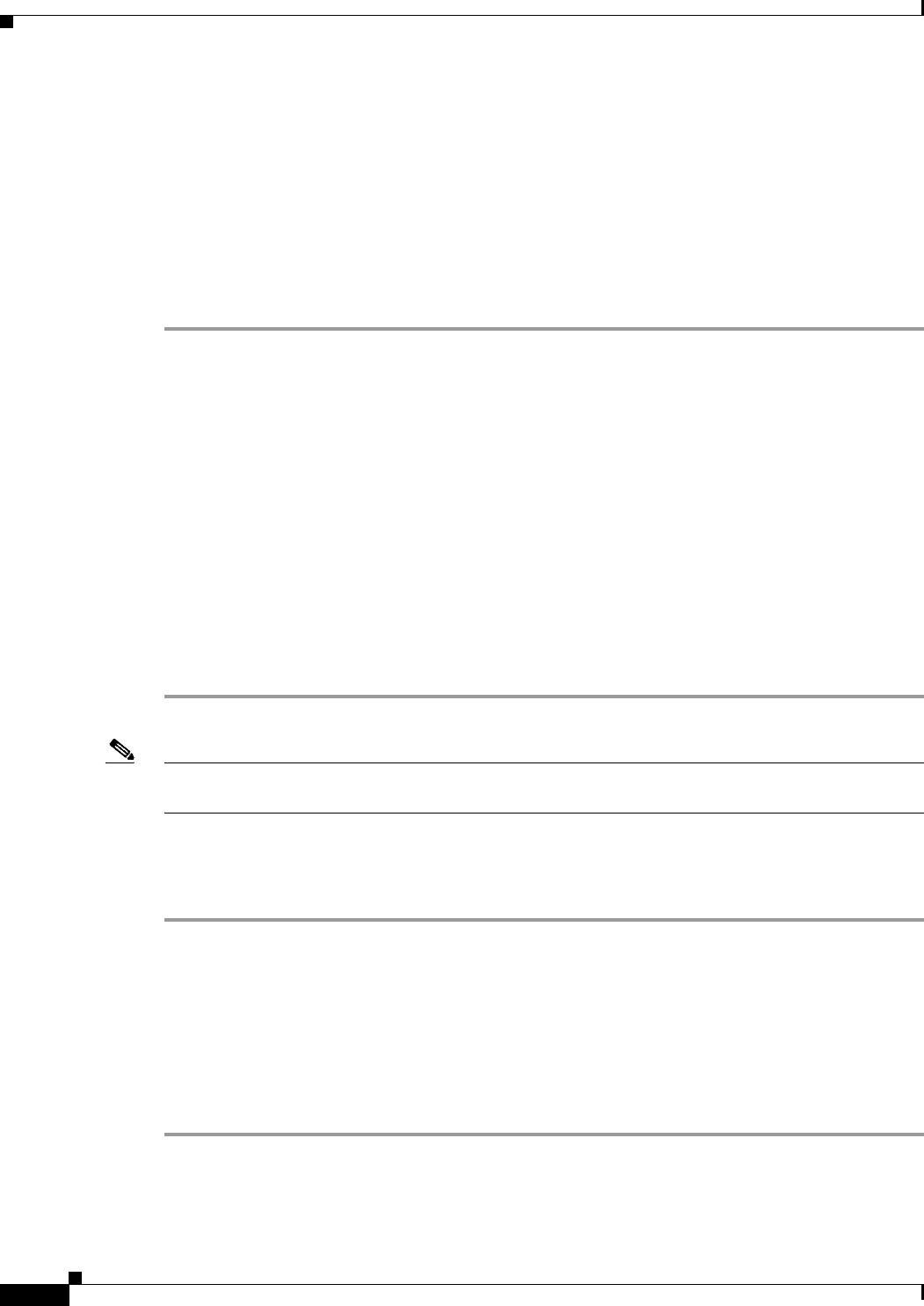
44
Avaya Definity Gx/PBXLink Integration Guide for Cisco Unity 4.0
OL-3105-15
Appendix: Using Alternate Extensions and MWIs
Alternate MWIs
Setting Up Alternate MWIs
Cisco Unity can activate alternate MWIs. Note that depending on the phones and phone systems, some
additional phone system programming may be necessary. Refer to the installation guide for the phone
system.
To enable alternate MWIs for extensions, do the following procedure for each subscriber who needs
alternate MWIs.
To Set Up Alternate MWIs for Extensions
Step 1 In the Cisco Unity Administrator, go to the applicable Subscribers > Subscribers > Messages page.
Step 2 Confirm that the Use MWI for Message Notification check box is checked.
Step 3 Click the Add button located beneath the MWI Extensions table to add a row to the table. By default,
the first row in the table contains an “X” to indicate the primary extension assigned to a subscriber. If
you want one more extension and do not need to activate the MWI on the primary extension, you can
also modify the first row.
Step 4 Enter the applicable extension in the Extension field of the table. MWIs are automatically enabled for
all rows in the table. When entering characters in the MWI Extensions table, consider the following:
• Enter digits 0 through 9. Do not use spaces, dashes, or parentheses.
• Enter , (comma) to insert a one-second pause.
• Enter # and * to correspond to the # and * keys on the phone.
Step 5 Click the Save icon.
Step 6 Repeat Step 3 through Step 5 as necessary.
Note You can run the Cisco Unity Bulk Import wizard when you want to set up alternate MWIs for multiple
subscribers at once.
To change or delete alternate MWIs for extensions, do the following procedure.
To Modify or Delete Alternate MWIs
Step 1 In the Cisco Unity Administrator, go to the applicable Subscribers > Subscribers > Messages page.
Step 2 Do either of the following:
• To modify an extension, change the extension in the MWI Extensions table.
• To delete extensions, check the check boxes next to the rows that you want to delete in the MWI
Extensions table, and then click the Delete button.
Step 3 Click the Save icon.
Step 4 Repeat Step 2 and Step 3 as necessary.