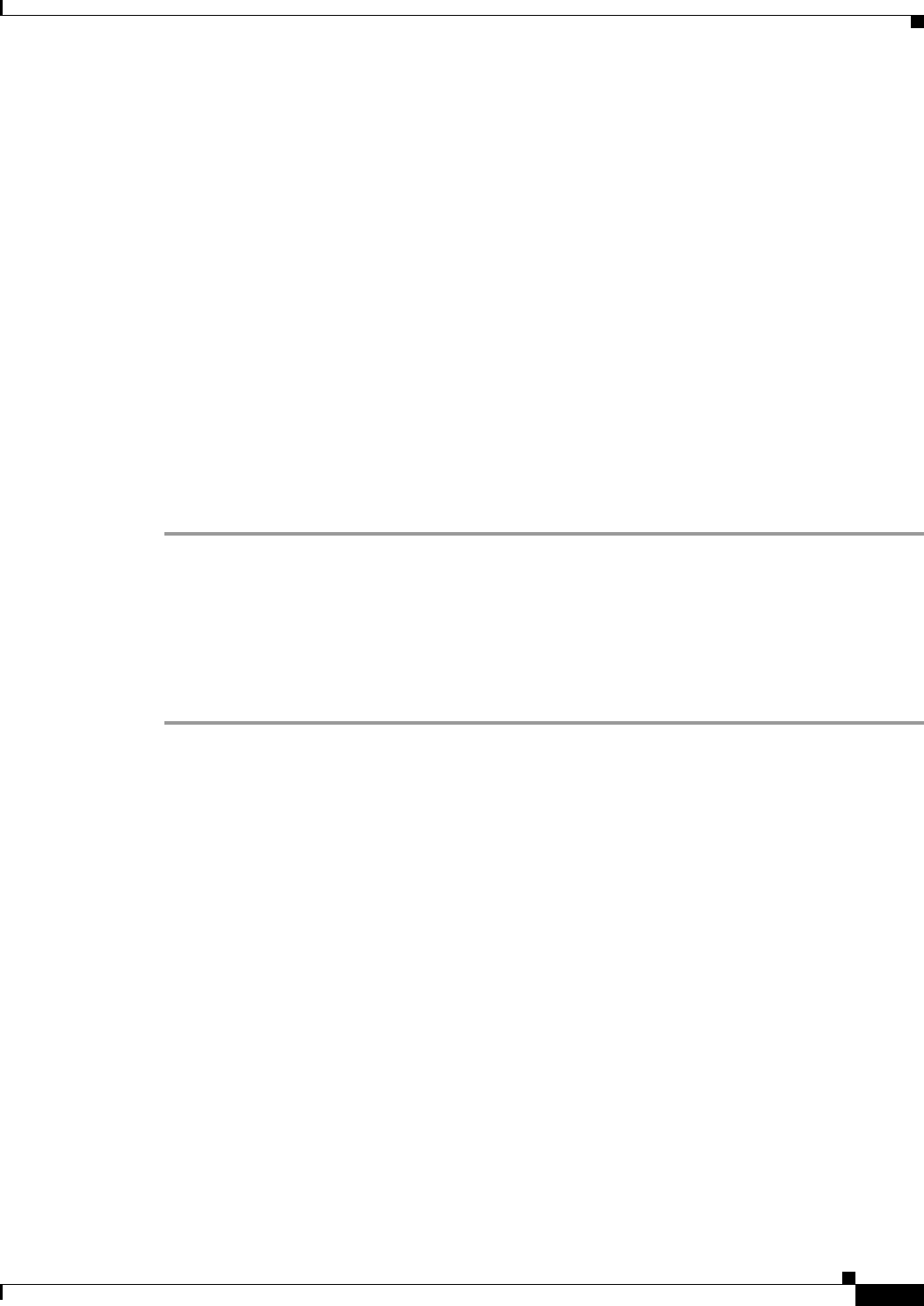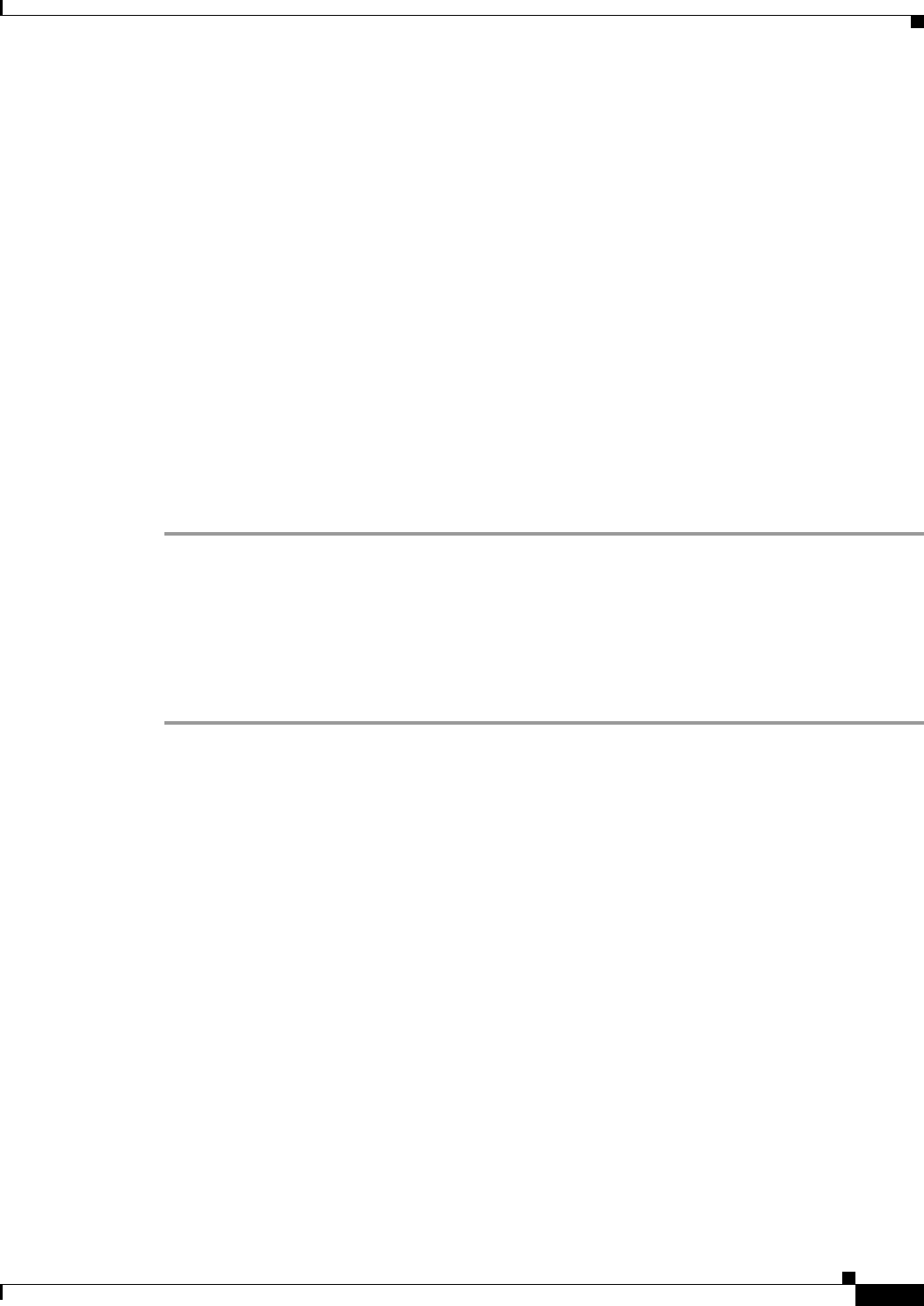
19
Avaya Definity Gx/PBXLink Integration Guide for Cisco Unity 4.0
OL-3105-15
Avaya Definity Gx/PBXLink Integration Guide for Cisco Unity 4.0
Setting Up the PBXLink Box
Step 17 On the PBX Options menu, press the Up or Down arrow to select Configure Port A and press OK.
Step 18 On the Configure Port A menu, press the Left or Right arrow to select Calls Only and press OK.
Step 19 If you are setting up a PBXLink-24 box, continue to Step 20.
If you are setting up a PBXLink-48 box, do the following substeps:
a. On the PBX Options menu, press the Up or Down arrow to select Configure Port B and press OK.
b. On the Configure Port B menu, press the Right or Left arrow to select Calls Only and press OK.
Step 20 On the PBX Options menu, press the Up or Down arrow to select Prime Number and press OK.
Step 21 In the Prime Number field, enter the pilot number that the phone system uses to call Cisco Unity, and
press OK.
Step 22 On the PBX Options menu, press the Up or Down arrow to select Extension Length and press OK.
Step 23 In the Extension Length field, enter the number of digits in the subscriber extensions and press OK. If
the subscriber extensions have different lengths, enter the number of digits in the longest extension.
Step 24 On the PBX Options menu, press Cancel.
Step 25 On the Configuration menu, press the Up or Down arrow to select Integration and press OK.
Step 26 On the Integration menu, press the Right or Left arrow to select Started and press OK.
If the system has two or more PBXLink digital ports, we recommend that you balance the load among
the PBXLink boxes by setting up the Port LTNs for random operation. Depending on the number of
PBXLink digital ports and the number of PBXLink boxes that your system uses, do the applicable
procedure that follows.
To Set Up the Port LTNs for Two PBXLink Digital Ports on One PBXLink Box
Step 1 Confirm that the PBXLink Integration option is set to Stopped by doing the following substeps:
a. On the main menu, press the Up or Down arrow to select Configuration and press OK.
b. On the Configuration menu, press the Up or Down arrow to select Integration.
c. Confirm that the Integration option is set to Stopped.
If the Integration option is set to Started, press OK, press the Right or Left arrow to select Stopped,
and press OK.
Step 2 On the Configuration menu, press the Up or Down arrow to select SMDI Options and press OK.
Step 3 On the SMDI Options menu, press the Up or Down arrow to select Port A LTNs, and press OK.
Step 4 On the Port A LTNs menu, press the Up or Down arrow to select Mode of Operation and press OK.
Step 5 On the Mode of Operation menu, press the Right or Left arrow to select Random and press OK.
Step 6 On the Port A LTNs menu, press the Up or Down arrow to select Setup Random LTNs and press OK.
Step 7 In the Setup Random LTNs field, enter the voice messaging port values (not the extension) for each
odd-numbered voice messaging port as shown in the following table, and press OK.