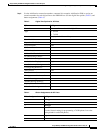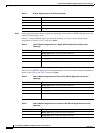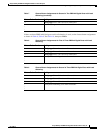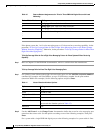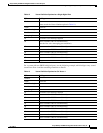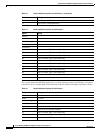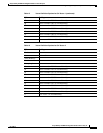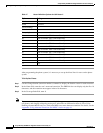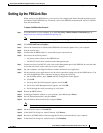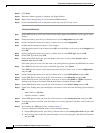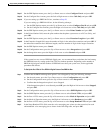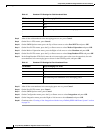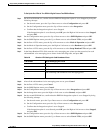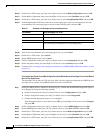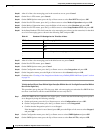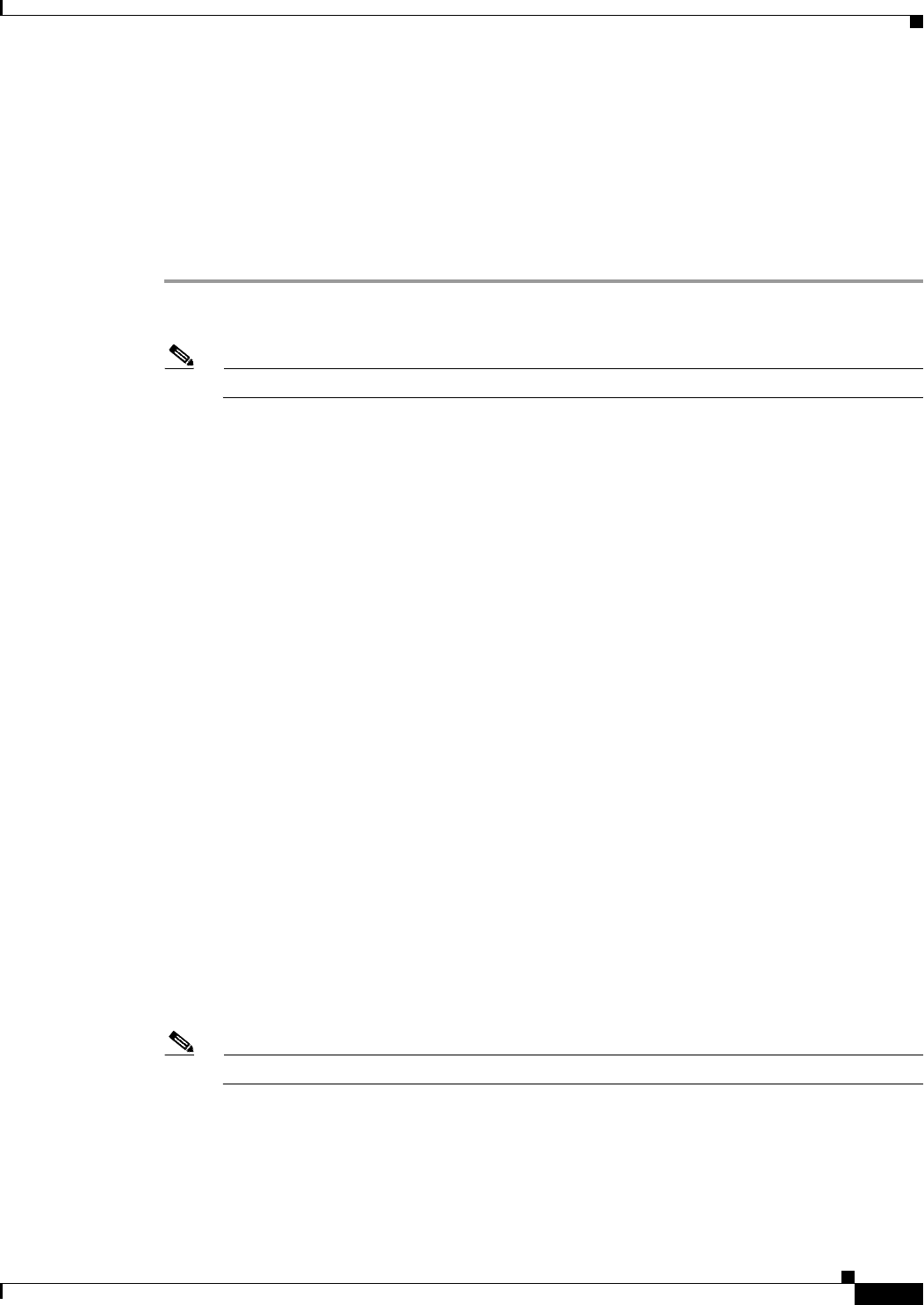
17
Avaya Definity Gx/PBXLink Integration Guide for Cisco Unity 4.0
OL-3105-15
Avaya Definity Gx/PBXLink Integration Guide for Cisco Unity 4.0
Setting Up the PBXLink Box
Setting Up the PBXLink Box
When setting up the PBXLink box, you can access the configuration menus through the display panel
and buttons on the PBXLink box. For details, refer to the PBXLink documentation, which is available
from the manufacturer.
To Update the PBXLink Box Firmware
Step 1 In a web browser on your computer, go to the Cisco Unity Utilities Software Download page at
http://www.cisco.com/cgi-bin/tablebuild.pl/unity-util.
Note To access the software download page, you must be logged on to Cisco.com as a registered user.
Step 2 Click PBXLinkFirmwareUpdate.
Step 3 Follow the instructions to download the PBXLink box firmware update file to your computer.
Step 4 Exit the web browser.
Step 5 Confirm that the PBXLink box is connected to power and turned on.
Step 6 Disconnect the following cables:
• All phone cables connect to the PBXLink box.
• The RS-232 serial cable connected to the Management port
Step 7 Connect one end of am RS-232 serial cable to the Management port of the PBXLink box and the other
end of the serial cable to the serial port of your computer.
Step 8 On your computer, start HyperTerminal or another terminal access application.
Step 9 Set the terminal access application to use the serial connection settings used by the PBXLink box. You
can view the PBXLink serial connection settings by doing the following:
a. On the PBXLink box, press Cancel until the Configuration menu appears.
b. Click OK.
c. Scroll up until Serial Port Options appears, and click OK.
d. Scroll down until Management Port appears, and click OK.
e. Scroll through the serial port settings to verify them.
Step 10 Restart the PBXLink box.
Step 11 In the HyperTerminal window on your computer, press M and press Enter.
Step 12 Press 3 (Reboot/Download), and press Enter.
Step 13 Press 2 (Reboot & Download Code), and press Enter.
Note Ignore any unusual characters that may appear on the screen.
Step 14 On the Transfer menu, click Send File.
Step 15 In the Send File dialog box, under Filename, click Browse.
Step 16 Browse to the PBXLink box firmware upgrade file that you downloaded to your computer.
Step 17 In the Send File dialog box, under Protocol, click Xmodem.