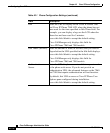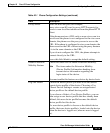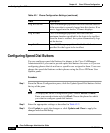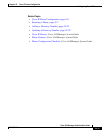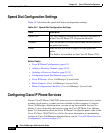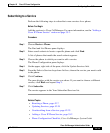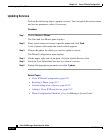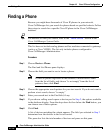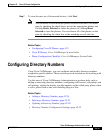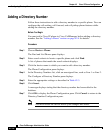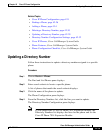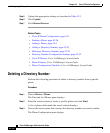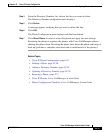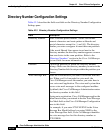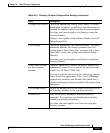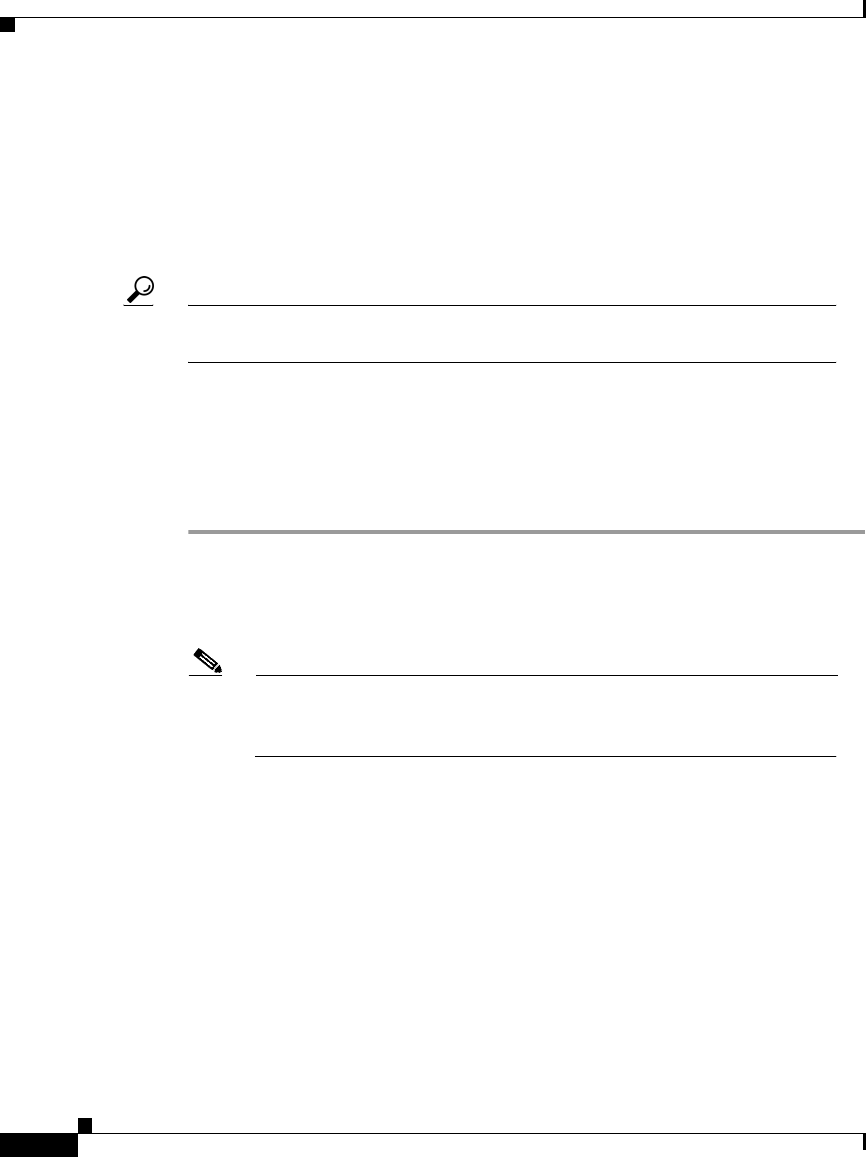
Chapter 42 Cisco IP Phone Configuration
Finding a Phone
42-26
Cisco CallManager Administration Guide
78-13310-01
Finding a Phone
Because you might have thousands of Cisco IP phones in your network,
Cisco CallManager lets you search for phones based on specified criteria. Follow
these steps to search for a specific Cisco IP phone in the Cisco CallManager
database.
Tips For methods to limit your search, refer to the “Phone Search” section in the
Cisco CallManager System Guide.
This list does not include analog phones and fax machines connected to gateways
(such as a Cisco VG200). The list only includes phones configured in
Cisco CallManager Administration.
Procedure
Step 1 Choose Device > Phone.
The Find and List Phones pane displays.
Step 2 Choose the field you want to use to locate a phone.
Note To find all phones registered in the database, choose Device Name
from the list of fields, and choose “is not empty” from the list of
patterns; then, click Find.
Step 3 Choose the appropriate search pattern for your text search. If you do not want to
perform a text search, choose “is empty.”
Step 4 Enter your search text in the Find field, if any.
Step 5 If you choose calling search space or device pool in Step 2, the options available
in the database display. From the drop-down list box below the Find button, you
can choose one of these options.
Step 6 Click Find.
A list of devices matching the criteria appears. The field you selected in Step 2
determines how the devices in the list are sorted.
This pane also lists the total number of devices and panes on this pane.