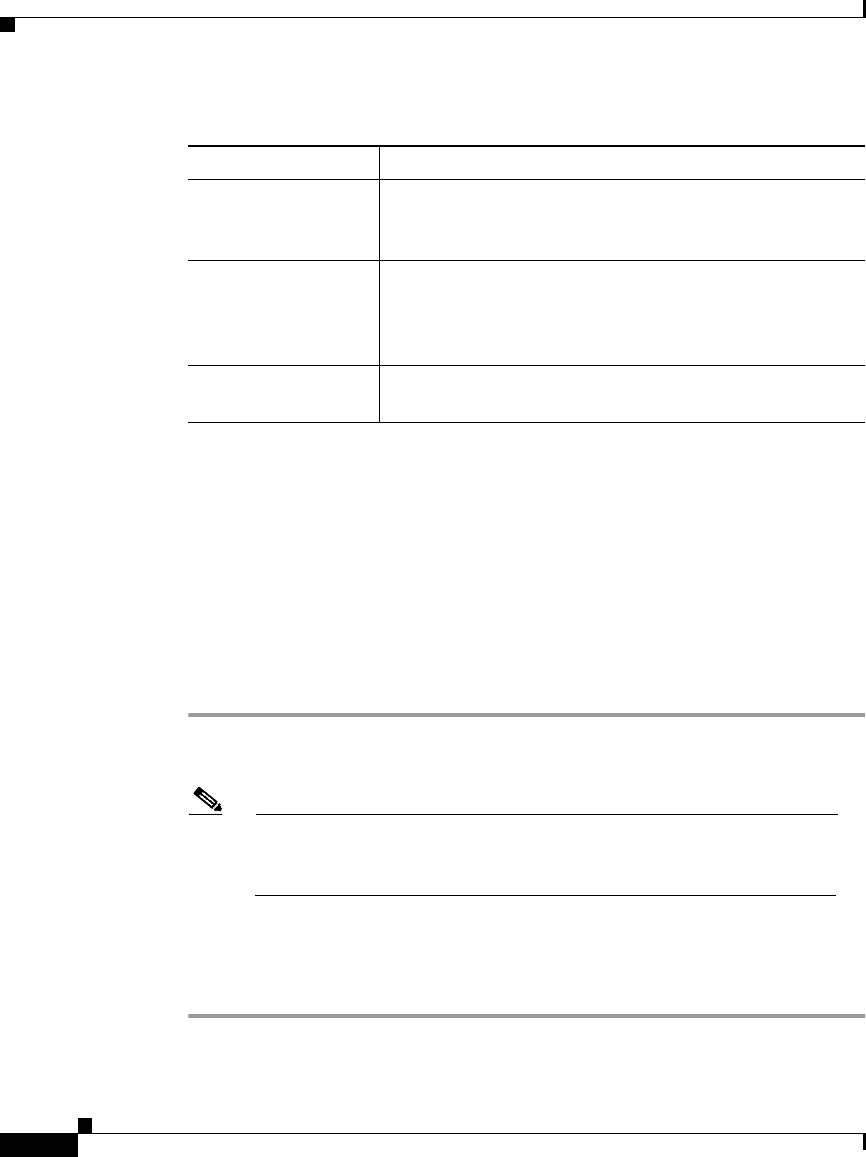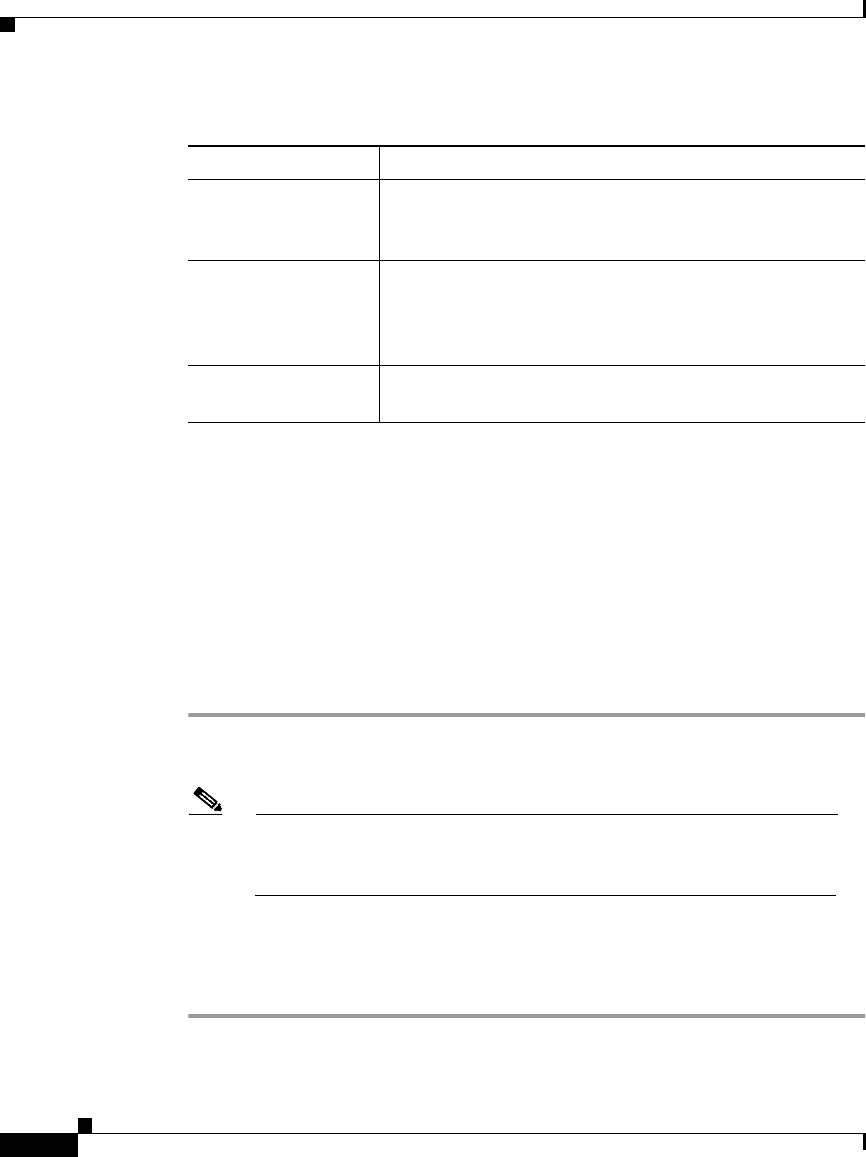
Chapter 42 Cisco IP Phone Configuration
Configuring Cisco IPPhones
42-20
Cisco CallManager Administration Guide
78-13310-01
Configuring Speed Dial Buttons
You can configure speed-dial buttons for phones in the Cisco CallManager
Administration if you want to provide speed dial buttons for users or if you are
configuring phones that do not have a specific user assigned to them. Users can
change the speed-dial buttons on their phones using the Cisco IP Phone User
Options panes.
Procedure
Step 1 From the Phone Configuration pane, click the Update Speed Dial buttons link at
the top of the pane.
Note To display the Phone Configuration pane, choose Device > Phone.
Enter your search criteria and click Find. Choose the phone for which
you want to configure speed-dial buttons.
Step 2 Enter the appropriate settings as described in Table 42-2.
Step 3 Click Update to apply the changes or click Update and Close to apply the
changes and close the dialog.
Log In User ID Cisco CallManager populates this field with the user ID
of the user who is currently logged into this device. If no
user is logged into the device, <None> displays.
Log In Time Cisco CallManager populates this field with the
maximum duration specified for the login to be in effect.
Once the time is reached, the system automatically logs
out the device.
Log Out Time Cisco CallManager populates this field with the time
specified for the logout to be in effect.
Table 42-1 Phone Configuration Settings (continued)
Field Description