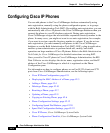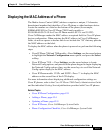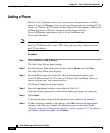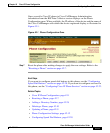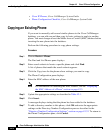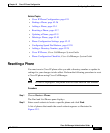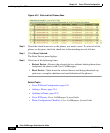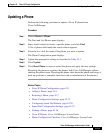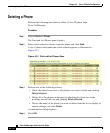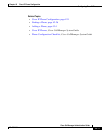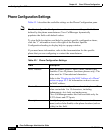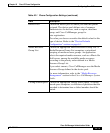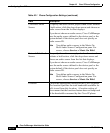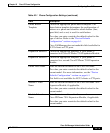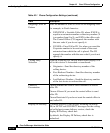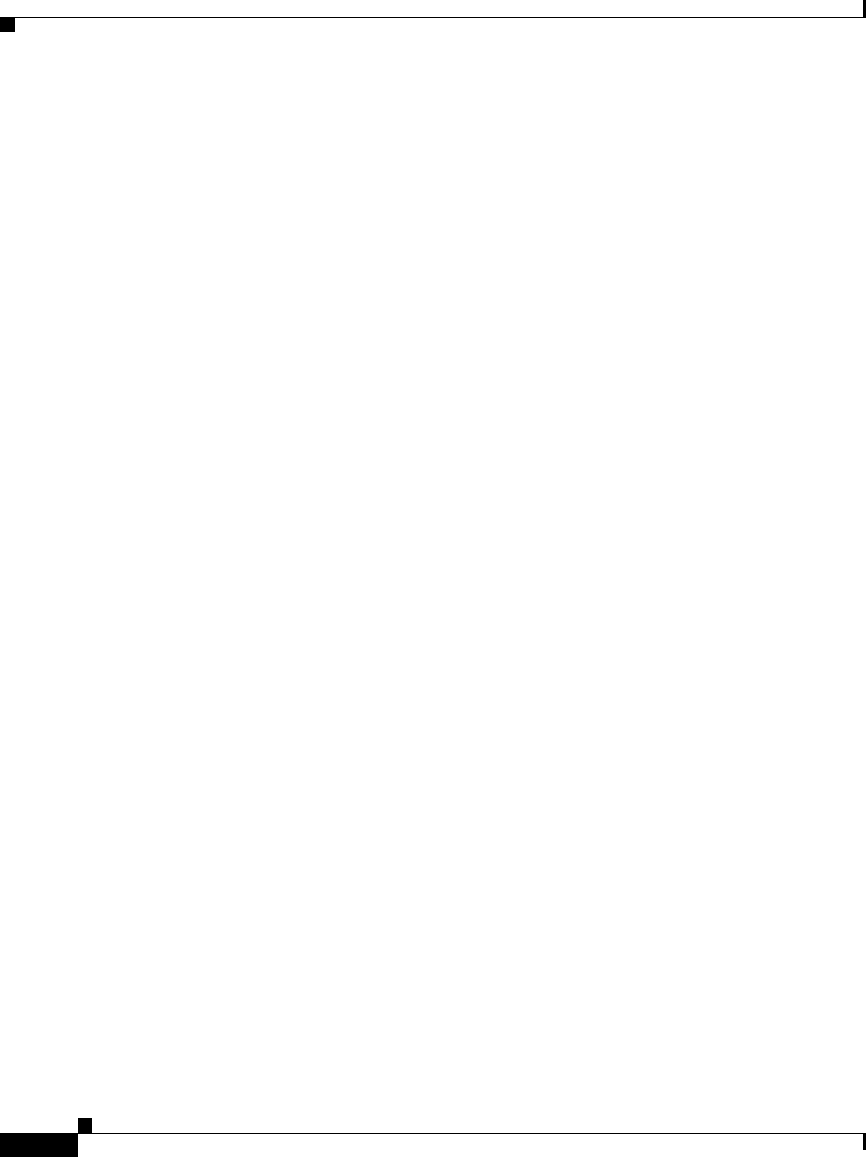
Chapter 42 Cisco IP Phone Configuration
Configuring Cisco IPPhones
42-2
Cisco CallManager Administration Guide
78-13310-01
Configuring Cisco IP Phones
You can add phones to the Cisco CallManager database automatically using
auto-registration, manually using the phone configuration panes, or in groups
with the Bulk Administration Tool (BAT). By enabling auto-registration, you can
automatically add a Cisco IP phone to the Cisco CallManager database when you
connect the phone to your IP telephony network. During auto-registration,
Cisco CallManager assigns the next available sequential directory number to the
phone. In many cases, you might not want to use auto-registration; for example,
if you want to assign a specific directory number to a phone. If you do not use
auto-registration, you must manually add phones to the Cisco CallManager
database or use the Bulk Administration Tool (BAT). BAT, a plug-in application,
enables system administrators to perform batch add, modify, and delete
operations on large numbers of Cisco IP phones. Refer to the Bulk Administration
Tool Guide for Cisco CallManager for detailed instructions on using BAT.
Once you add a Cisco IP phone to Cisco CallManager Administration, the RIS
Data Collector service displays the device name, registration status, and the IP
address of the Cisco CallManager to which it is registered on the Phone
Configuration pane.
For information on how to configure phones as well as H.323 clients and CTI
ports from Cisco CallManager Administration, see the following topics:
• Cisco IP Phone Configuration, page 42-1
• Displaying the MAC Address of a Phone, page 42-3
• Adding a Phone, page 42-4
• Deleting a Phone, page 42-10
• Resetting a Phone, page 42-7
• Updating a Phone, page 42-9
• Copying an Existing Phone, page 42-6
• Phone Configuration Settings, page 42-12
• Configuring Speed Dial Buttons, page 42-20
• Speed Dial Configuration Settings, page 42-22
• Cisco IP Phones, Cisco CallManager System Guide
• Phone Configuration Checklist, Cisco CallManager System Guide