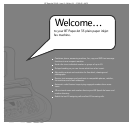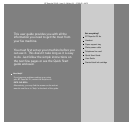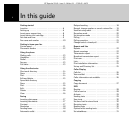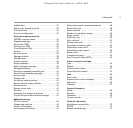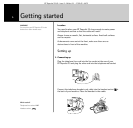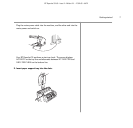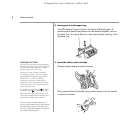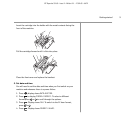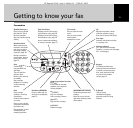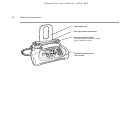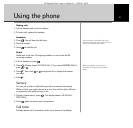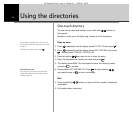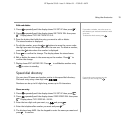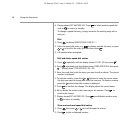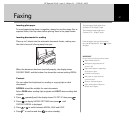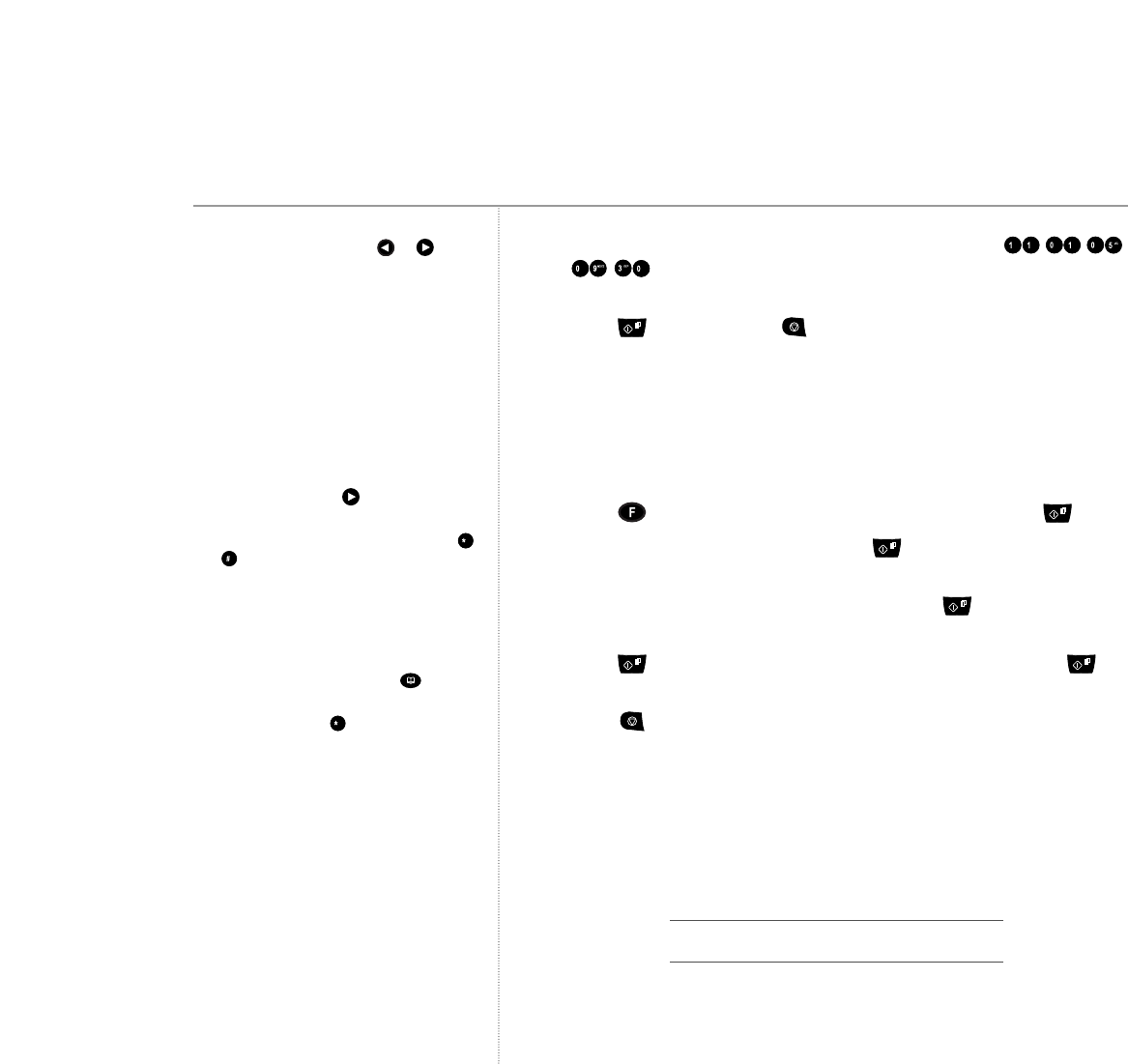
5. Use the keypad to enter the correct date and time, e.g.
. for 11 January 05, 9.30am. As each digit is entered, the
cursor moves to the next space.
6. Press to confirm then to return to standby.
6. Enter fax name and number
These will be printed on the top of each page received at the machine
you send a fax to.
The name can be up to 16 characters long and the number up to 20 digits.
1. Press until the display shows
INSTALLATION
, then press .
2. Display shows
TEL LINE SET UP
. Press until the display shows
TYPE YOUR NAME
.
3. Use the keypad to enter your name then press . Display shows
PHONE NUMBER
.
4. Press then enter your fax machine’s phone number. Press
to confirm.
5. Press to return to standby.
6. Record your answering machine outgoing message.
Before you can use your answering machine, you must record an
outgoing message (OGM). This is the message your callers hear when
the answering machine takes their call. To record your OGM, see page 36.
Your BT PaperJet 35 is now ready for use.
Getting started10
BT PaperJet 35 UG – Issue 2 – Edition 2.1 – 17.02.05 – 6672
Writing tips
To enter a space, press to move the
cursor.
To enter a special character, e.g. &, press
and to scroll through the options. For a
full guide to available symbols and characters,
see character map, page 29.
If you make a mistake, move the cursor to
the character you want and overwrite it with
a new one.
To delete the whole name, press .
If you want to include the international code
in your number press instead of the
zeros, The display will show +.
Connecting to a switchboard?
To set your switchboard/PBX connection,
see page 72.
If you make a mistake, press or to
move the cursor to the digit you want and
enter the new one to overwrite it.
If you selected the 12 hour format, the
time display will show a to indicate am and
p for pm.
Once set, the date and time can be changed,
see Change Date and Time, page 46.