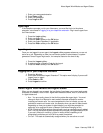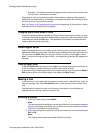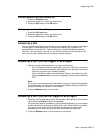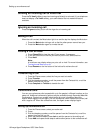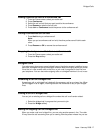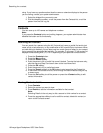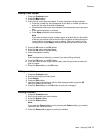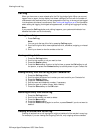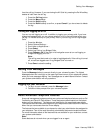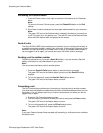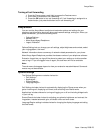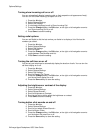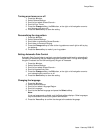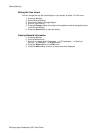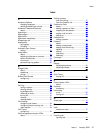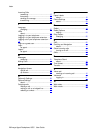Turning show incoming call on or off
You can automatically display incoming calls on their respective call appearance line(s).
You can turn the Show Incoming Call option on or off.
1. Press the A button.
2. Select Options/Settings.
3. Select Call Settings.
4. If not already displayed, scroll to Show Incoming Call.
5. Press the Change softkey, the OK button, or the right or left navigation arrow to
turn Show Incoming Call on or off.
6. Press Save to store the setting.
Setting redial options
You can set Redial to dial the last number you dialed or to display a list of the last six
numbers you dialed.
1. Press the A button.
2. Select Options/Settings.
3. Select Call Settings.
4. Scroll to Redial.
5. Press the Change softkey, the OK button, or the right or left navigation arrow to
toggle between One Number and List.
6. Press Save to store the setting.
Turning the call timer on or off
You can set your telephone to automatically display the duration of calls. You can turn the
call timer display on or off.
1. Press the A button.
2. Select Options/Settings.
3. Select Call Settings.
4. Scroll to Display Call Timers.
5. Press the Change softkey, the OK button, or the right or left navigation arrow to
turn the call timer display on or off.
6. Press the Save softkey to store the setting.
Adjusting the brightness or contrast of the display
1. Press the A button.
2. Select Options/Settings.
3. Select Screen/Sounds....
4. Scroll to Brightness or Contrast.
5. Scroll to the right or left to adjust the brightness or contrast.
6. Press Save to store the setting.
Turning button click sounds on and off
1. Press the A button.
2. Select Options/Settings.
3. Scroll to and select Screen/Sounds....
4. Scroll to Button Clicks.
5. Press the Change softkey, the OK button, or the right or left navigation arrow to
turn the button click sound on or off.
6. Press the Save softkey to store the setting.
Options/Settings
24 Avaya Agent Deskphone 16CC User Guide