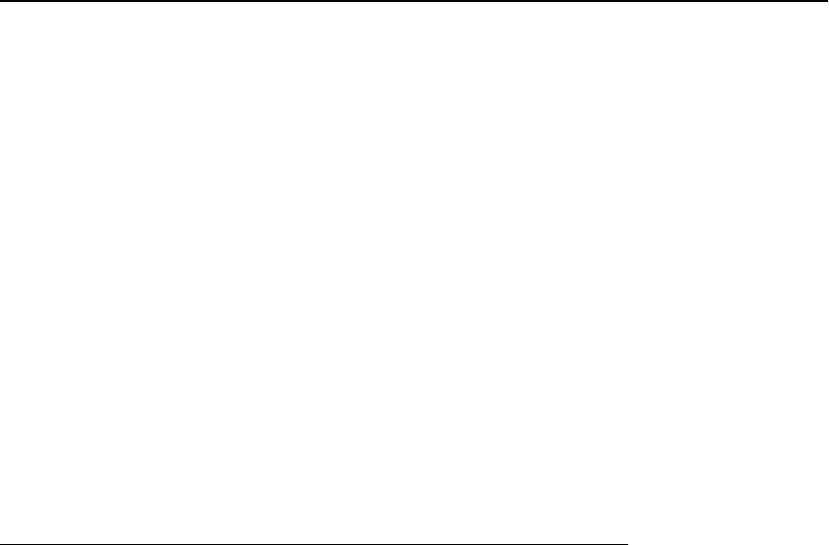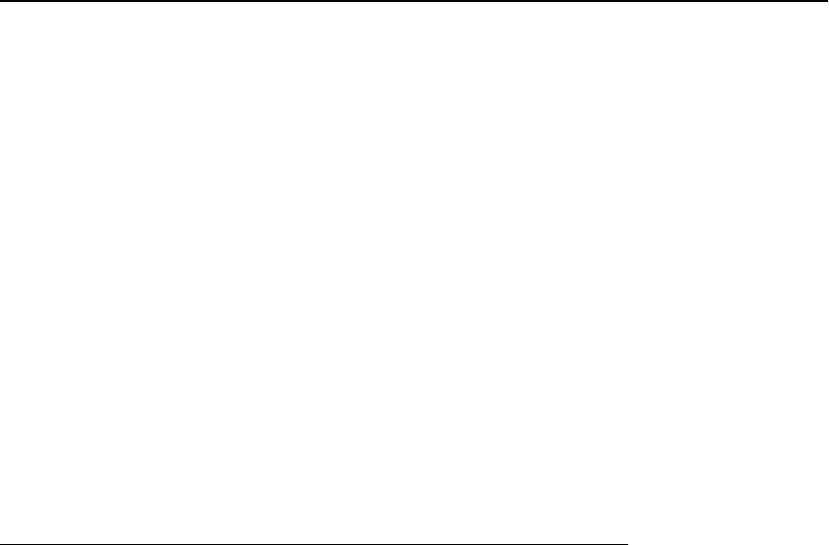
Turning off call forwarding
1. From the Phone screen, scroll right to access the Features menu.
2. Scroll down to and select Call Forwarding.
3. Press the OK button to turn call fowarding off. If call forwarding is assigned to a
feature button, just press that button to turn call forwarding off.
Avaya Menu
You can use the Avaya Menu to adjust and customize options and settings for your
telephone, get information about your phone and network settings, and log out. When you
press the A button, you see the following menu:
• Options/Settings...
• Network Info...
• About Avaya Agent Deskphone
• Logout Extension?
Options/Settings lets you change your call settings, adjust brightness and contrast, select
your ringing pattern, and more.
Network Information shows a summary of network-related parameters for your phone.
About Avaya Agent Deskphone provides the release number of your telephone software.
Extension Logout lets you sign off the phone to protect your settings or to allow another
user to log in. If you are logged in as an agent, this sub-menu will not be available.
Note:
The sub-menus that appear depend on how your extension was administered. Some sub-
menus may not be available.
Options/Settings
The Options/Settings menu contains choices for:
• Call Settings...
• Applications...
• Screen/Sounds...
• Language/Region...
Call Settings includes choices for automatically displaying the Phone screen when you
get an incoming call, displaying call timers, and controlling how Redial works.
Applications includes choices for turning call logging on or off and including bridged calls
in your call log.
Screen/Sounds includes choices for adjusting your phone's brightness and contrast, the
ring pattern, headset automatic gain, and button clicks and error tones.
Language/Region settings includes choices for changing the display language and setting
the time format.
Avaya Menu
Issue 1 January 2008 23