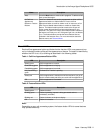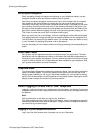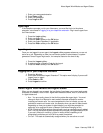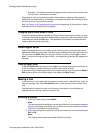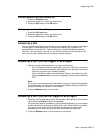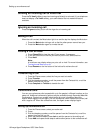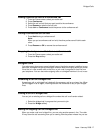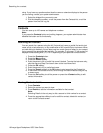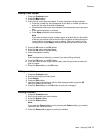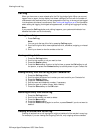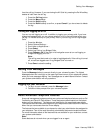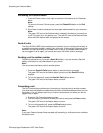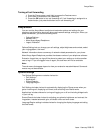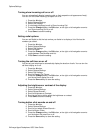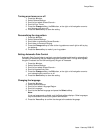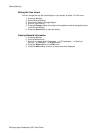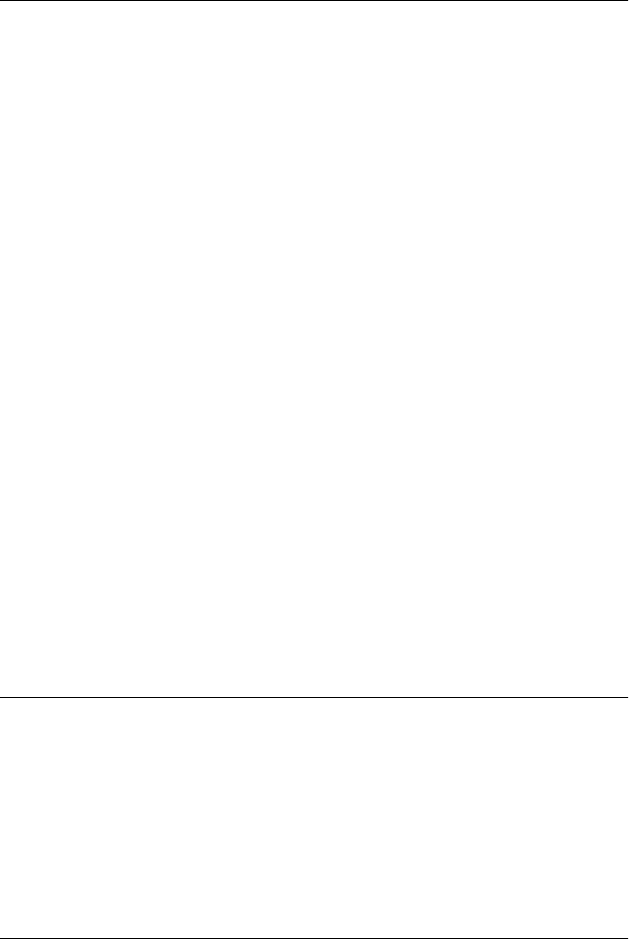
Adding a new contact
1. Press the Contacts button.
2. Press the More softkey.
3. Press the New softkey.
4. Enter the first name using the dialpad. To enter characters using the dialpad:
a. Press the number key that corresponds to the letter or number you want to
enter until the letter or number is displayed.
b. Pause before entering the next character if the characters are on the same
key.
c. Enter remaining letters or numbers.
d. Press Bksp to delete the last character.
Note:
If you want to remove a letter, number, space, or symbol that is in the middle
of the text you entered, use the left and right navigation arrows to place your
cursor after the character you want to remove. Once your cursor is in the
correct position, press Bksp to remove the character to the left of the cursor.
5. Press the OK button or the OK softkey.
6. Enter the last name using the dialpad.
7. Press the OK button or the OK softkey.
8. Enter the telephone number.
Note:
Enter the telephone number as you would if you were dialing it directly.
9. Press the OK button or the OK softkey.
10. If you don't want to enter a type, skip this step. Use the right arrow to select the
type of number.
11. Press the Save softkey or the OK button.
Editing a contact
1. Press the Contacts button.
2. Scroll to the contact you want to edit.
3. Press Details.
4. Press the Edit softkey.
5. Use the dialpad and softkeys to edit the field displayed and/or press the OK
softkey to display the next field.
6. Press the Save softkey or the OK button to save your change(s).
Deleting a contact
1. Press the Contacts button.
2. Scroll to the contact you want to delete.
3. Press the Details softkey.
4. Press the Delete softkey.
Note:
If you press the Cancel softkey prior to pressing the Delete softkey, your contact
information will not be removed.
5. Press the Delete softkey again to confirm the deletion.
Contacts
Issue 1 January 2008 19