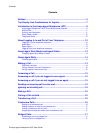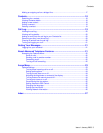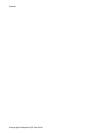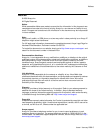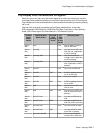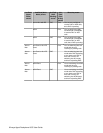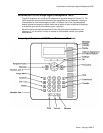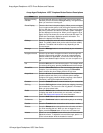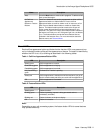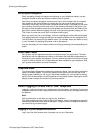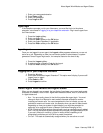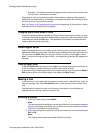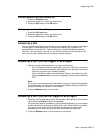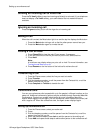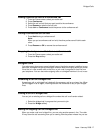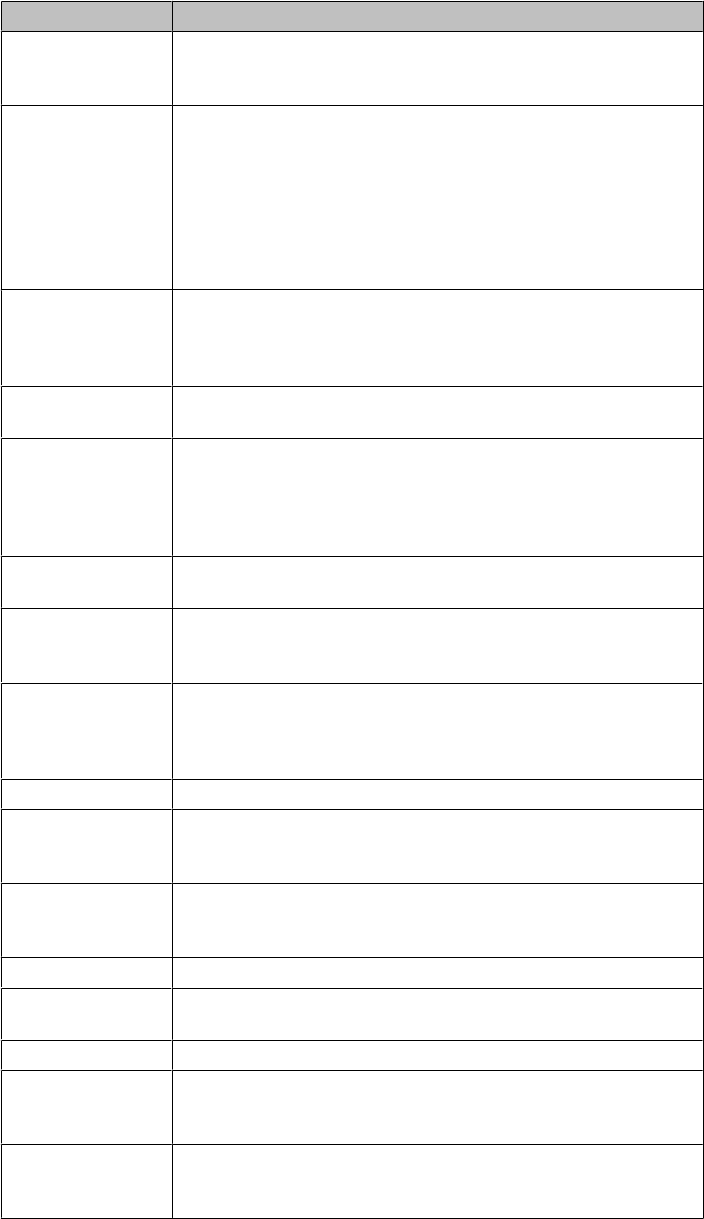
Avaya Agent Deskphone 16CC Telephone Button/Feature Descriptions
Name Description
Message Waiting
Indicator
An illuminated red light in the upper-right corner of your phone
indicates you have voicemail messages waiting. This light flashes
when you receive an incoming call.
Phone Display There are four lines in the phone display. When you are not logged
in as an agent and the phone is idle, the top line shows the missed
call icon with the number of calls missed. The top line also shows
the primary extension and the time and date. System messages
are also displayed on the top line. When you are logged in as an
agent, the top line shows your current work mode and state. The
middle two lines display application-specific information. The
bottom line displays the softkey labels.
Softkeys Press the softkeys to select the actions indicated by the softkey
labels. The softkey labels show you the action that each softkey
produces. The labels and the actions vary depending on the
current context.
Message Press the Message button to connect directly to your voicemail
system.
Navigation Arrows Press the up and down navigation arrows to scroll through lists.
Press the right and left navigation arrows to navigate between
different views of an application, to move the cursor during text
input, to move between option choices, or to turn an option on or
off.
OK Press the OK button for a shortcut to an action. For example, when
you select a call log entry, pressing the OK button dials the number.
Phone/Exit Press the Phone/Exit button to view and manage your calls. For
example, if you are viewing a menu, pressing the Phone/Exit
button switches the phone display back to the call view.
Avaya Menu Press the A button to access the Avaya menu. The Avaya menu
provides options that allow you to customize phone settings,
configure call logging, select the display language, view network
information, and log the telephone extension out.
Contacts Press the Contacts button to view the entries in your contact list.
Call Log Press the Call Log button to view a list of your outgoing, incoming,
and missed calls. The icon on the Call Log button is illuminated
when you have missed calls.
Redial Press the Redial button to either dial the last number you dialed
or display the redial list from which you can select a number to
redial. See Setting redial options for more information.
Hold Press the Hold button to put the active call on hold.
Conference Press the Conference button to add another party to an existing
call.
Transfer Press the Transfer button to transfer a call to another number.
Release Press the Release button to drop the active call center call when
you finish handling the call. When you are not logged in as an
agent, press the Release button to end a non-call center call.
Volume Press + or - on the Volume button while active on the headset to
adjust the volume. To adjust the volume of the ringer, press + or -
on the volume button while the headset is inactive.
Avaya Agent Deskphone 16CC Phone Buttons and Features
10 Avaya Agent Deskphone 16CC User Guide