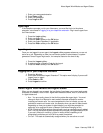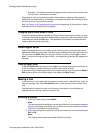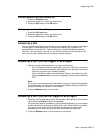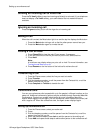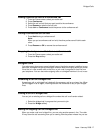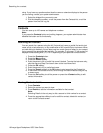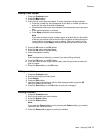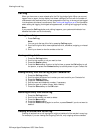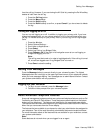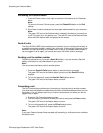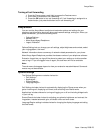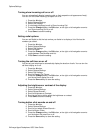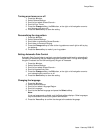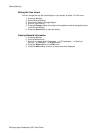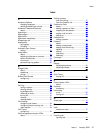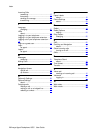from the call log. However, if you are viewing the All Calls list, pressing the Del All softkey
deletes all calls from the call log.
1. Press the Call Log button.
2. Press the More softkey.
3. Press the DelAll softkey.
4. Press the DelAll softkey to confirm, or press Cancel if you do not want to delete
the log.
Turning call logging on or off
You can turn call logging on or off. In addition to logging your primary calls, if you have
bridged call appearances, you can choose whether or not to include those calls in your
call log. To include calls only on your primary lines in your call log, turn off Log Bridged
Calls.
1. Press the A button.
2. Select Options/Settings....
3. Scroll down to Applications....
4. Press Select.
5. Select Log Calls or Log Bridged Calls.
6. Press Changeor OK or the right or left navigation arrow to turn call logging or
bridged call logging on or off.
Note:
The call log must be turned on in order to log bridged calls. If the call log is turned
off, no calls are logged even if Log Bridged Calls is turned on.
7. Press Save to store the setting.
Getting Your Messages
Press the Message button to connect directly to your voicemail system. The lighted
Message button and a red light on the upper right-hand corner of your telephone indicate
when you have messages waiting. Your messages are an administered function. Contact
your system administrator with any questions.
Logging into your voicemail
1. To log in to your voicemail, press the Message button.
2. Follow the voice prompts from your voicemail system.
About Advanced Telephone Features
Avaya call management systems provide many advanced telephone features such as Call
Forwarding and Send All Calls buttons. These features are administered on the feature
buttons on your telephone. The features are identified on the associated paper labels.
The features that have been administered for your telephone are also listed in the Features
Menu that you can access from the Phone display.
The features that are available to you depend on what your administrator has assigned to
your telephone. Two of the most commonly administered features are explained below.
For more information about all the features that are available for your extension, contact
your system administrator.
Note:
Some features do not work when you are logged in as an agent.
Getting Your Messages
Issue 1 January 2008 21