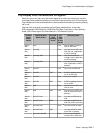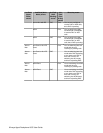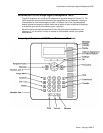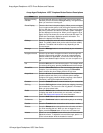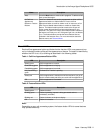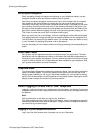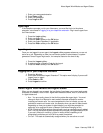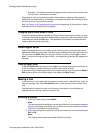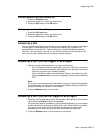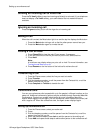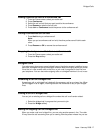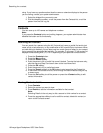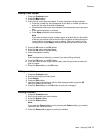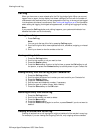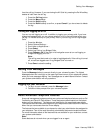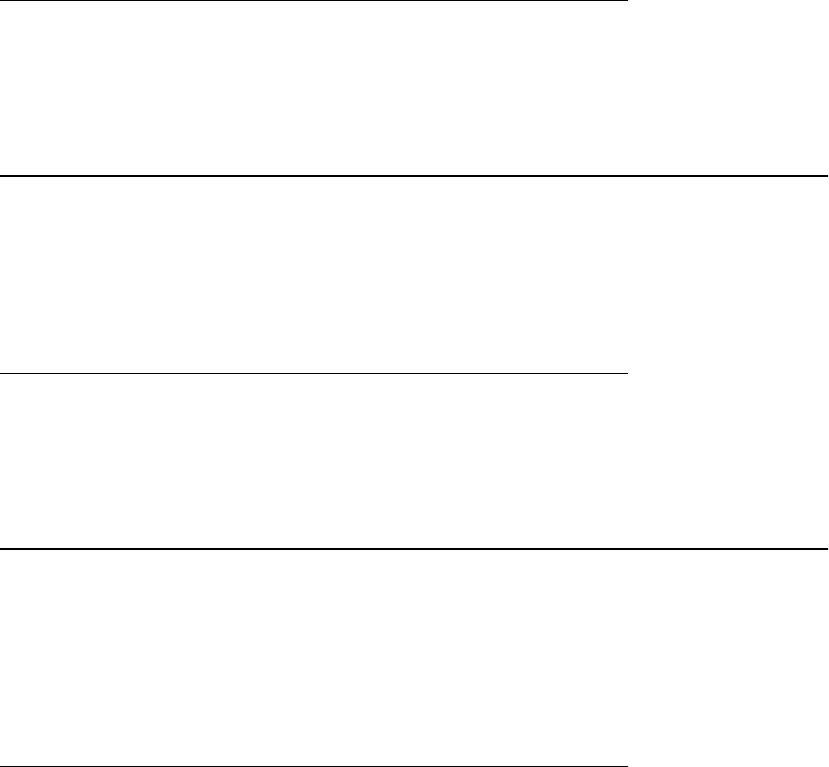
• Available - This state is automatically assigned when you are not on an active call
for both Auto-In and Manual-In modes.
Depending on how your call center system is administered, "pending" states might be
assigned to you automatically, for example, to indicate a call center call is waiting or when
the call you are on requires after call work.
See Top Display Line Combinations for Agents at the beginning of this guide for a handy
reference to how to interpret top line displays.
Changing Agent Work Mode or State
Press the line/feature button assigned to the work mode or work state to which you want
to change. Alternately, scroll right to access features, then scroll down to the desired work
mode/state and press the OK button. The associated LED flashes to indicate the work
mode or state you chose is pending.
About Agent Skills
Agents are assigned one or more skills so that incoming calls can be matched with the
agents best suited to answer them. The Skills screen displays briefly after agent login, but
you can press the Skills softkey to view your skill set any time you are logged in as an
agent. You cannot change your own skill set your supervisor must make skill assignment
changes.
Viewing Agent Skills
•Press the Skills softkey any time you are logged in as an agent and you are not active on
a call. If necessary, use the down arrow to scroll down the list of skills.
•If you are working in another application, for example, the Call Log, first press the Phone/
Exit button to return to the Phone screen, then select the Skills softkey.
Making a Call
If you are not on a call, simply dial the number you want to call. Use the Phone screen to
view and manage calls. Press Phone/Exit button to view the main Phone screen at any
time.
Start dialing the number you want to call or press a line button for an available call
appearance, then dial the number you want to call.
Redialing a number
1. From the Phone screen, press Redial.
Note:
The last number will be redialed or you will see a list of the six most recent numbers
that you have dialed, from which you can select one to redial. See Setting Redial
Options for information on redial settings.
2. If you are working with a redial list, scroll to the number you want to call and press
Call or OK.
Note:
Your system administrator can disable Redial functionality.
Changing Agent Work Mode or State
14 Avaya Agent Deskphone 16CC User Guide