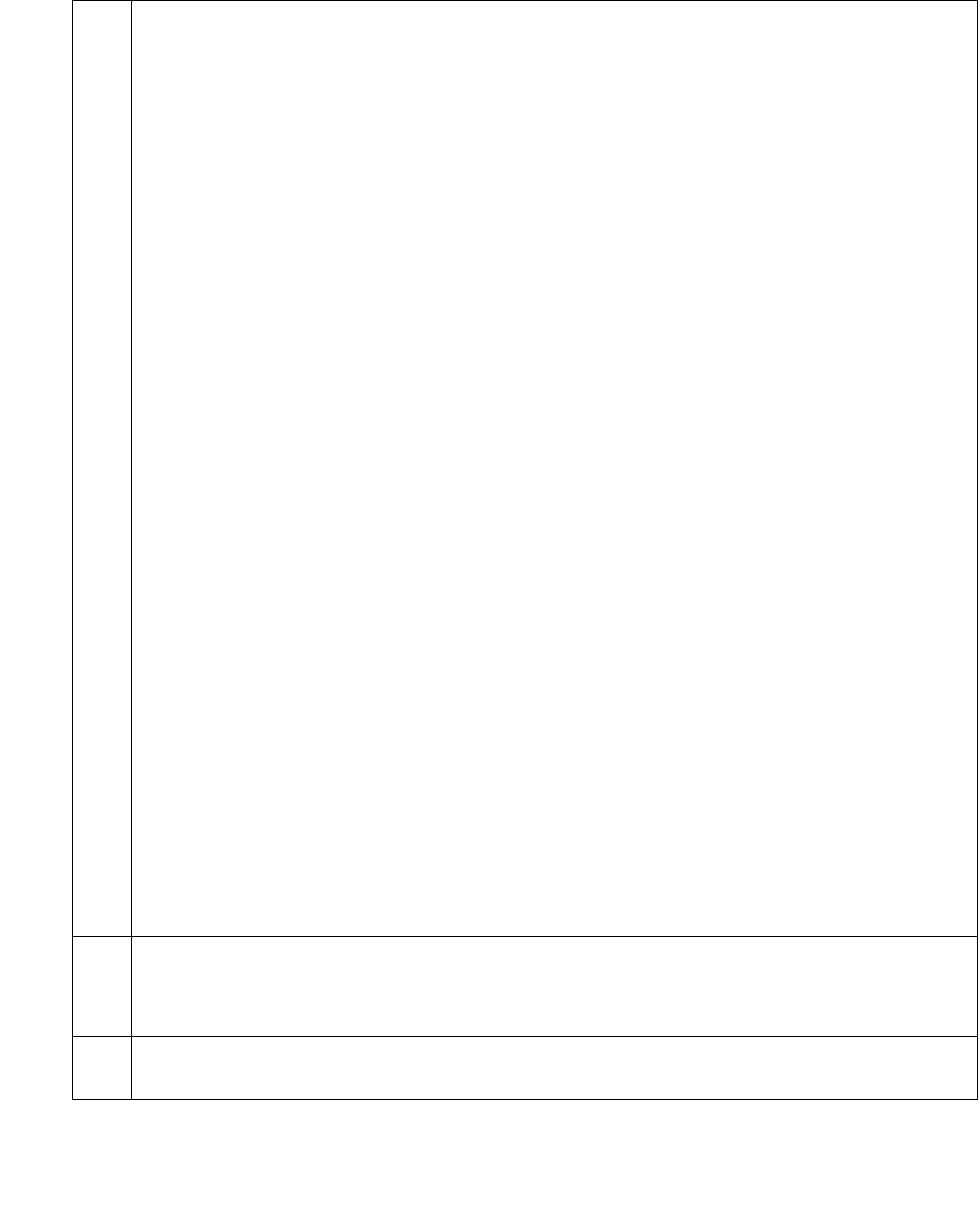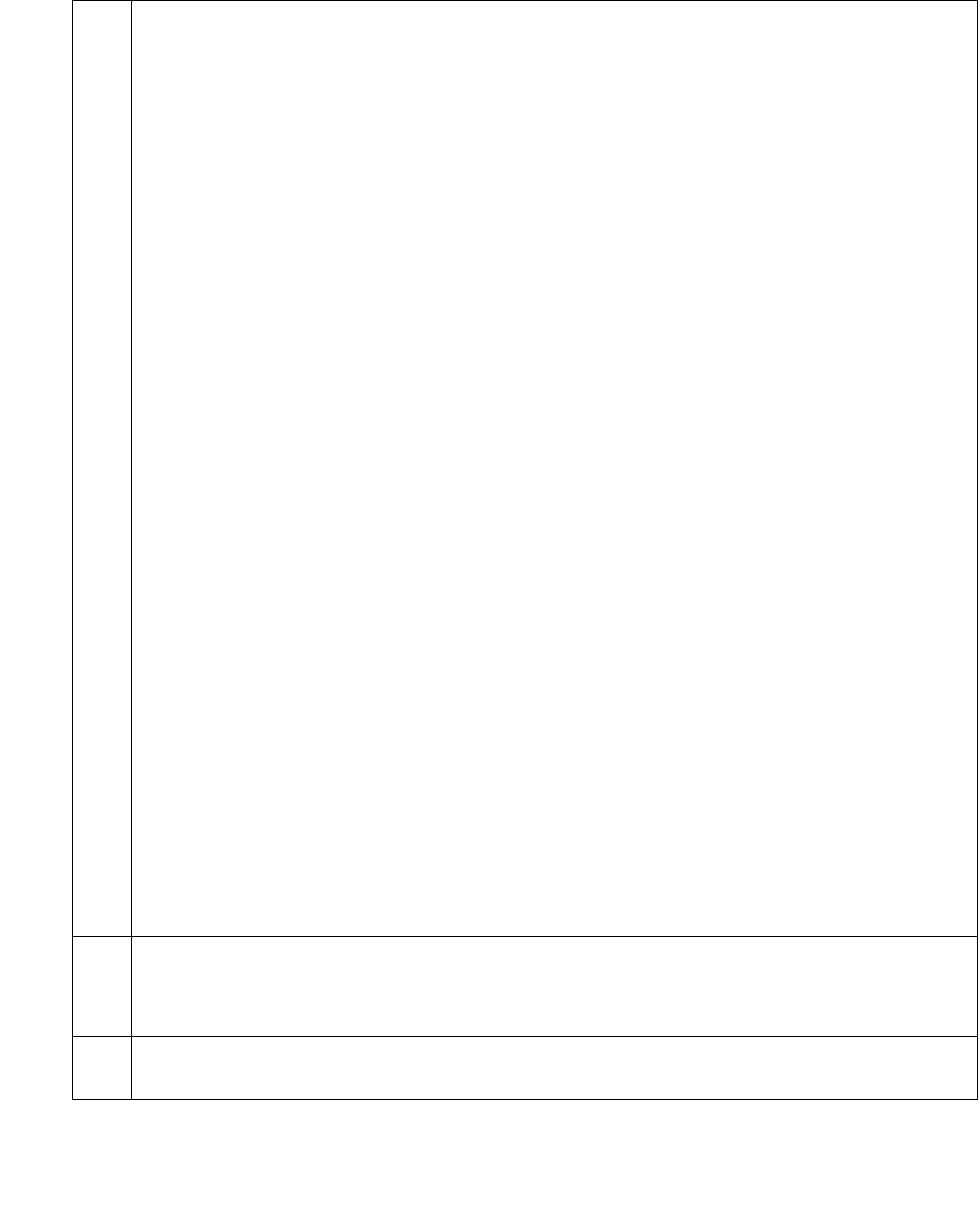
Configure H.323 video endpoints on Communication Manager 6.0
AVTS R 6.0 Quick Setup For feedback, use document@avaya.com August 2010
20
4 Use the add video-bridge command to configure a video bridge for the RMX
system. Set the following parameters:
● Name to the name for this video bridge (for example, Ad Hoc video Bridge -
RMX).
● Max Ports to the maximum number of Ad-hoc conferencing ports you want to
assign to this bridge. (The minimum you can enter is 3.) This is equivalent to the
number of ports for Ad-hoc use on the associated RMX. You can use Max Ports
to limit the extent of Ad-hoc usage of an RMX and thereby reserve ports for
scheduled usage
● Trunk Groups to the administered two-way ISDN H.323 trunk groups you added .
All entries must be of the same carrier type (that is, all H.323 trunks)
● Far End Resource Info :y
● ID Range to the range of ports. The IDs you specify on this form must NOT be
configured on the RMX. You must leave these IDs free for the factory to create its
own conferences there. Note that AAR and UDP are not used to connect to these
meeting room numbers. Conference IDs (and factory numbers) are completely
independent of the dial plan
● Priority Factory Number. This number represents the Entry Queue created on the
RMX and corresponds to a priority conference service level (for example, 784
Kbps). The Priority Factory Number must NEVER be in the conference ID range.
If this field is left blank, all conferences can use the bridge. However, priority
conferences will try to find a video bridge that has a priority factory (if there is
one)
● Standard Factory Number. This number represents the Entry Queue created on
the RMX and corresponds to a standard conference service level (for example,
384 Kbps). The Standard Factory Number must NEVER be in the conference ID
range. If this field is left blank, non-priority conferences cannot use this video
bridge. A conference started by a priority user with non-priority users may be
moved to a priority bridge, and the non-priority users will connect to it and receive
video
Note:
Note: You must specify either a Priority Factory Number or a Standard Factory
Number. Do not leave both fields blank.
5 Create conference profiles for Ad-hoc (and Meeting Room) style conferences.
Note:
Note: Ensure to choose Auto Layout under the video settings.
6 Create the two entry queues (one for Ad-hoc conferences, and one for priority
conferences).
Table 9: Configuring Ad-hoc video for Polycom RMX video Conferencing Bridge Platform