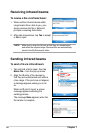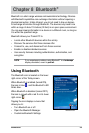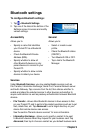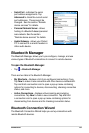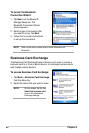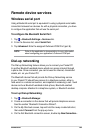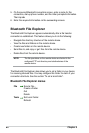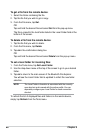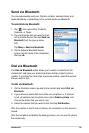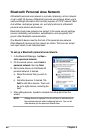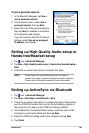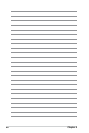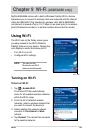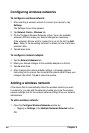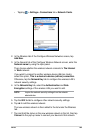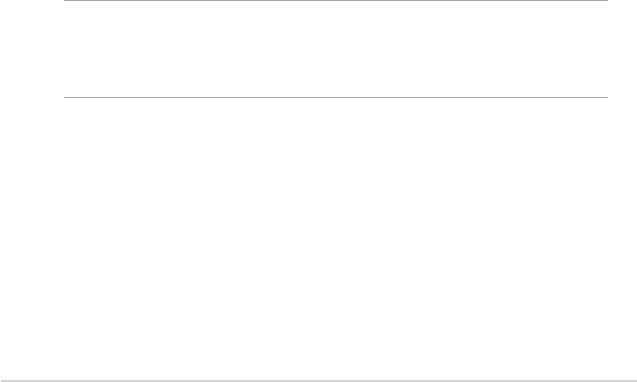
86
Chapter 8
To get a le from the remote device:
1. Select the folder containing the le.
2. Tap the le that you wish to get or copy.
3. From the File menu, tap
Get.
OR
Tap and hold the desired le and select Get from the pop-up menu.
The le is copied to the local folder listed in the Local Folder eld at the
bottom of the screen.
To delete a le from the remote device:
1. Tap the le that you wish to delete.
2. From the File menu, tap Delete.
3. Tap ok in the conrmation dialog box.
OR
Tap and hold the desired le and select Delete from the pop-up menu
To set a local folder for incoming les:
1. From the Tools menu, tap Set Local Folder.
2. Use the drop-down menu at the top of the screen to go to your desired
folder.
3. Tap ok to return to the main screen of the Bluetooth File Explorer.
You will see the Local Folder eld is updated to reect the new folder
selection.
NOTE The Local Folder information is associated with the currently
open shortcut and is saved with the active prole. You can
separately congure your Local Folder for each connection
shortcut.
To refresh the list of displayed les and folders on the remote device,
simply tap Refresh from the Tools menu.