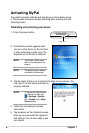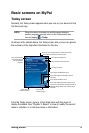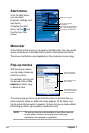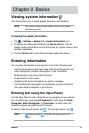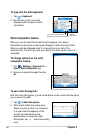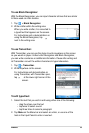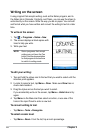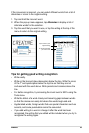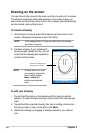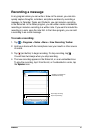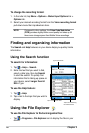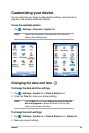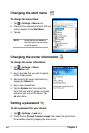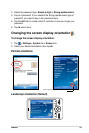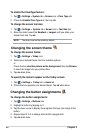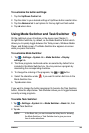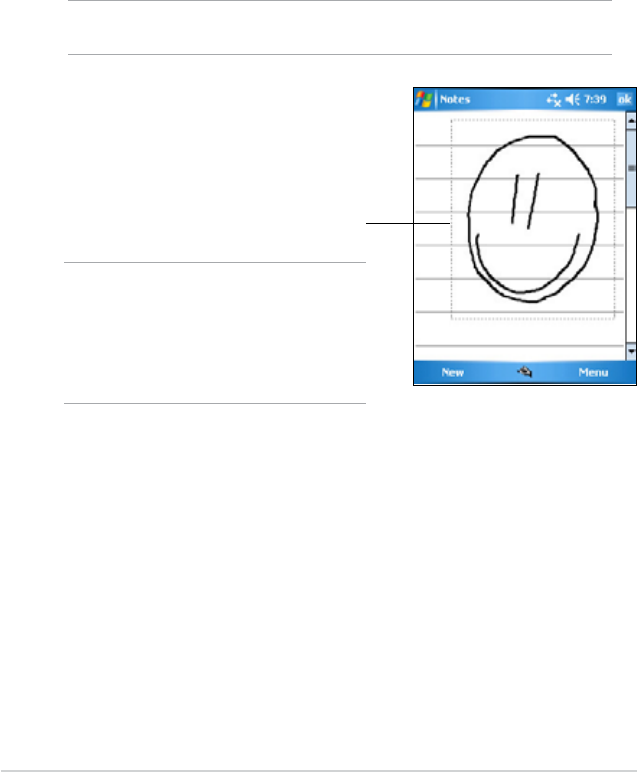
16
Chapter 2
Drawing on the screen
You can draw on the screen in the same way that you write on the screen.
The difference between writing and drawing on the screen is how you
select items and how they can be edited. For example, selected drawings
can be resized, while writing cannot.
To create a drawing:
1. Use the stylus to make a stroke that extends over three lines on the
screen. A drawing box appears around the stroke.
NOTE If the drawing does not cross over three lines, the drawing
box does not appear.
NOTE To easily work on or view
your drawing, change the
zoom level by tapping
Menu > Zoom and
selecting your desired
zoom.
To edit your drawing:
1. Tap and hold the stylus on the drawing until the selection handle
appears. To select multiple drawings, drag to select the drawings you
want.
2. Tap and hold the selected drawing, then tap an editing command on
the pop-up menu or tap a command on the Menu.
3. Resize the drawing by dragging a selection handle to your desired
size.
The drawing box indicates the
boundaries of the drawing
2. Continue drawing. If your subsequent
strokes extend outside the box, you will
notice that the drawing box expands to
enclose all the strokes.