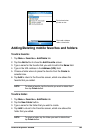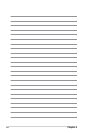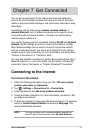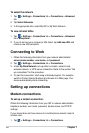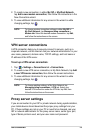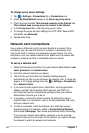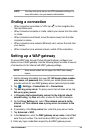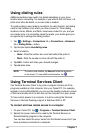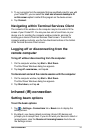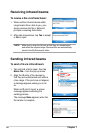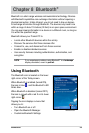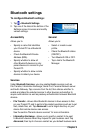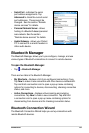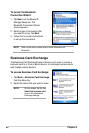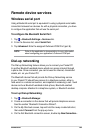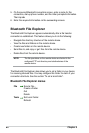Get Connected
77
3. To run a program from the computer that are specically sized for use with
your Pocket PC, you can select the Limit size of server desktop to t
on this screen option to better t the program on the device screen.
4. Tap Connect.
Navigating within Terminal Services Client
The contents of the window on the computer may be too wide to t the
screen of your Pocket PC. You may see two sets of scroll bars on your
device: one for scrolling the computer window contents, and one for
scrolling your device’s Terminal Services Client screen. To scroll the
computer window contents, use the ve directional buttons at the bottom
of the Terminal Services Client screen.
Logging off or disconnecting from the
remote computer
To log off without disconnecting from the computer:
1. On the computer window, tap Start > Shut Down.
The Shut Down Windows dialog box appears.
2. Tap Log off <username>, and tap ok.
To disconnect and end the remote session with the computer:
1. On the computer window, tap Start > Shut Down.
The Shut Down Windows dialog box appears.
2. Tap Shut down, and tap ok.
Infrared (IR) connection
Setting beam options
To set the beam options:
1. Tap > Settings > Connections tab > Beam icon to display the
setting screen.
3. By default, your device detects incoming infrared (IR) beams and
prompts you to accept them. If you do not want your device to detect or
receive beans, clear the Receive all incoming beams check box on
the Settings screen.