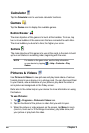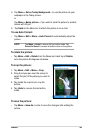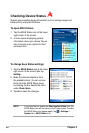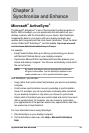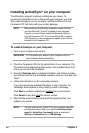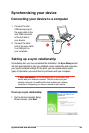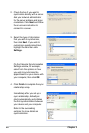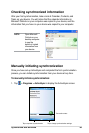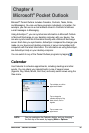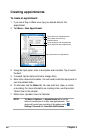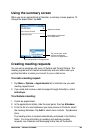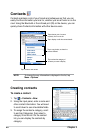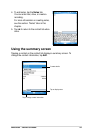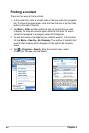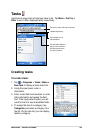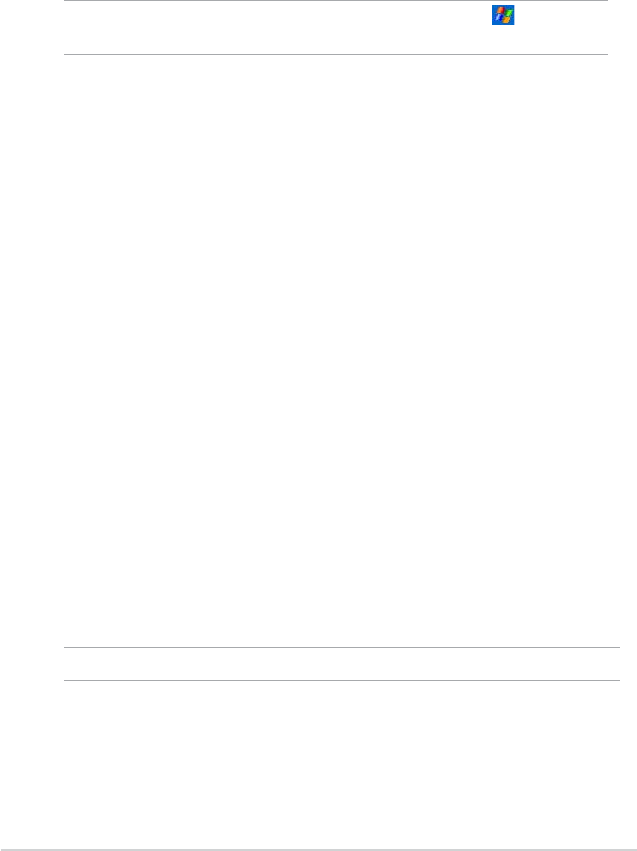
36
Chapter 3
2. To start synchronization, connect your device to your computer, then
tap Sync.
To end synchronization, tap Stop.
You may synchronize via IR (infrared port) or before changing
synchronization settings. To do this, you need to stop synchronization with
your computer rst.
NOTE For more information on synchronization, tap while in the
ActiveSync screen, then tap Help.
1. Check the box beside the item that you wish to synchronize.
2. Highlight a checked item then click on Settings to specify
synchronization options for the item.
For example, highlight Calendar then click on Settings to display the
Calendar Synchronization Settings window. Customize the available
settings, then click OK when done.
3. Do the same for the other checked items.
Synchronization options
The Microsoft ActiveSync program allows you to customize your
synchronization settings at any time. You can select the items to
synchronize, set the synchronization schedule, and specify the
synchronization rules.
To display the synchronization options:
• From the ActiveSync window on your desktop computer, click on the
Options icon, or
• From the menu bar, click on Tools, then Options.
To select items to synchronize:
4. Click OK when done.
NOTE You cannot set the options for unchecked items.