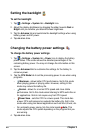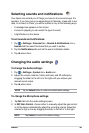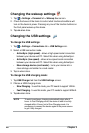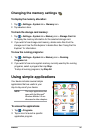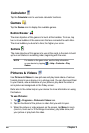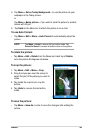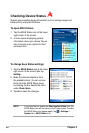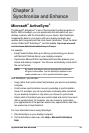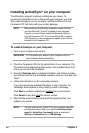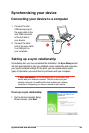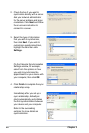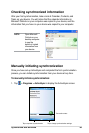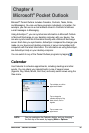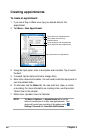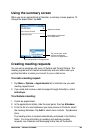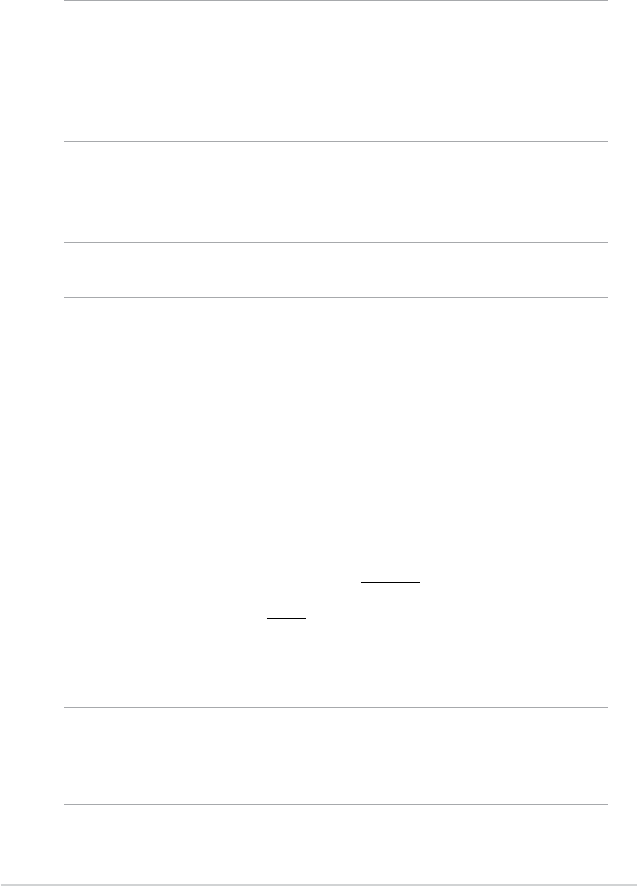
32
Chapter 3
NOTE You may connect your Pocket PC to your computer right after
installing ActiveSync. Make sure that the ActiveSync (high
speed) or ActiveSync (low speed) option is selected in
Settings > Connections tab > USB Settings.
Installing ActiveSync
®
on your computer
The ActiveSync program is already installed on your device. To
synchronize information on your device with your computer, you must
also install ActiveSync on your computer. Install ActiveSync from the
Companion CD that came with your product package.
NOTE Before starting the ActiveSync installation, make sure that
you have Microsoft
®
Outlook
®
installed on your computer.
If you do not have Outlook, install the Microsoft
®
Outlook
®
from the Companion CD. If you have Outlook 98 or Outlook
2000 installed, you are encouraged to update to the Outlook
bundled in the Companion CD.
To install ActiveSync on your computer:
1. Turn on your computer and monitor.
IMPORTANT Do not connect your device to your computer until you
have nished installing ActiveSync.
2. Place the Companion CD into the optical drive of your computer. The
CD autoruns and displays the initial screen, then the Main Menu from
which you can start the installation.
3. Read the Overview before installing ActiveSync and Outlook to make
sure that you perform the installation sequence correctly, and then click
“Next”.
4. Follow the instructions on the succeeding screens.
If you have previously installed ActiveSync in your computer, the
installation wizard detects it and prompts you with a message.
Click Next to continue installing and replace the current version.
Click Cancel to quit and keep the current version.
5. Wait until the wizard nishes copying all the necessary les, and
updates your system.