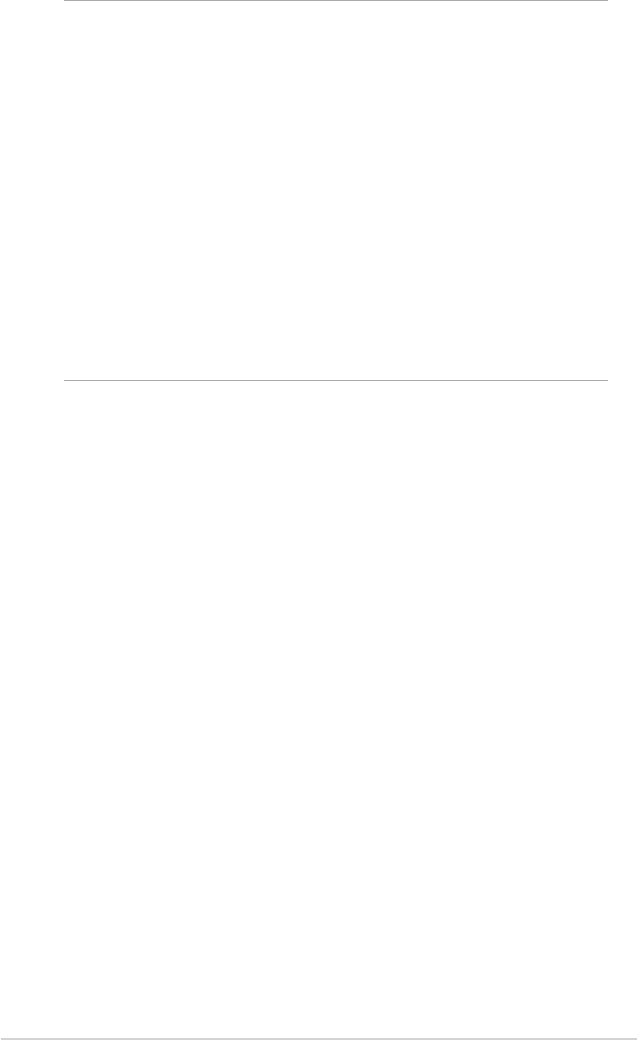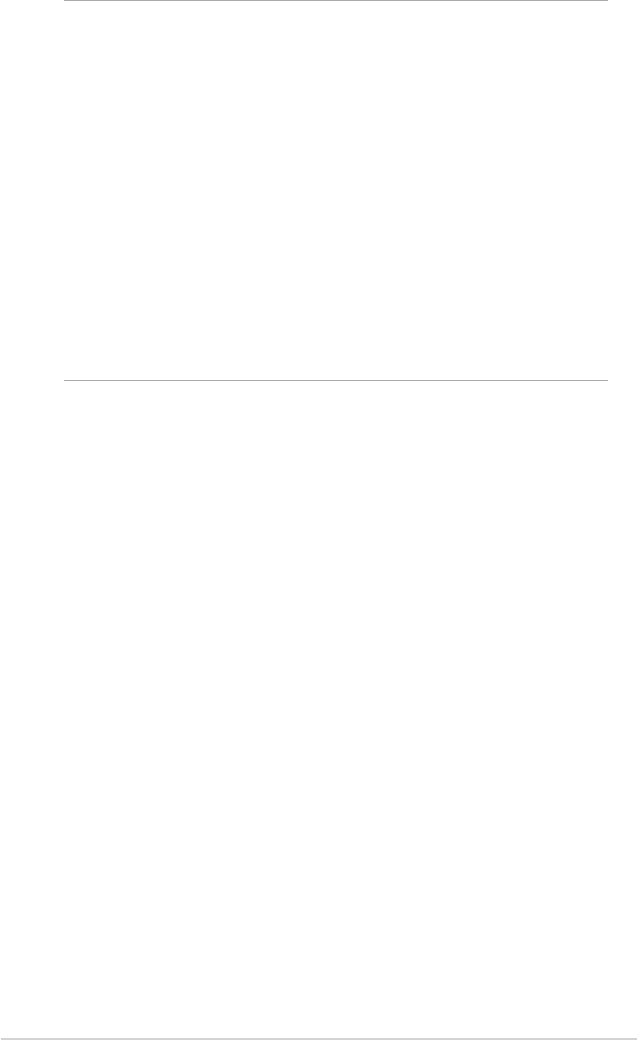
68
Chapter 6
Viewing mobile favorites and channels
To view mobile favorites and channels:
1. Tap Menu > Favorites to display your list of favorites.
2. Tap a Favorites page that you wish to view.
You will see the page that was downloaded the last time you
synchronized with your desktop computer. If the page is not on your
device, the favorite is dimmed. You need to synchronize with your
desktop computer again to download the page to your device, or
connect to the Internet to view the page.
Saving device memory
Mobile favorites take up storage memory on your device. To minimize the
amount of memory used:
• In the settings for the Favorites information type in ActiveSync options,
turn off pictures and sounds, or stop some mobile favorites from being
downloaded to the device. For more information, see ActiveSync Help.
• Limit the number of downloaded linked pages. In Interner Explorer
on your desktop computer, click Favorites > Mobile Favorites, then
right-click a specic mobile favorite item you want to change, then click
Properties. In the Download tab, specify 0 or 1 for the number of
linked pages you want to download.
NOTE You will need to manually download content or set a schedule
to keep the information updated on your desktop computer
and device.
Before synchronizing with your device, in Internet Explorer
on your desktop computer, click Tools > Synchronize. You
will see the last time content was downloaded to the desktop
computer, and you can manually download content if needed
or set a schedule to automatically update contents. To set a
schedule to update a specic mobile favorite, select a specic
mobile favorite from the list then click Properties button. On
the Schedule tab, you can set the mobile favorite to use a
specic schedule to update its content.
You can add a button to the Internet Explorer toolbar for
creating mobile favorites. In Internet Explorer on your desktop
computer, click View > Toolbars > Customize.