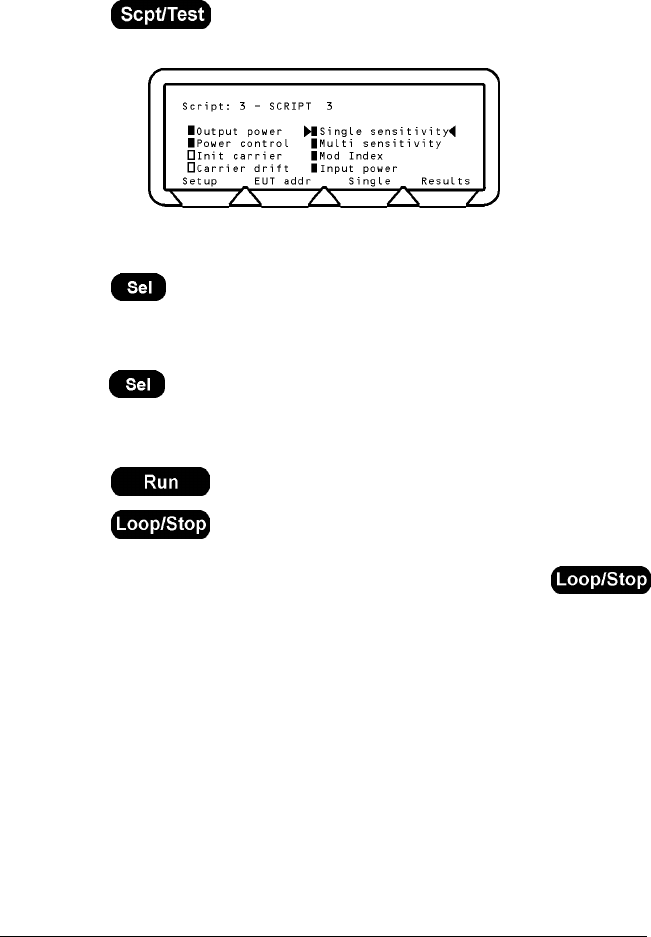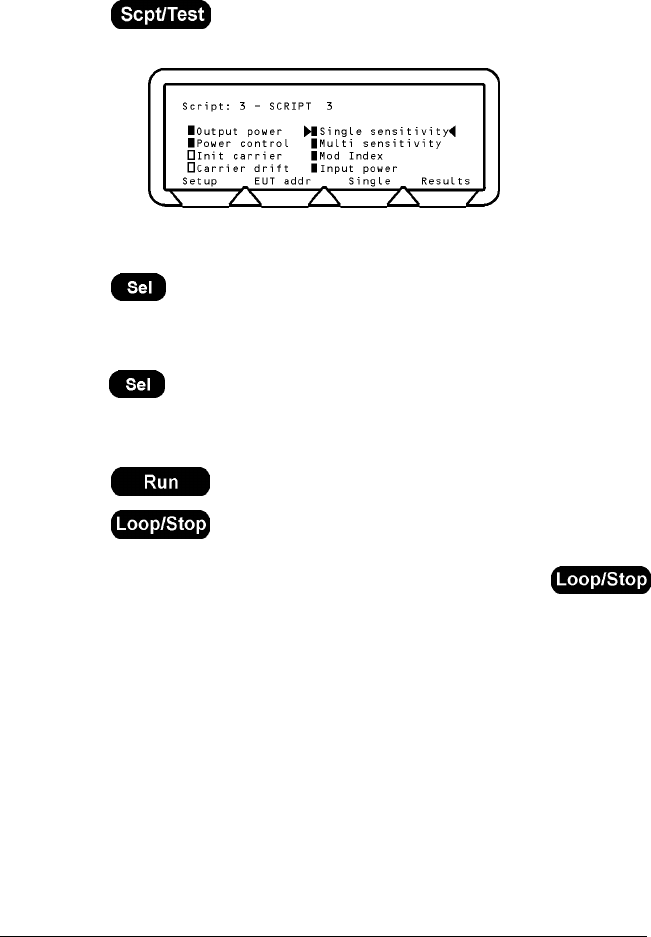
Using the Script Menu MT8850A / MT8852A Bluetooth Test Set
Running the Tests
The script menu provides access to configuring, running individual tests and obtaining the
results for each test as well as checking the address of the EUT.
1. Press the
hard key.
The Script menu is displayed.
2. Move the cursor to the Script number and:
either:
Press the
key, enter the number of the script that you want to run from the
keypad and press the
[Enter] soft key.
or:
Press the
[List] soft key and move the cursor to the test script that you want to run and
press the key.
3. Move the cursor back into the measurement area of the screen.
4. Press the
[EUT addr] soft key to enter the BT address of the EUT.
5. Press the
hard key to run the test script once or:
Press the
hard key to run the test script according to the configuration
settings of the MT8850A/MT8852A.
Press the
[Abort] soft key to terminate the script immediately. Press the
hard key again to stop continuous script running.
6. When the tests are running, the results display in line with the “Follow test” setting
made by the user. The “Follow Test” setting gives the user the choice of displaying
the Extended or Summary results screens whilst the tests are being performed. If
“Follow test” is set to “OFF”, the results pages must be displayed by the user once
the tests in the script are complete. Regardless of the “Follow test” setting, the
display returns to the test script page when all the tests are complete.
7. Press the
[Results] soft key to view the results obtained from the tests.
8. The results given on the initial screen are a summary of the tests conducted. For
more detailed results press the “Extended” soft key. An extended screen is
displayed for each of the test combinations. For example, if a test is performed at
high, medium, and low frequencies, with hopping both on and off, there could be up
to six extended screens, and the user can page through these in the normal manner
by pressing the “1 of 6” soft key.
13000-000109 8-5
June 2003 Running the Tests