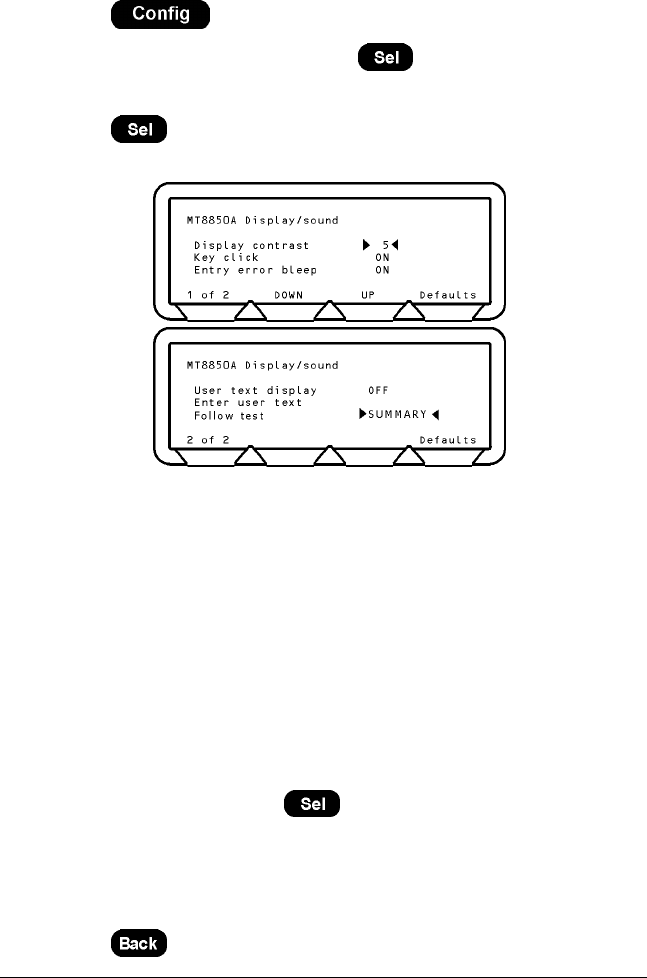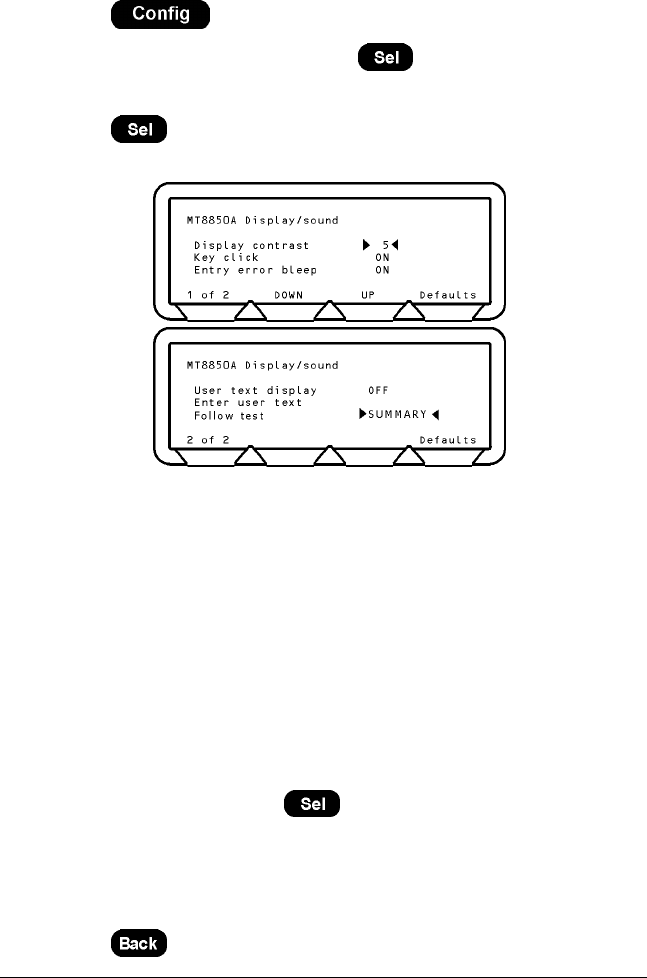
Configuring the MT8850A/MT8852A MT8850A / MT8852A Bluetooth Test Set
Setting the Screen Display and Sound
You can determine how the user interface will operate.
1. Press the hard key.
2. Choose “MT8850A/MT8852A” and press the
key.
3. Choose “Display/sound”.
4. Press the
key.
The MT8850A/MT8852A Display/sound screens are displayed.
Display contrast The display contrast reduces or increases the lighting to the display in
the range of 1 (light) to 10 (dark). The value is changed using the
appropriate
[Contrast] soft key.
Key Click When set to ON, will cause the instrument to click each time a key is
pressed.
Entry error bleep When set to ON will cause the instrument bleep when you enter the
wrong information through the keypad.
User text display When set to ON, will enable user text of up to 15 characters to be
displayed on the top line of the screen. When set to ON, you can select
Enter user text and enter the required text using the keypad.
Follow test Set to have either the “SUMMARY” or “EXTENDED” results page
display automatically whilst the tests in the script are running. If “Follow
test” is set to “OFF”, the results pages must be displayed by the user
once the tests in the script are complete.
5. Select the item that you want to change.
6. For the ON/OFF values, press the
key to toggle the value.
7. Press the
[1 of 2] soft key to move to the second screen or the [2 of 2] soft key to
move back to the first screen.
8. Press the
[Defaults] soft key to restore the factory set default values for the system
interfaces.
9. Press the
key to exit this screen.
13000-000109 7-11
June 2003 Setting up the MT8850A/MT8852A