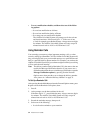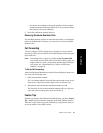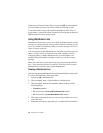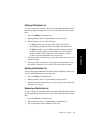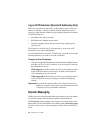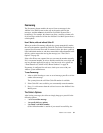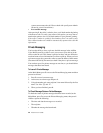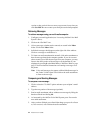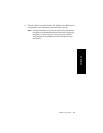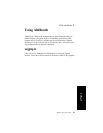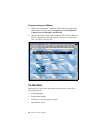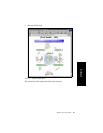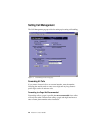42 AltiServ User Guide
session so that you don’t have to enter your password every time you
click Get Mail. Be sure to enter your email password when prompted.
Retrieving Messages
To retrieve messages using your multi-media computer:
1. Configure your email application (see “Accessing AltiGen Voice Mail
System” above).
2. Click on the “Get Mail” icon.
3. All new messages, whether read or unread, are stored in the Inbox
folder. Click on the Inbox folder.
4. Individual messages should appear on the right side of the window.
Click on a message to read/listen to it.
5. To listen to an audio attachment in an email, click on the attachment to
hear the message through the computer speaker. If you do not want
others around you to hear the message from your computer, you may
listen to the audio portion of the message over the handset of your
telephone by pressing 8 at the Main Menu of AltiWare. Refer to page
page 25 for more detailed instructions on listening to messages over
the phone.
Note: Voice mail messages also appear as Mixed-Media messages in
the “Inbox” folder. Open it and click on the audio attachment
to listen to the message.
Composing and Sending Messages
To compose a new message:
1. Click or select the “To: Mail” option and enter your recipient’s email
address.
2. Type the text portion of the message (optional).
3. Send an audio attachment with or without a text message by lifting the
handset off-hook and dialing #0.
4. As instructed by the AltiGen Voice Mail System, press 2 to record a
new audio attachment.
5. After you have finished, press # and either hang up or press 1 to listen
to, 2 to re-record, or 3 to delete the audio attachment.