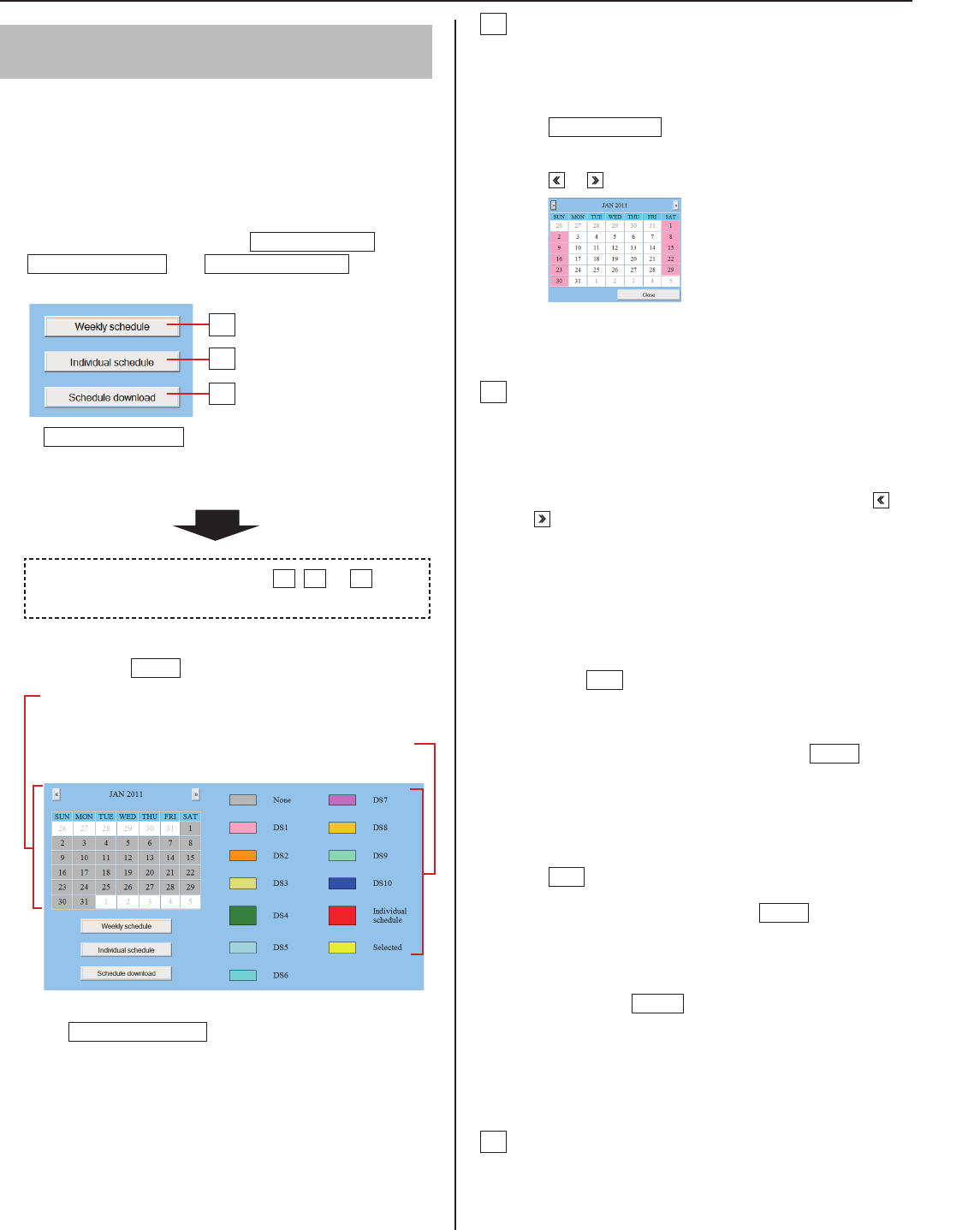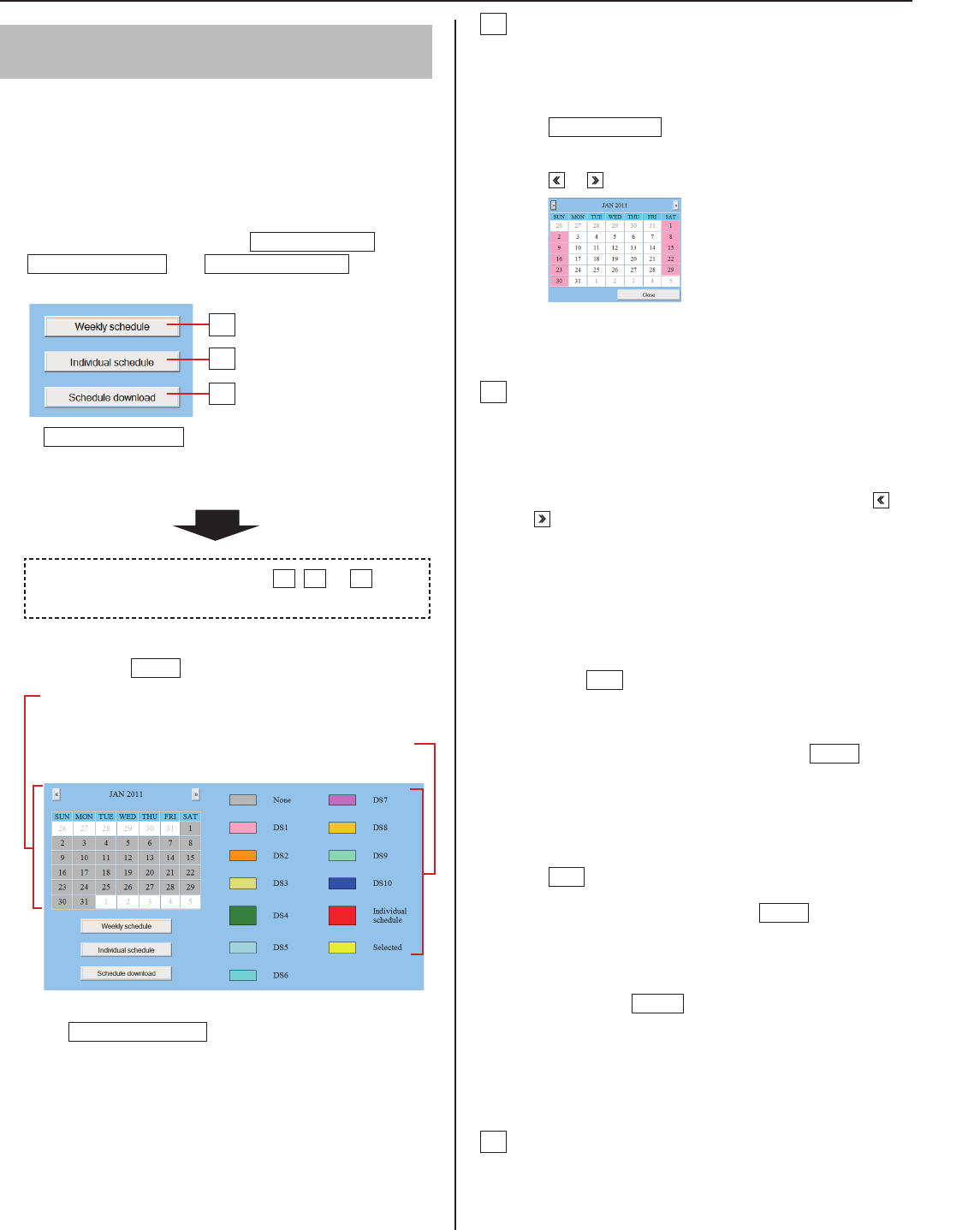
19
GETTING STARTED USING THE SYSTEM APPENDIX
SETTING THE SYSTEM
Setting chime schedule
[Chime setting – Chime schedule setting]
You can set a weekly chime schedule or individual daily
schedule.
* The settings can be made to 1 year ahead.
Click
1
Chime schedule setting in the table of
contents.
Make the settings by clicking
2
Weekly schedule
,
Individual schedule
and
Schedule download
respectively to open the corresponding window.
Individual schedule
*
should be clicked after the target
date is clicked on the calendar.
Make the settings in the displayed window(s).
3
See the detailed instructions for
H
,
I
or
J
on the
right column of this page.
After the setting is fi nished on the corresponding
4
window, click
Close
to close the window.
Calendar and setting status can be checked for the
selected month.
The registered daily chime schedules are identifi ed by
colors and shown on the calendar.
Click
5
Temporarily stored
to save the current setting
results temporarily.
If you wish to cancel the setting results you have made,
*
click a title in the table of contents or “Refresh” in the
web browser menu.
When the settings on this window have fi nished, update
6
the system from [Updating the system]. (→P. 22)
H
Settings on [Weekly schedule] setting window
Select either [Every week] or [Every other week].
1)
Set the schedule start and end dates.
2)
The monthly calendar is displayed by clicking
*
Refer calendar
and you can select the start and
end dates.
If necessary, you can change the month by clicking
*
or .
Set one of the registered daily chime schedules or no
3)
schedule to each day of the week. (Select one from the
pull-down menu.)
I
Settings on [Individual schedule] setting window
Set an individual schedule to the target date.
[Individual schedule] setting window will not open if you
*
have not selected the target date on the calendar in the
[Chime schedule setting] window.
If necessary, you can change the date by clicking
1)
or
repeatedly.
[Daily chime schedule]:
2)
Select one of the registered daily chime schedules or
no schedule (to register a new schedule), from the pull-
down menu.
If necessary, modify a registered schedule or register a
3)
new schedule.
To register a new schedule:
•
Click
Add
.
Another window opens. In this window, you can set
[Chime time], [Sound source], [Zone number] and
[Chime priority].
When the settings have fi nished, click
Close
to
close this window. In the previous window, the added
program is displayed in the list.
Repeat this procedure to add more programs.
*
To modify a registered schedule:
•
Check the program you wish to modify, and then click
Edit
. Another window opens. Change the settings in
this window.
When fi nished modifying, click
Close
to close this
window.
You can also modify the registered schedule by
*
adding new program(s) or deleting program(s). (To
delete, check the target program(s) in the list and
then click
Delete
.)
When modifi ed, [Daily chime schedule] changes to
*
“Individual schedule.”
To delete a registered schedule:
•
Select “None” from the pull-down menu of [Daily
chime schedule].
J
Downloading chime schedule data
You can store the chime schedule setting data in CSV
format onto a PC.
The data includes the transfer schedule setting (→P. 20)
*
data along with the chime schedule setting data.
H
I
J