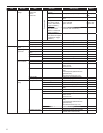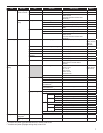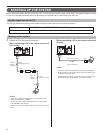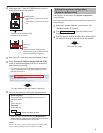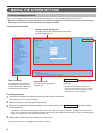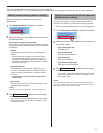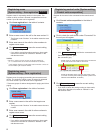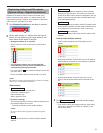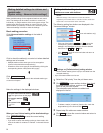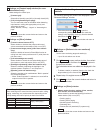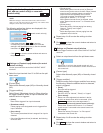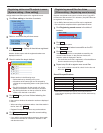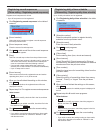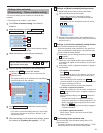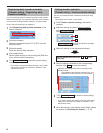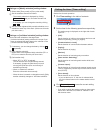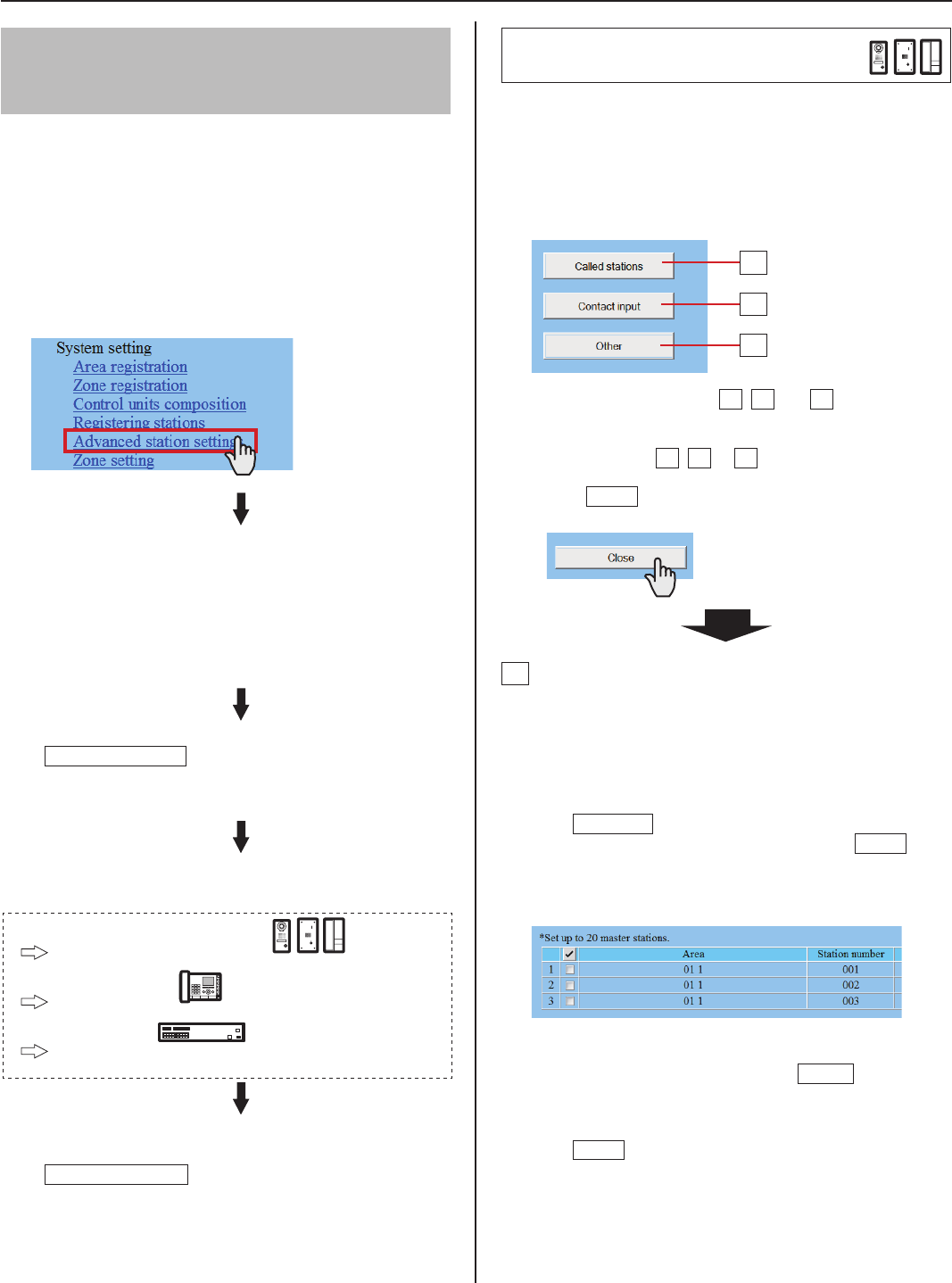
14
Making detailed settings to stations and
control units
[System setting – Advanced station settings]
Make detailed settings for the registered stations and control
units. The settings can be made to a station or control unit
individually, or multiple stations of the same type at a time. The
setting items differ from the station or control unit type. First
select a station (or stations) or control unit, and then open the
“Advanced settings” window to make the settings.
Basic setting procedure
Click Advanced station settings in the table of
contents.
Click to check the station(s) or control unit where detailed
settings are to be made.
Multiple stations of the same type can be set together.
*
(Control units should be set respectively.)
All stations of the same type can be selected by clicking the
*
corresponding button under [Select all by type].
Click
Advanced settings
.
The “Advanced settings” window for the selected station type
or control unit opens.
Make the settings in the displayed windows.
For door and room sub stations
The right column of this page
For master stations
P.15
For control units
P.16
When you have fi nished making all the detailed settings:
Click
Temporarily stored
to save the current setting
results temporarily.
If you wish to cancel the setting results you have made, click
*
a title in the table of contents or “Refresh” in the web browser
menu.
Making detailed settings to door
stations or room sub stations
NOTE:
Make the settings to door stations or room sub stations
respectively. You cannot select a video door station, audio door
station and a room sub station at the same time.
The following setting item buttons are displayed in the
“Advanced settings” window.
Click one of the buttons
*
A
,
B
and
C
to open the
corresponding setting window, and then make the
settings in the displayed window(s). See the detailed
instructions for
A
,
B
or
C
below.
Click
*
Close
to close the current window and return to
the previous window.
A
Settings on [Called stations] setting window
Set the master station(s) that is (are) to be called from the
selected station(s).
Up to 20 master stations can be set.
*
Select the “Call priority” from the pull-down menu.
1
Click
2
Reference
to open another window, then check
the target master stations, and then click
Close
to
return to the previous window.
The selected master stations are added and
displayed in the list.
To delete a station (or stations) from the list, check the
*
target station(s) in the list and click
Delete
.
Repeat step
3
2 to add more master stations.
Click
4
Close
to close the current window and return to
the previous window.
A
B
C
(room sub stations only)