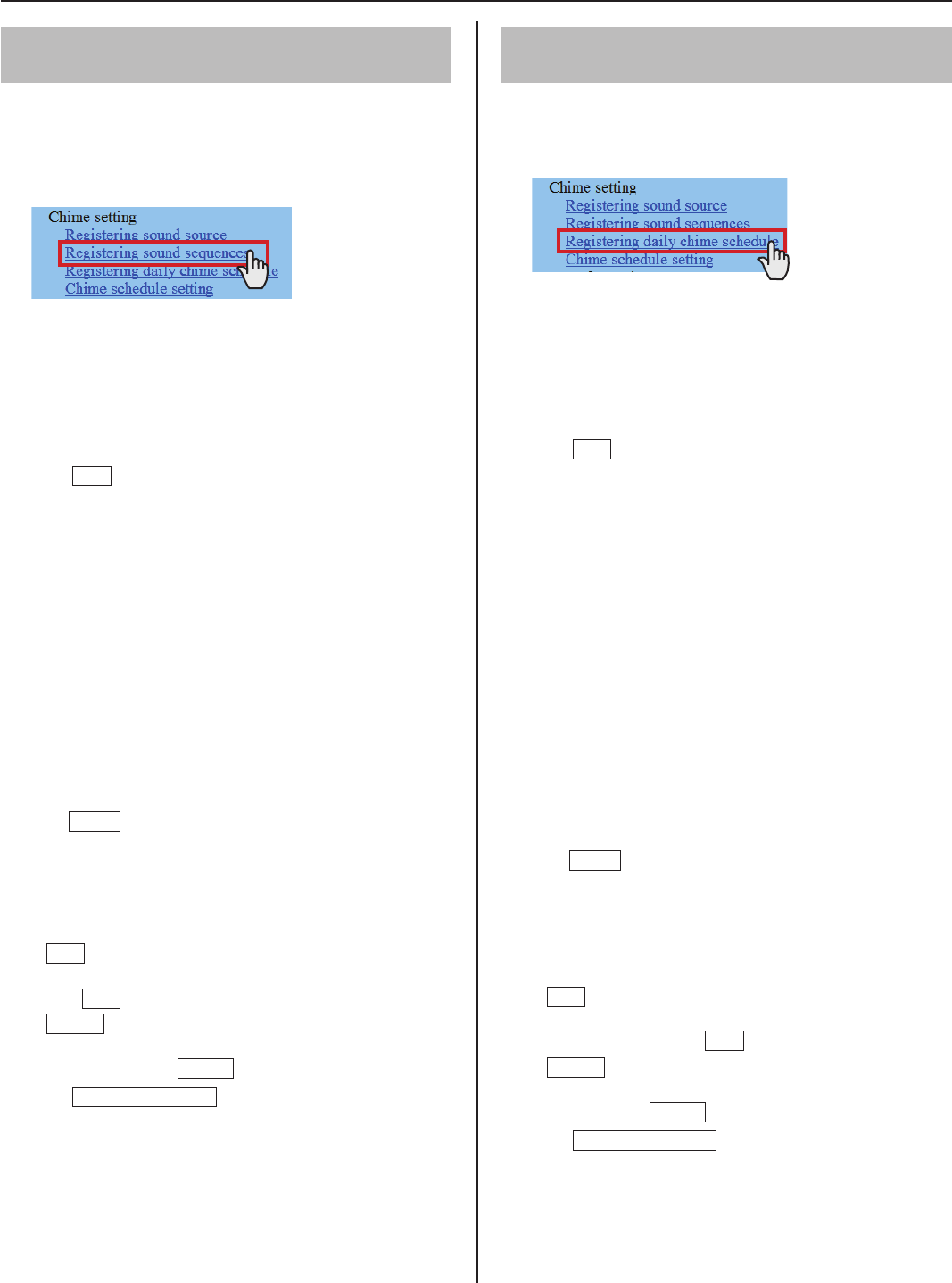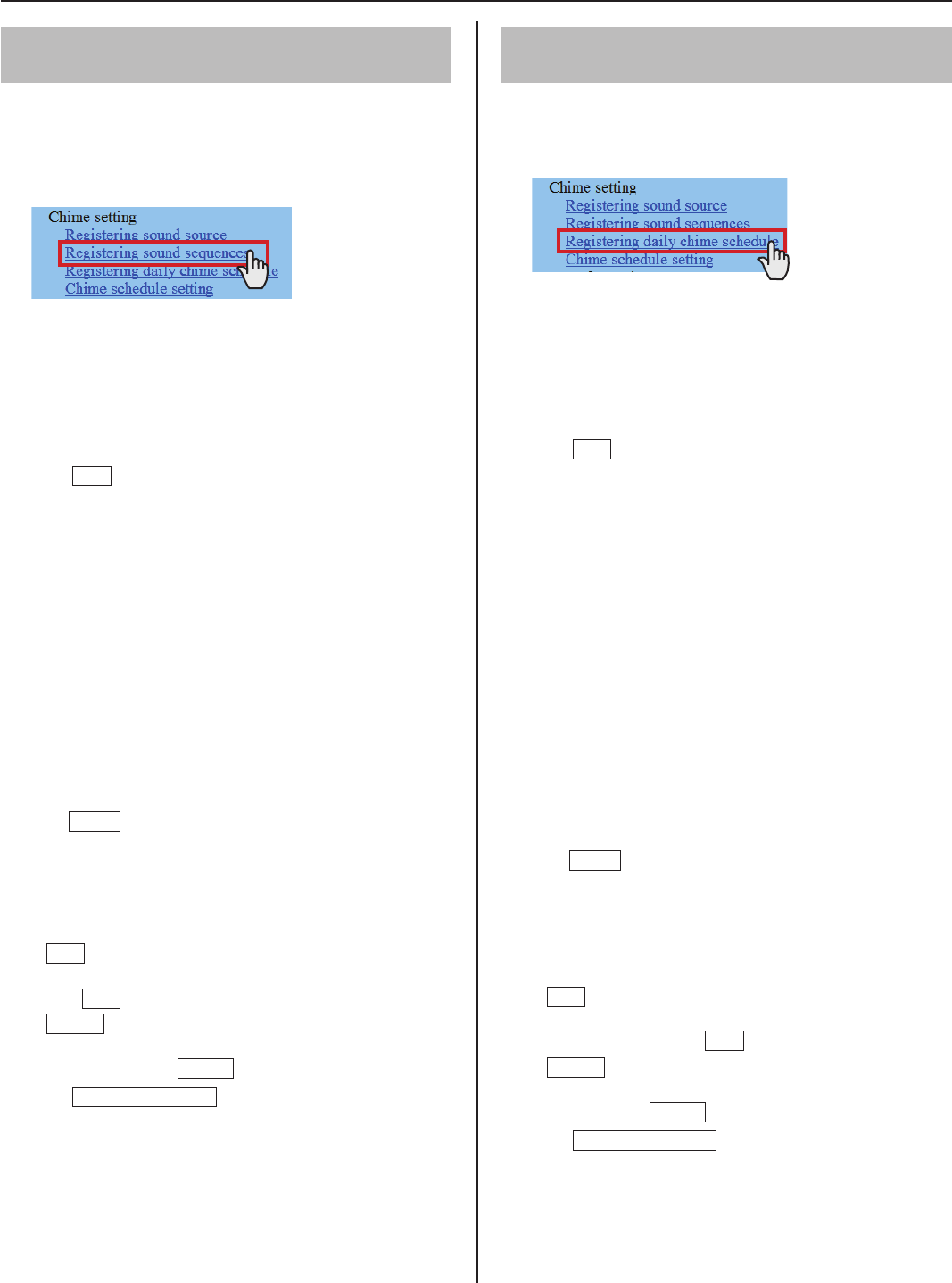
18
Registering sound sequences
[Chime setting – Registering sound sequences]
Register sound sequences for chime.
Up to 20 sequences can be registered.
*
Click
1
Registering sound sequences in the table of
contents.
[Sound number]:
2
Select the sound number to register a sound sequence
from the pull-down menu.
[Sound sequence name]:
3
Enter the name of sound sequence.
Click
4
Add
to add sound fi les to the sound sequence.
Another window appears.
[Step]:
5
Select an unused step number from the pull-down menu.
If the selected step number is already used, it can be set
*
with a new sound source and the old and subsequent
ones are renumbered with the following numbers.
If an unused number exists before the number you
*
selected, the unused number is re-selected automatically.
Up to 10 steps can be used.
*
[Sound source]:
6
Select a sound fi le from the registered ones and set the
repeating time (from 1 to 10) of the sound.
When you have fi nished the setting on this window,
7
click
Close
.
In the previous window, the registered sound fi les are
displayed in the list.
Repeat step
8
2 to 7 to register more sound sequences.
Other buttons
Edit
•
If you wish to modify, check the fi le in the list, and then
click
Edit
.
Delete
•
When deleting an added sound fi le, check the fi le in the
list, and then click
Delete
.
Click
9
Temporarily stored
to save the current setting
results temporarily.
If you wish to cancel the setting results you have made,
*
click a title in the table of contents or “Refresh” in the
web browser menu.
Registering daily chime schedule
[Chime setting – Registering daily chime schedule]
Up to 10 daily schedules can be registered.
Click
1
Registering daily chime schedule in the table
of contents.
[Schedule number]:
2
Select the schedule number to register the daily
schedule from the pull-down menu.
[Schedule name]:
3
Enter the name of daily schedule.
Click
4
Add
to add programs.
Another window appears.
[Chime time]:
5
Set the starting time (hour, minute and second).
[Sound source]:
6
Check [Sound fi le], [Sound sequence] or [External
sound source], and select a fi le, sequence or external
sound source from the pull-down menu.
[Zone number]:
7
Select the target zone for transmitting chime from the
pull-down menu.
[Chime priority]:
8
Select the priority of transmitting chime from among
“Normal”, “Priority” or “Urgent” from the pull-down
menu.
When you have fi nished the settings on this screen,
9
click
Close
.
In the previous window, the added program is displayed in
the list.
10
Repeat step 4 to 9 to add more programs.
Other buttons
Edit
•
If you wish to modify a program, check the program in
the list, and then click
Edit
Delete
•
When deleting a program, check the program in the list,
and then click
Delete
.
11
Click
Temporarily stored
to save the current setting
results temporarily.
If you wish to cancel the setting results you have made,
*
click a title in the table of contents or “Refresh” in the
web browser menu.