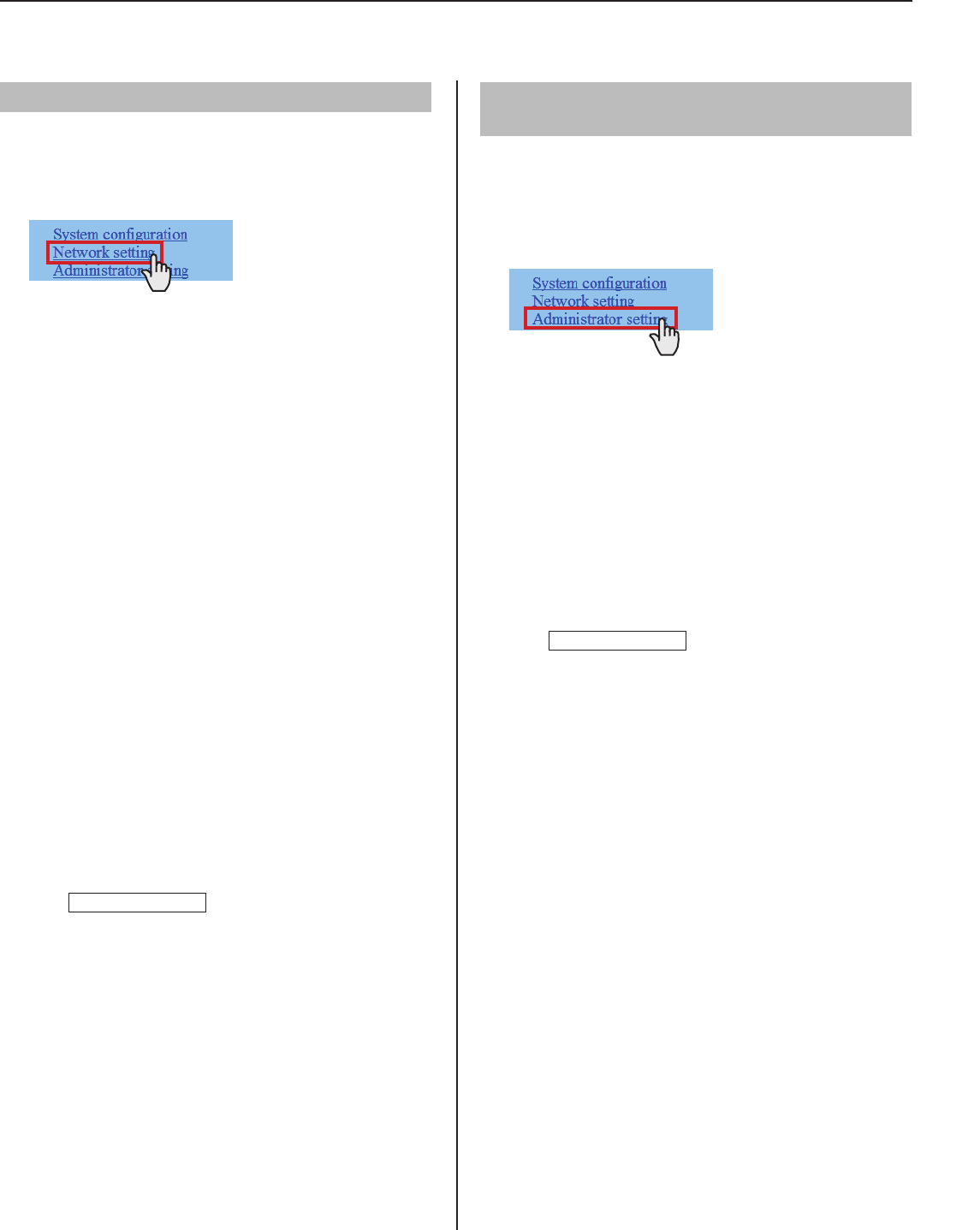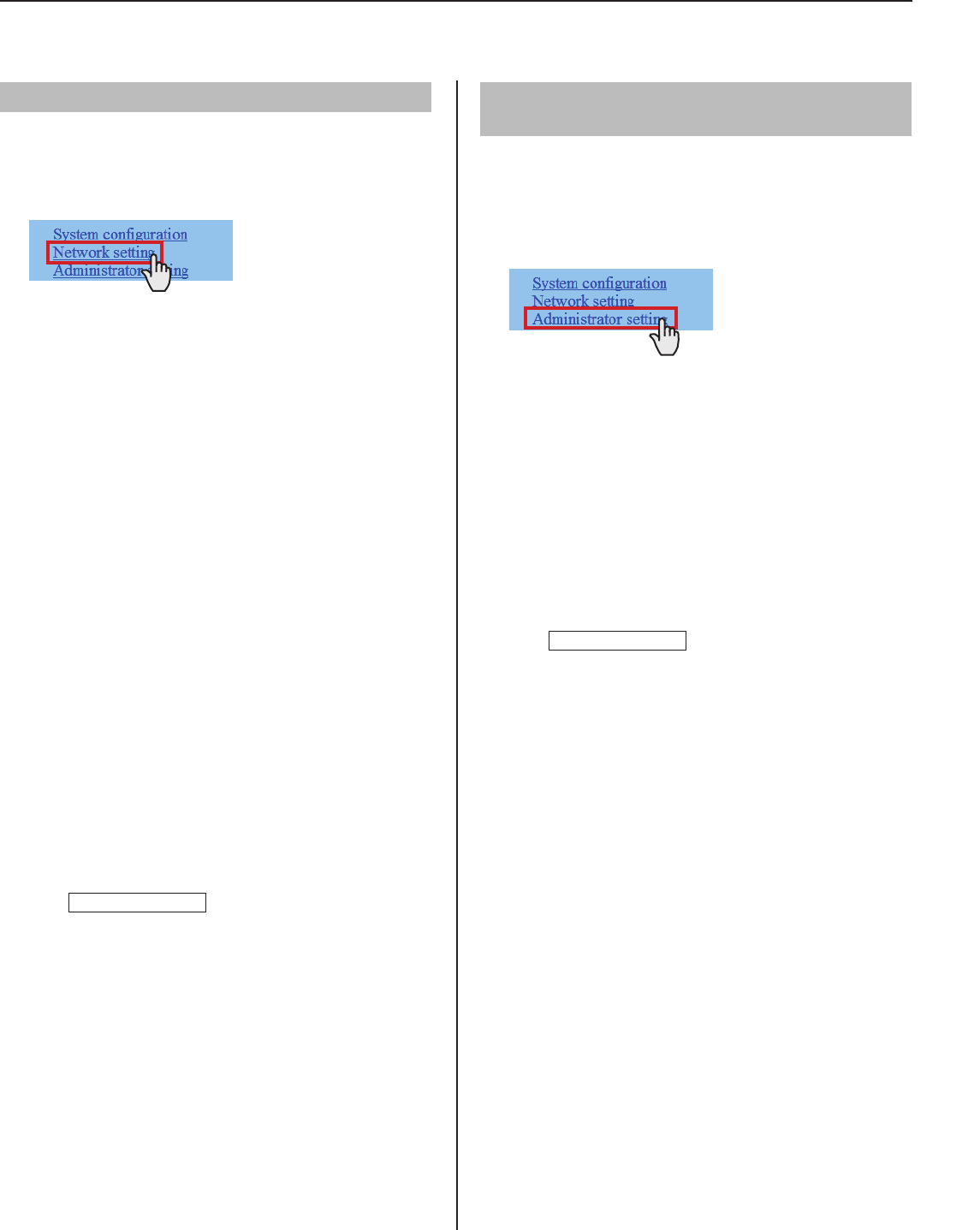
11
GETTING STARTED USING THE SYSTEM APPENDIX
SETTING THE SYSTEM
Making network settings [Network setting]
Make the settings for network according to your
requirements.
Click
1
Network setting in the table of contents.
Make the settings on the following items displayed in
2
the setting window.
Selecting the network setting method
Set a (static) IP address to this unit. Select the method for
acquiring a (static) IP address between [DHCP] and [Static
IP Address].
[DHCP]:
•
Check this when you will acquire an IP address with
DHCP.
A DHCP server (or a router) is required to acquire
*
an IP address with DHCP. A router may not have
the setup function depending on some models. For
information about setting a router, see the instruction
manual for the router.
[Static IP Address]:
•
Check this when you do not use a DHCP server (or
a router) or connect the PC to the central control unit
directly, and then enter the static IP address, subnet
mask, etc.
It is required to enter the static IP address and
*
subnet mask.
[Unit name]:
•
Enter a name for this unit. (This name will not be used
when operating the system.)
NOTE:
The items that cannot be changed or selected are grayed out.
Click
3
Temporarily stored
to save the current setting
results temporarily.
If you wish to cancel the setting results you have made,
*
click a title in the table of contents or “Refresh” in the
web browser menu.
Setting the administrator ID and password
[Administrator setting]
We recommend that you change the administrator ID and
password from default to unique ones for security purposes.
“aiphone” is preset as the default for both ID and password.
*
Click
1
Administrator setting in the table of contents.
Make the settings on the following items displayed in
2
the setting window.
[New administrator ID]:
•
Enter the new ID.
[Current Password]:
•
Enter the current password.
[New Password]:
•
Enter a new password.
[New Password (Re-type)]:
•
Enter the new password again.
Click
3
Temporarily stored
to save the current setting
results temporarily.
If you wish to cancel the setting results you have made,
*
click a title in the table of contents or “Refresh” in the
web browser menu.
NOTE:
The system administrator must keep the ID and password without
fail. If you forget the ID and password, you must initialize the unit,
thus all the setting contents return to default.
The following shows the setting procedure for the items of each title.
Refer to “SETTING LIST” (→P. 4-7) for details about the settings. Make the settings by also referring to the on-screen instructions.