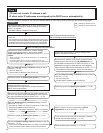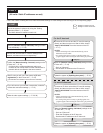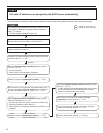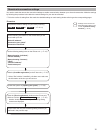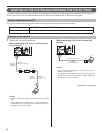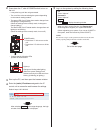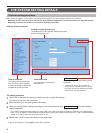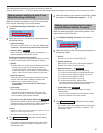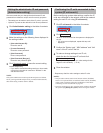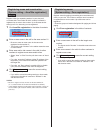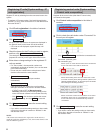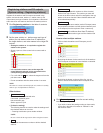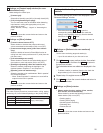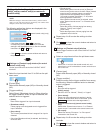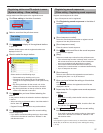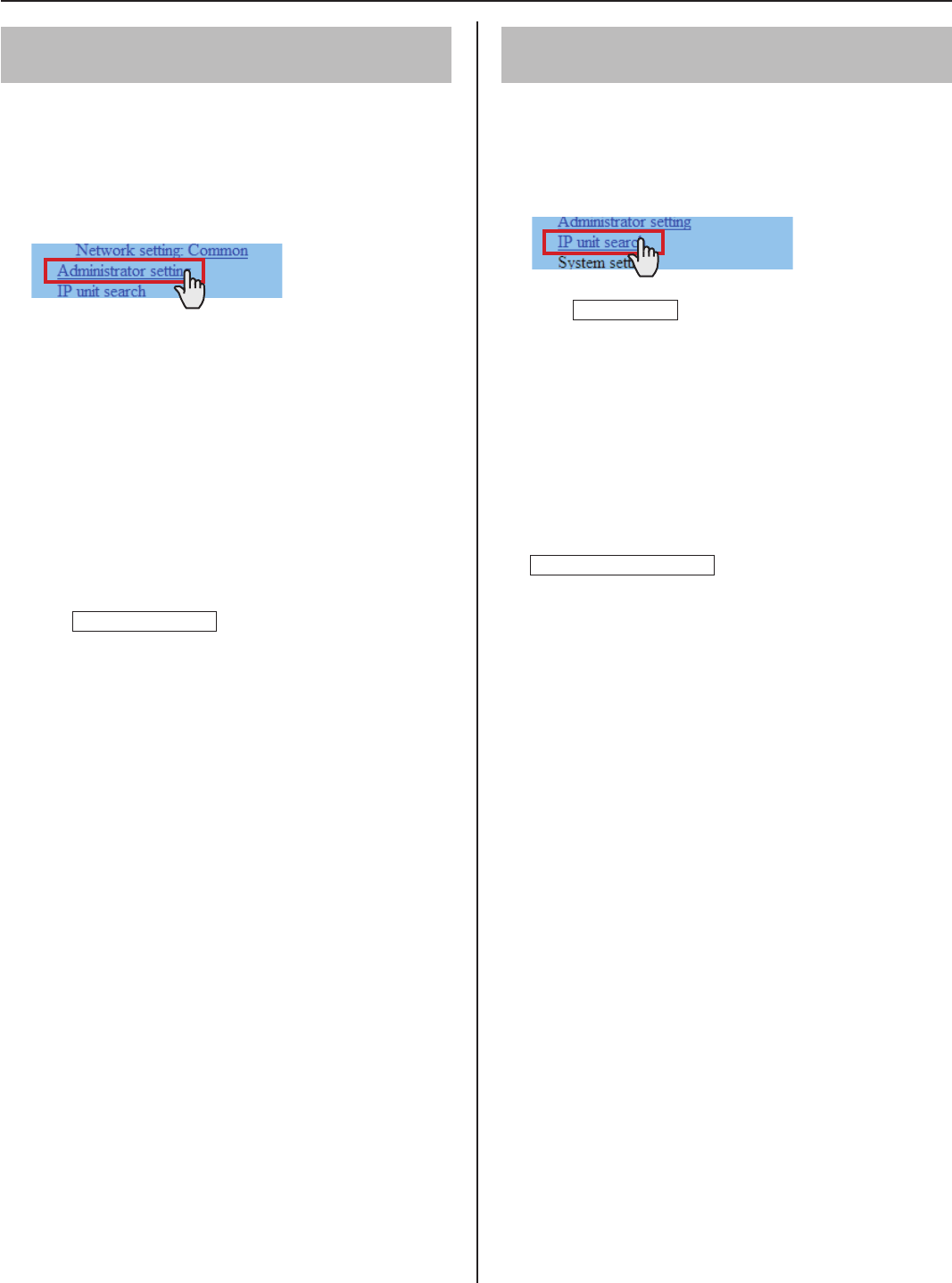
20
Setting the administrator ID and password
[Administrator setting]
We recommend that you change the administrator ID and
password from default to unique ones for security purposes.
This setting can be made to each of the IP units in your site.
*
“aiphone” is preset as the default for both ID and password.
*
Click
1
Administrator setting in the table of contents.
Make the settings on the following items displayed in
2
the setting window.
[New administrator ID]:
•
Enter the new ID.
[Current Password]:
•
Enter the current password.
[New Password]:
•
Enter a new password.
[New Password (Re-type)]:
•
Enter the new password again.
Click
3
Temporarily stored
to save the current setting
results temporarily.
If you wish to cancel the setting results you have made,
*
click a title in the table of contents or “Refresh” in the
web browser menu.
NOTE:
The system administrator must keep the ID and password without
fail. If you forget the ID and password, you must initialize the unit,
thus all the setting contents return to default.
Confi rming the IP units connected to the
system [IP unit search]
Before confi guring system wide settings, confi rm the IP
units are connected to the network, and set the network
setting for each IP unit using [IP unit search].
Click
1
IP unit search in the table of contents.
Click
2
IP unit search
.
All the IP units connected to the system are displayed in
the list.
If IP units are not displayed, repeat this step until
*
displayed.
Confi rm the “Station type”, “MAC address” and “Unit
3
name” of the IP units in the list.
To make or change settings to an IP unit,
4
check the box for the target IP unit and click
Open the setting window
.
Another window opens. You can make settings for the
target IP unit individually.
(→P. 19)
Close the window.
5
Repeat step
*
3 to 5 to make settings to other IP units.
NOTES:
This procedure cannot search for PC master stations (IS-SOFT)
•
and it is not a system failure. To add a PC master station (IS-SOFT)
in the system, install the application (IS-SOFT) to a PC before
connecting it to the network and see page 22.
It may be required to log in to open the setting window, and update
•
the system at [
Updating the system
] before closing the window.