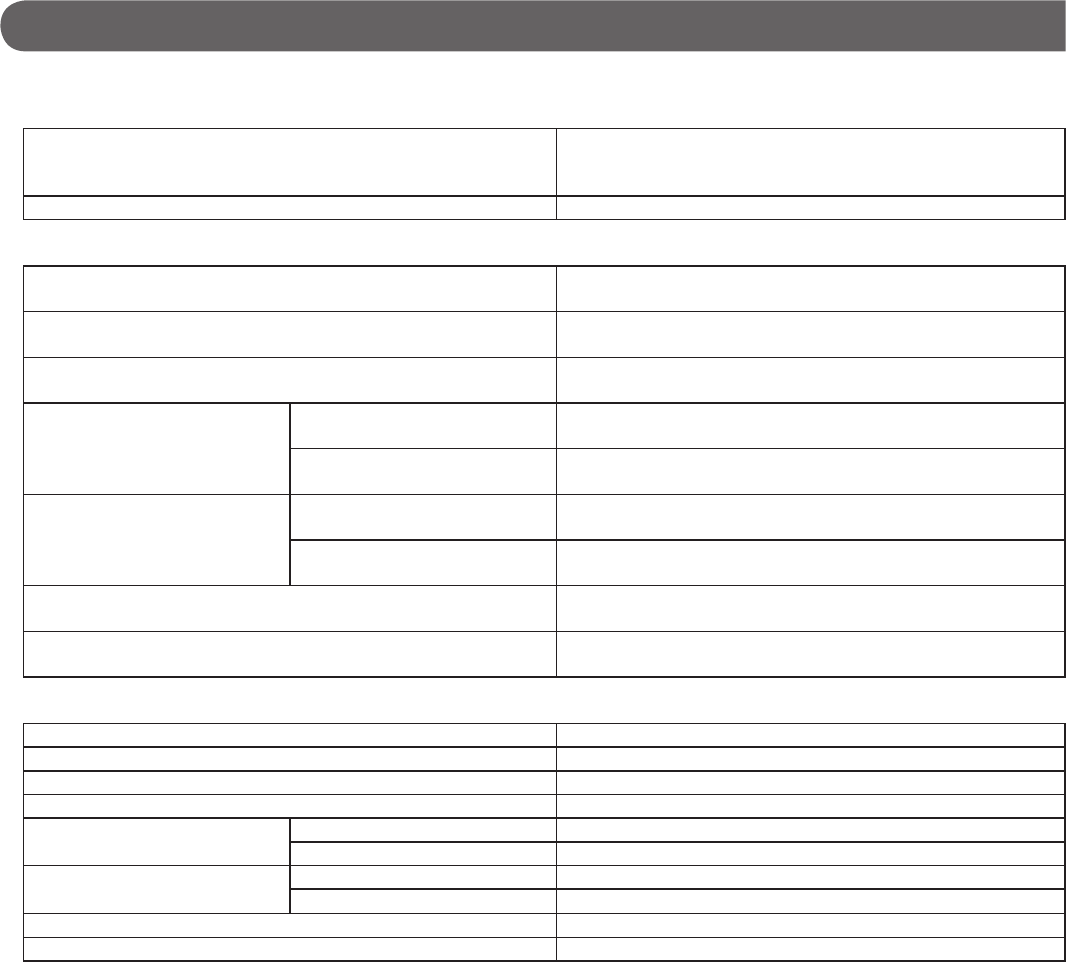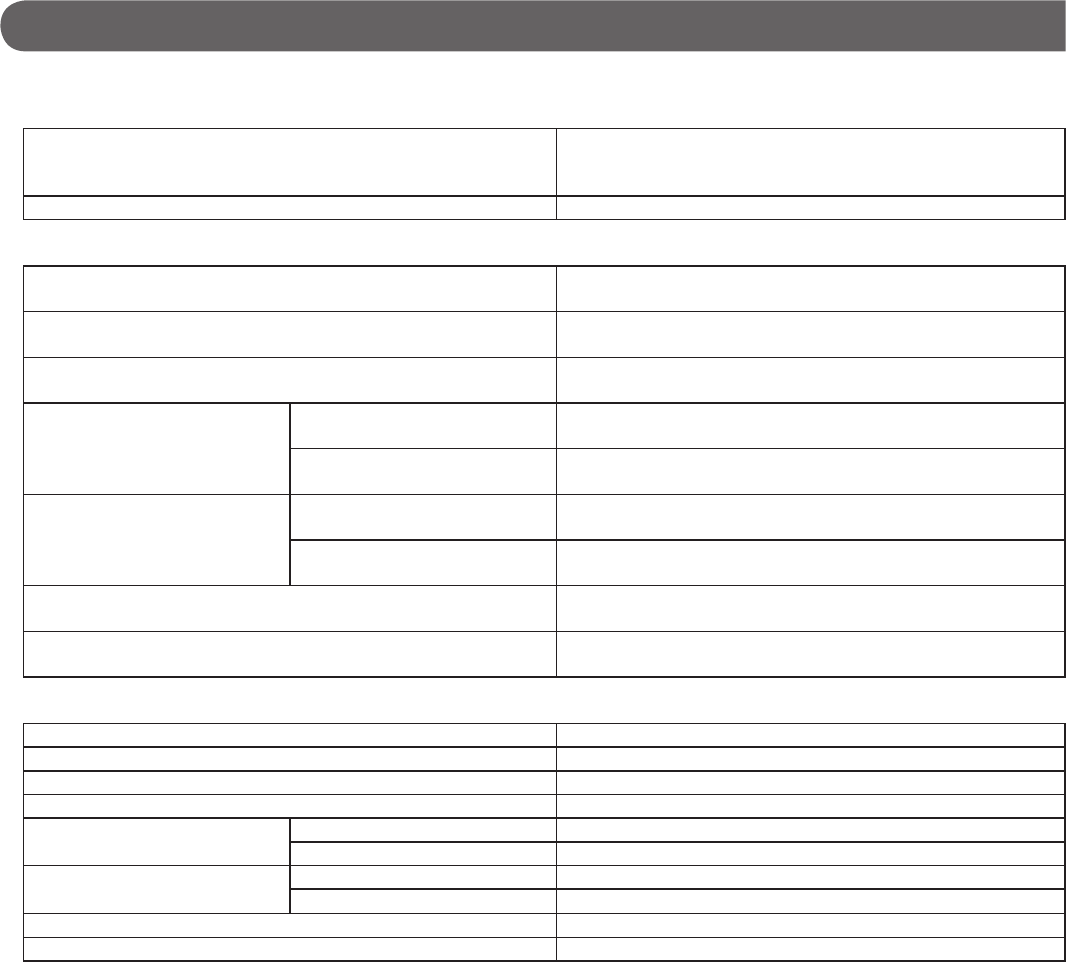
27
TECHNICAL DATA AND PRECAUTIONS
Technical data
Operating temperature:
•
Control unit (IS-CCU, IS-SCU, IS-RCU, IS-IPC),
Master station (IS-MV), Room sub station (IS-RS),
Power supply unit (IS-PU-UL, IS-PU-S)
0 - 40°C (+32°F - +104°F)
Door station (IS-DV, IS-DVF, IS-SS) -10 - 60°C (+14°F - +140°F)
Dimensions:
•
Control unit (IS-CCU, IS-SCU, IS-RCU, IS-IPC) 425 (W) x 88 (H) x 280 (D) mm
16-3/4" (W) x 3-1/2" (H) x 11-1/16" (D)
Color monitor master station (IS-MV) 250 (W) x 189 (H) x 59 (D) mm
9-7/8" (W) x 7-1/2" (H) x 2-3/8" (D)
Vandal-resistant video door station (IS-DV) 105 (W) x 215 (H) x 32 (D) mm
4-3/16" (W) x 8-1/2" (H) x 1-5/16" (D)
Vandal-resistant video door
station (IS-DVF)
IS-DVF 150 (W) x 265 (H) x 38 (D) mm
5-15/16" (W) x 10-7/16" (H) x 1-1/2" (D)
Flush mount back box 120 (W) x 235 (H) x 45 (D) mm
4-3/4" (W) x 9-5/16" (H) x 1-13/16" (D)
Vandal-resistant audio door
station (IS-SS)
IS-SS 150 (W) x 265 (H) x 32 (D) mm
5-15/16" (W) x 10-7/16" (H) x 1-5/16" (D)
Flush mount back box 120 (W) x 235 (H) x 45 (D) mm
4-3/4" (W) x 9-5/16" (H) x 1-13/16" (D)
Room sub station (IS-RS) 116.5 (W) x 199 (H) x 64 (D) mm
4-5/8" (W) x 7-7/8" (H) x 2-9/16" (D)
Power supply unit (IS-PU-UL, IS-PU-S) 130 (W) x 265 (H) x 83 (D) mm
5-1/8" (W) x 10-7/16" (H) x 3-5/16" (D)
Weight:
•
Control unit (IS-CCU, IS-SCU, IS-RCU) Approx. 4.0 kg (8.82 lbs.)
IP control unit (IS-IPC) Approx. 3.6 kg (7.94 lbs.)
Color monitor master station (IS-MV) Approx. 820 g (1.81 lbs.)
Vandal-resistant video door station (IS-DV) Approx. 520 g (1.15 lbs.)
Vandal-resistant video door
station (IS-DVF)
IS-DVF Approx. 810 g (1.79 lbs.)
Flush mount back box Approx. 600 g (1.32 lbs.)
Vandal-resistant audio door
station (IS-SS)
IS-SS Approx. 820 g (1.81 lbs.)
Flush mount back box Approx. 600 g (1.32 lbs.)
Room sub station (IS-RS) Approx. 530 g (1.17 lbs.)
Power supply unit (IS-PU-UL, IS-PU-S) Approx. 1.5 kg (3.31 lbs.)
Technical precautions
Cleaning: Clean the units with a soft cloth dampened with a neutral household cleanser. Do not use an abrasive cleanser or cloth.
•