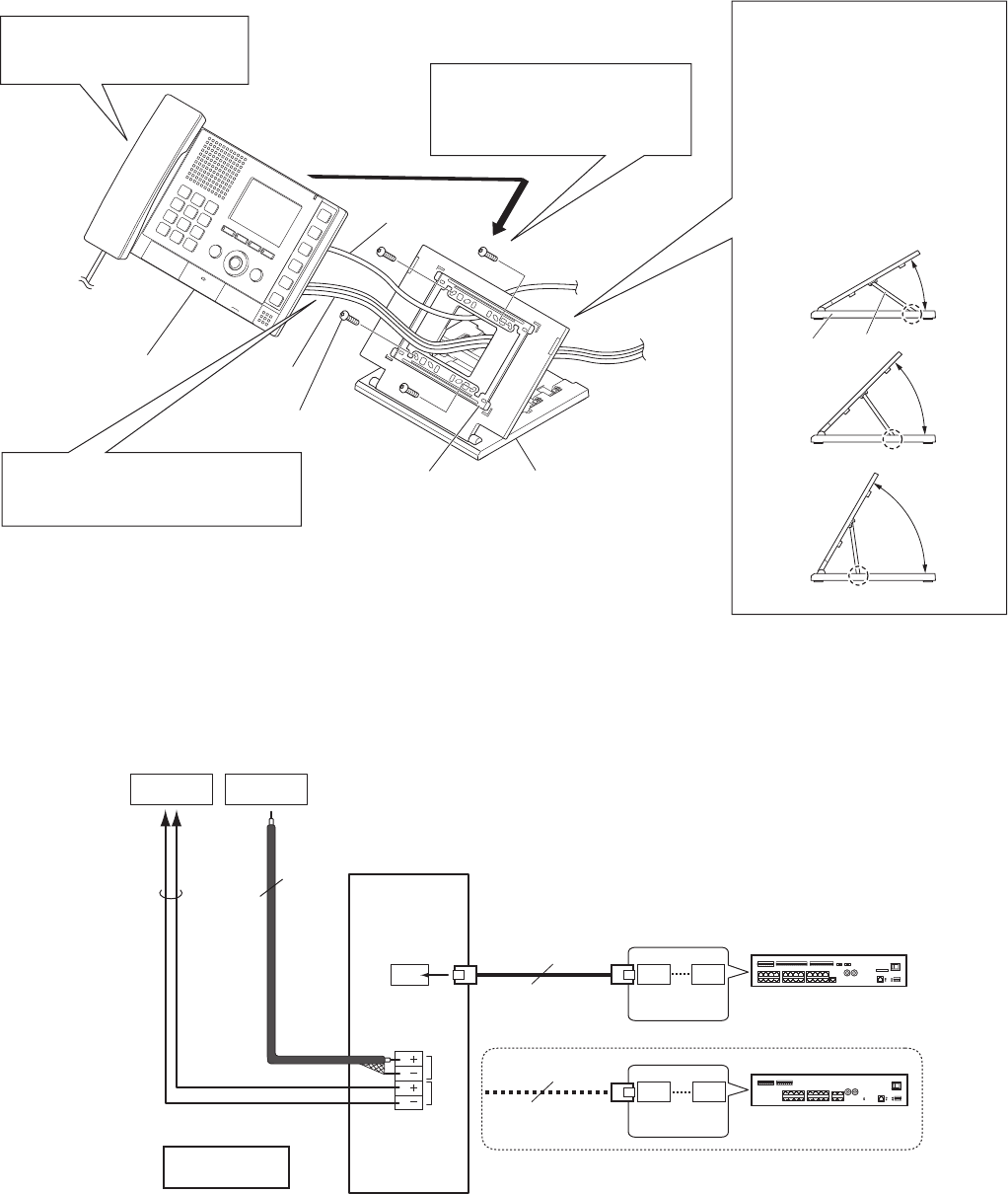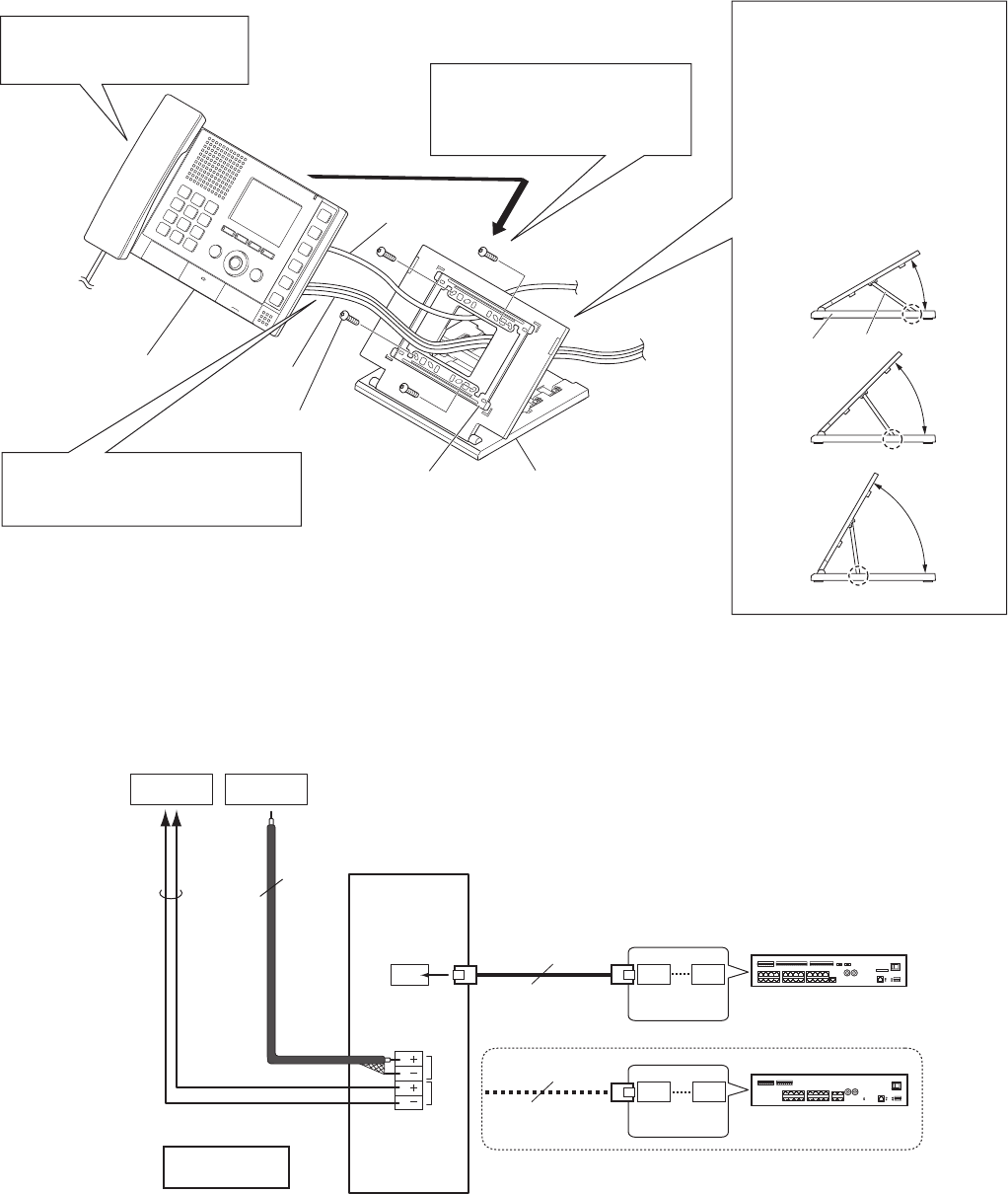
19
When mounting on a desktop stand
30r
45r
60r
■
Connections
M
V
V
A
A
VIDEO
OUTPUT
AUDIO
OUTPUT
M1
M4
CAT5e/6
Coax
2C
M1
M8
CAT5e/6
P
NP
NTSC
NOTES:
Do not use the unoccupied terminals and ports for other purposes.
•
In order to prevent miswiring, label both ends of each cable with the unit and terminal names to which they are to be connected.
•
For connecting other manufacture’s products, refer to the instruction manuals for those products.
•
The illustration of the unit’s rear panel differs from the actual one. This is for simplifying the connection diagram.
•
NOTES:
Attach the screws to the screw holes for 3-gang box on the mounting
•
bracket to make both sides of the mounting bracket contact the desktop
stand.
If necessary, secure the CAT5e/6 cable with the tie-wrap (included).
•
The unit
Screw (for desktop stand) × 4
(included)
Desktop stand
(included)
Set up the desktop
1
stand.
Set up the desktop stand on *
a level surface etc. so that it
is stabilized. Fix the desktop
stand in place if needed.
The desktop stand allows you *
to adjust it in 3 setup angles.
Put the leg in a groove on the
base that corresponds to the
desired angle.
Fasten the mounting
2
bracket to the desktop
stand.
Connect the CAT5e/6 cable
3
and option wires to the unit.
Mount the unit on the
4
mounting bracket.
Leg
Base
Central control unit
(IS-CCU)
Video output
Monitor, etc.
Audio output
(50mVrms, 600Ω)
Recorder, etc.
Add-on control unit
(IS-SCU)
or
(non-shielded)
15m (50')
10m (33')
300m (980')
300m (980')
(Select one port.)
(Select one port.)
(non-shielded)
Mounting bracket
(attached to the unit
with shipment)
Option wires
CAT5e/6 cable
NP: Non-polarized
P: Polarized