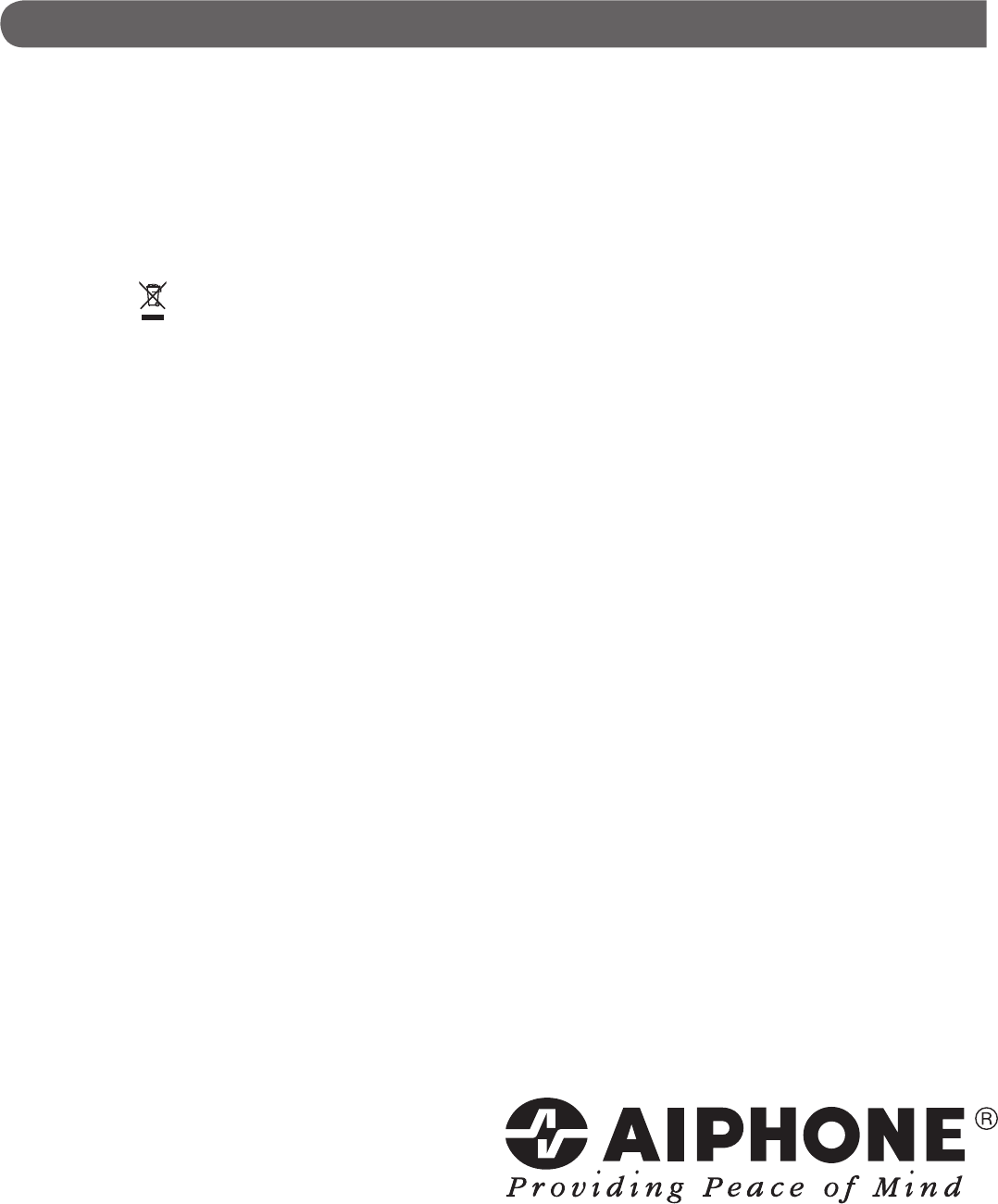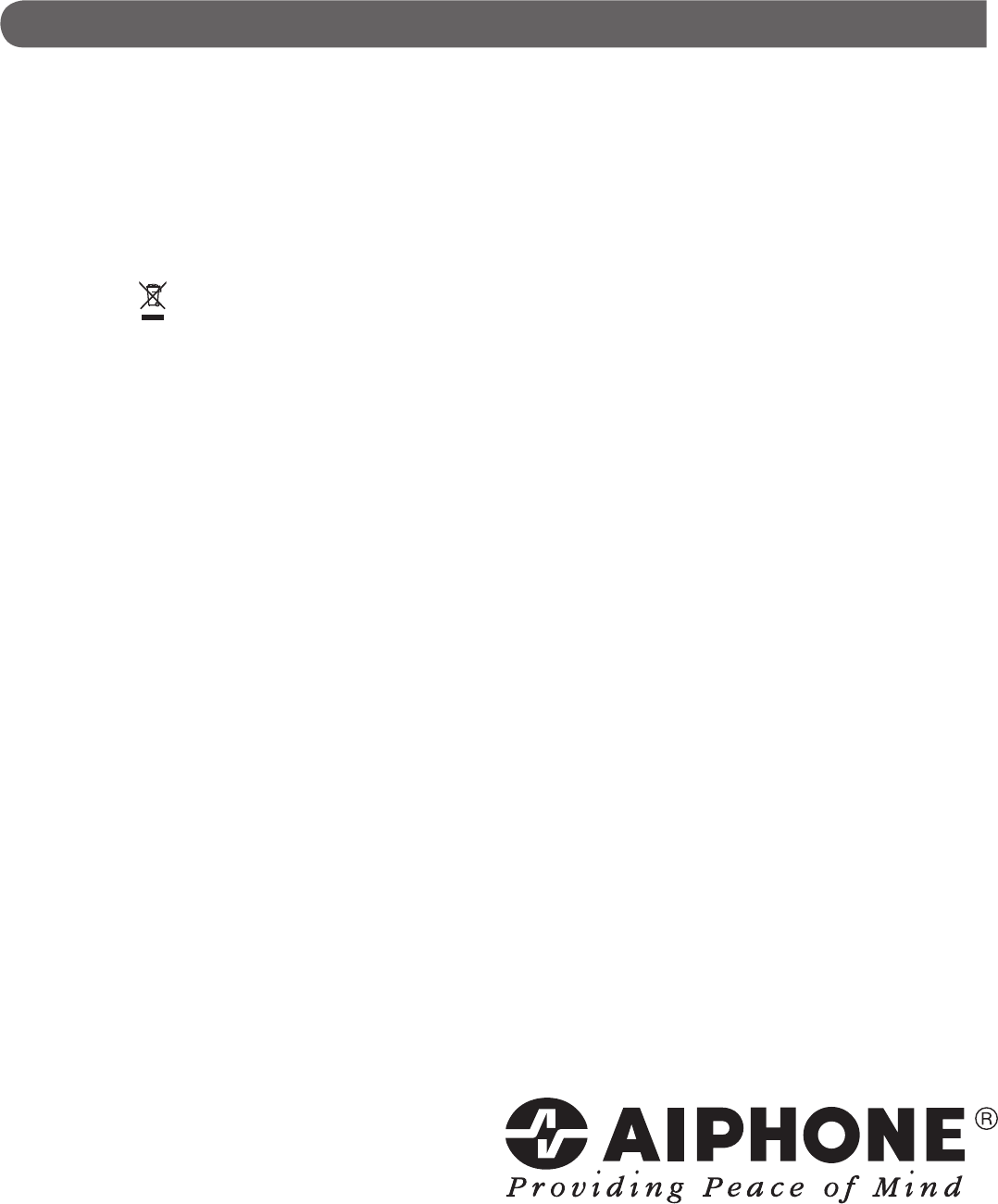
AIPHONE CO., LTD., NAGOYA, JAPAN
AIPHONE CORPORATION, BELLEVUE, WA, USA
AIPHONE S.A.S., LISSES-EVRY, FRANCE
http://www.aiphone.net/
WARRANTY
Aiphone warrants its products to be free from defects of material and workmanship under normal use and service for a period of two
years after delivery to the ultimate user and will repair free of charge or replace at no charge, should it become defective upon which
examination shall disclose to be defective and under warranty. Aiphone reserves unto itself the sole right to make the fi nal decision
whether there is a defect in materials and/or workmanship; and whether or not the product is within the warranty. This warranty
shall not apply to any Aiphone product which has been subject to misuse, neglect, accident, power surge, or to use in violation of
instructions furnished, nor extended to units which have been repaired or altered outside of the factory. This warranty does not cover
batteries or damage caused by batteries used in connection with the unit. This warranty covers bench repairs only, and any repairs
must be made at the shop or place designated in writing by Aiphone. Aiphone will not be responsible for any costs incurred involving
on site service calls. Aiphone will not provide compensation for any loss or damage incurred by the breakdown or malfunction of its
products during use, or for any consequent inconvenience or losses that may result.
The object area of
is the EU.
FCC
This device complies with Part 15 of the FCC Rules. Operation is subject to the following two conditions: (1) this device may not cause
harmful interference, and (2) this device must accept any interference received, including interference that may cause undesired
operation.
This equipment has been tested and found to comply with the limits for a Class B digital device, pursuant to Part 15 of the FCC Rules.
These limits are designed to provide reasonable protection against harmful interference in a residential installation. This equipment
generates, uses, and can radiate radio frequency energy, and if not installed and used in accordance with the instructions, may
cause harmful interference to radio communications. However, there is no guarantee that interference will not occur in a particular
installation. If this equipment does cause harmful interference to radio or television reception, which can be determined by turning the
equipment off and on, the user is encouraged to try to correct the interference by one or more of the following measures:
Reorient or relocate the receiving antenna
•
Connect the equipment to an outlet on a circuit different from that to which the receiver is connected. Increase the separation
•
between the equipment and receiver.
Consult the dealer or an experienced radio/TV technician for help.
•
Printed in Japan