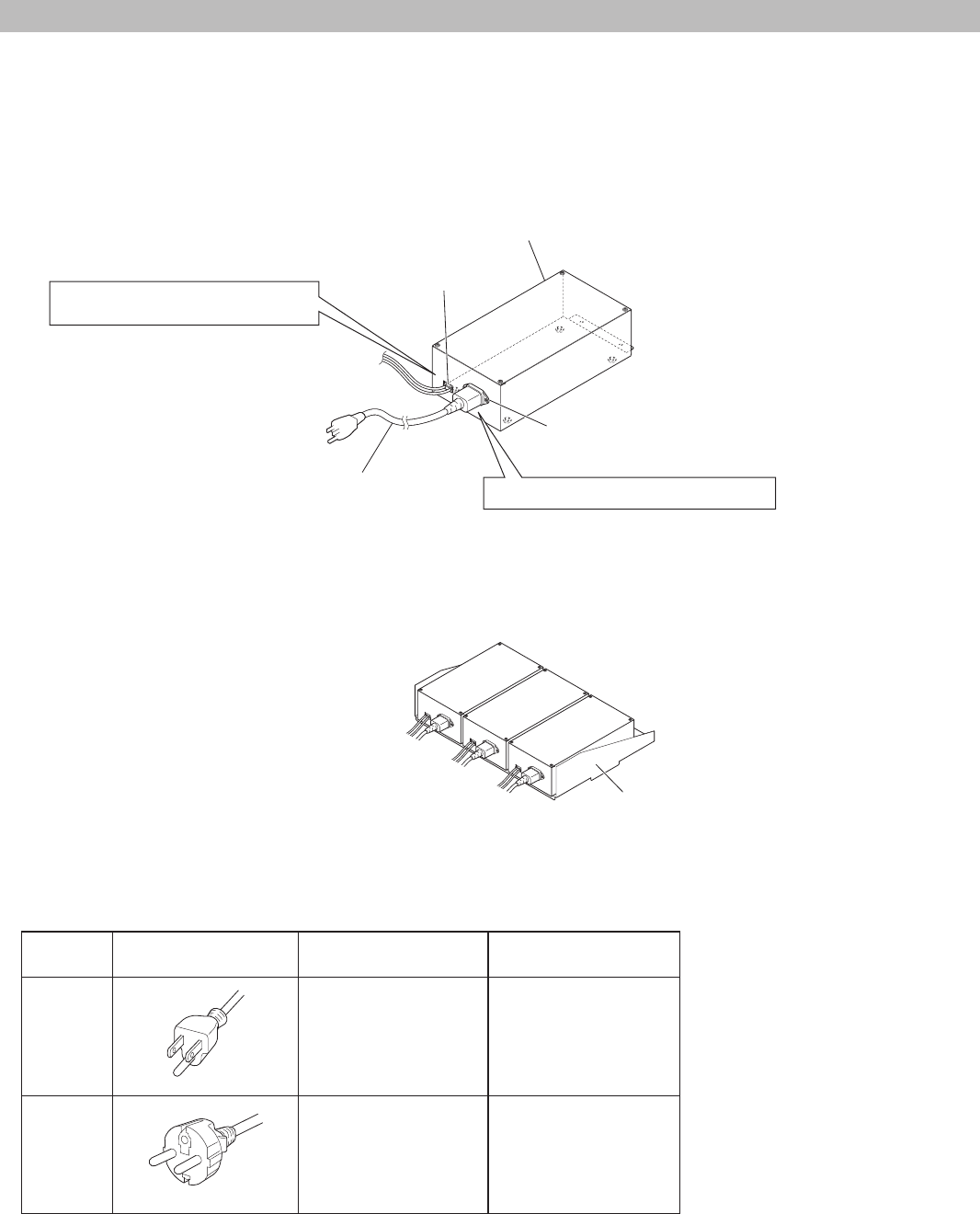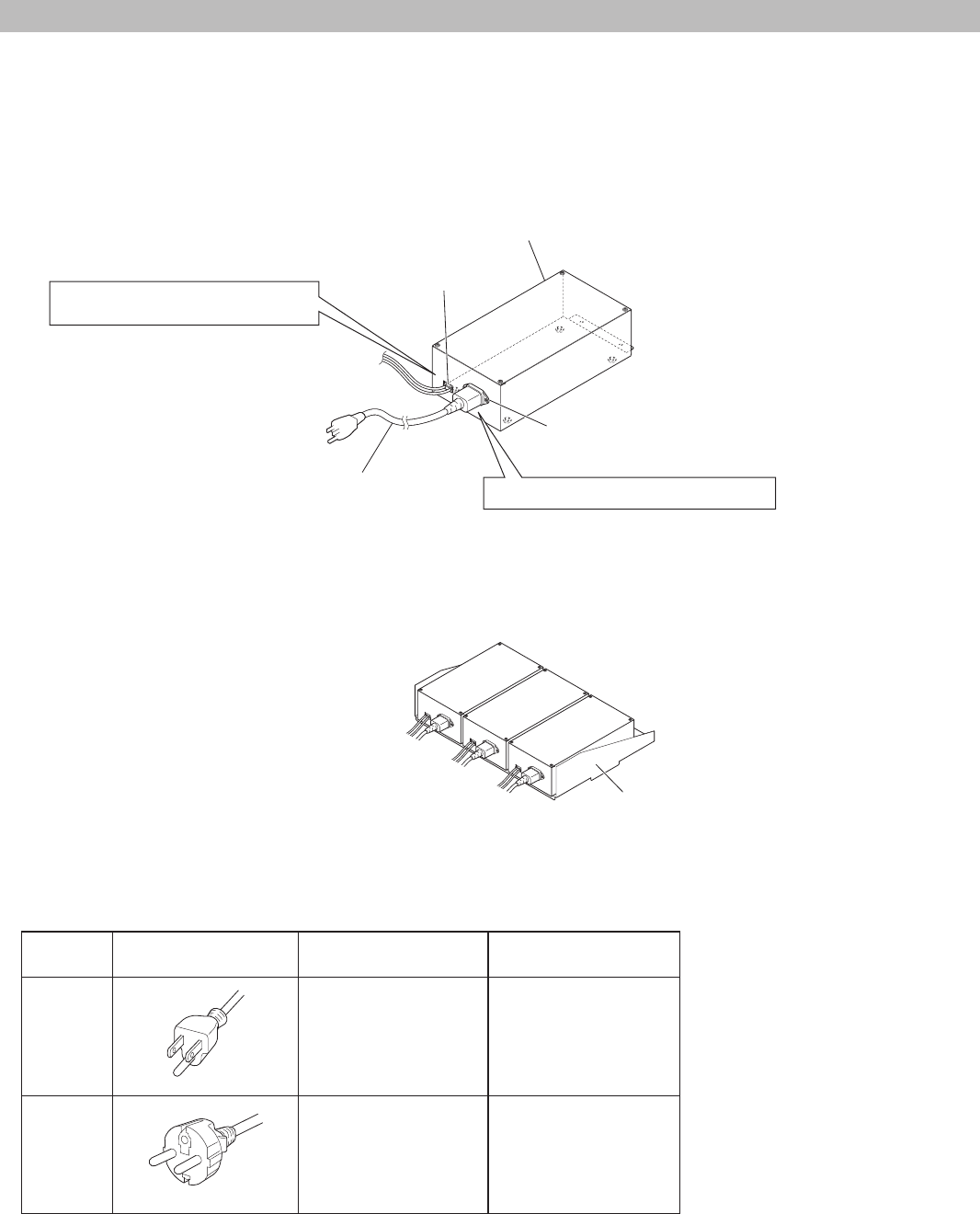
26
Power supply unit (IS-PU-UL and IS-PU-S)
■
Accessories
AC cord × 1 (included in the package of this power supply unit)
Precaution & mounting instruction sheet (paper) × 1
China RoHS paper × 1 (IS-PU-S only)
■
Mounting
■
AC cord requirements
Type: Must comply with requirements set out by the Safety Approval/Certifi cation Organization in each country of use.
•
Employ a plug in style and ratings matched with AC outlet to be used.
•
Model
name
Plug confi guration Usage
Nominal voltage &
current rating
IS-PU-UL
North American 125V, 10A
IS-PU-S
Universal European 250V, 6A
Up to 3 power supply units can be *
mounted on the rack.
Power supply unit
(IS-PU-UL, IS-PU-S)
AC cord
(approx.1.8m (6'))
AC cord inlet
Rack for the power supply unit (IS-RACK)
The IS-RACK is available. Consult an authorized *
Aiphone dealer for details.
DC output terminals
Connect the power wires.
1
Plug in the AC cord securely.
2
The power supply unit cannot be mounted on a wall directly.
•
By using the IS-RACK (sold separately), the power supply unit can be set in the 19-inch rack or mounted on a wall.
•