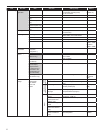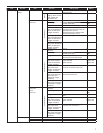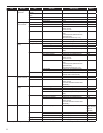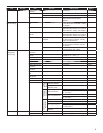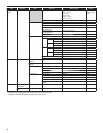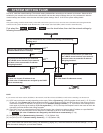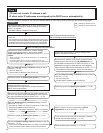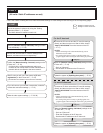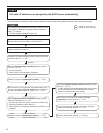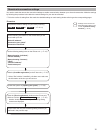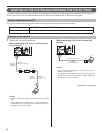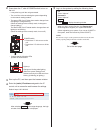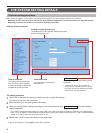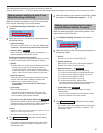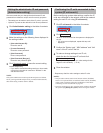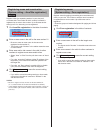14
Flow 3
(All units: IP addresses are assigned by the DHCP server automatically)
Write down the MAC addresses of all the IP units to be used
in the system in advance by using the “Setting Information
Memo” (→P. 38) etc.
The MAC address is labeled on each unit.
*
Set the router (or DHCP server) so that it assigns a static IP
address to the IP unit to be used as the IP host unit.
: Settings on the IP host unit
: Settings on the IP client units
START
Connect the units and the PC used for settings to the
network, and then turn them on.
Access the IP address assigned to the IP host unit from the
browser on the PC. (→P. 17)
Make the [Network setting: Individual] settings on the IP
host unit. (→ P. 19)
Set it as "Host unit".
*
Select "DHCP" for acquiring an IP address.
*
Make the [Network setting: Individual] settings on the IP
client units respectively. (→ P. 19)
Set them as "Client unit" (if they are not set as "Client unit").
*
Enter the IP address of the IP host unit.
*
Select "DHCP" for acquiring IP addresses (if "DHCP" is not
*
selected).
Update the system at [Updating the system]. (→ P. 35)
Search for the IP units (other than PC master stations) you
will use in the system at [IP unit search] on the IP host unit,
and open the setting window for each IP unit. (→ P. 20)
Add IP units you will use in the system at [IP unit
registration] on the IP host unit. (→ P. 22)
Confi rm the [Network setting: Common] settings on the IP
host unit. (→ P. 19)
Confi rm that the multicast addresses and/or port numbers
*
do not overlap those of other manufacturer’s network
devices connected to the same network.
If you will connect your site with remote sites, make the
remote site connection settings. (→ P. 15)
Make the other system settings. (→ P. 20-36)
(Log in.)
* This is the outline of setting fl ow. Also make the detailed settings on each setting window referring to the corresponding pages.
Update the system at [Updating the system]. (→ P. 35)