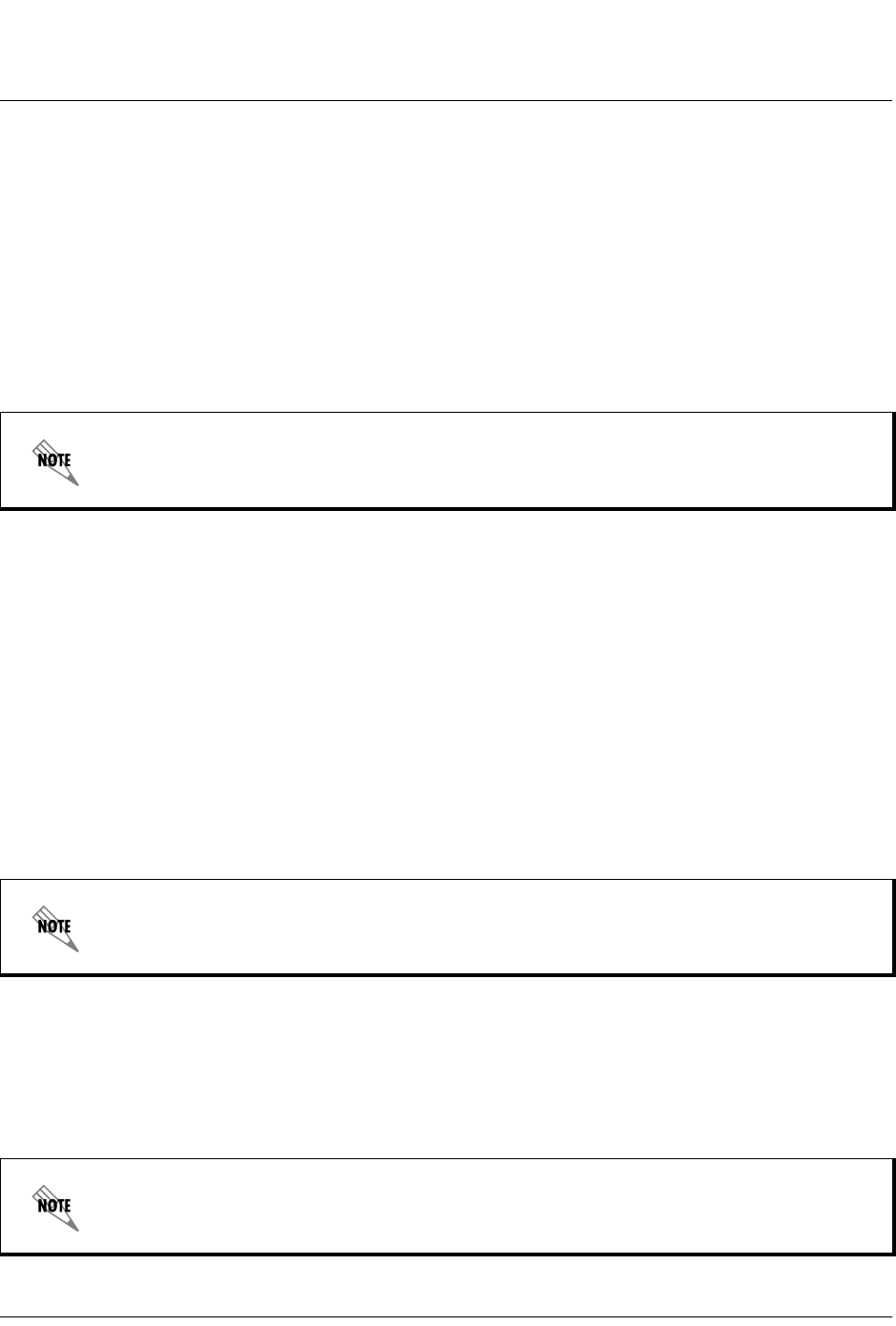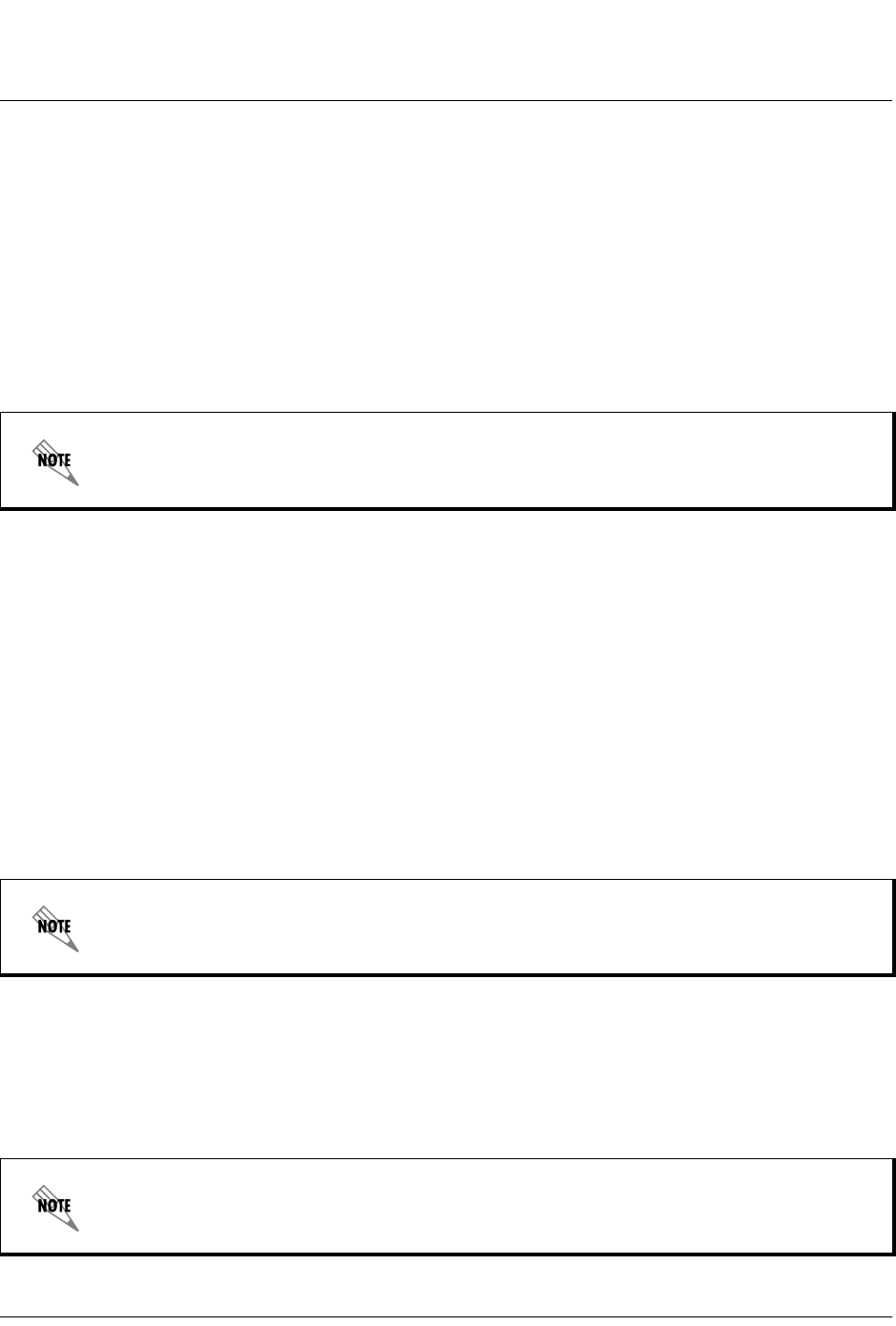
61200375L1-1
TA 850
T1 RCU VoATM UIG/61200376L2-31A
Page 55 of 72
© 2001, ADTRAN, Inc. TA 850 User Manual
7. When the update has successfully completed, T
RANSFER
C
OMPLETE
appears in the terminal
window. If an error occurs during the update, an error message will display in the terminal
window. If this occurs, return to Step 3 and attempt the update again. If the same error
occurs, contact ADTRAN Technical Support.
8. After the T
RANSFER
C
OMPLETE
message has been displayed, pull the RCU card again and
return dip switch
SW1
to the closed or off position. Reinsert the RCU module.
9. Change the emulation software properties to 9600 baud. Disconnect and connect to the
unit at this transmit rate and continue configuring the unit as normal.
Updating Firmware via the Console Menus
1. Using a VT 100 terminal emulation communication software package which contains XMO-
DEM protocol support, log in toTA 850.
2. Select S
YSTEM
U
TILITY
/U
PDATE
F
IRMWARE
.
3. Select XMODEM for T
RANSFER
M
ETHOD
.
4. Press
Enter
on S
TART
T
RANSFER
<+>.
5. When prompted, press
Y
to erase flash.
6. From the terminal emulation software, begin the XMODEM upload by using the appropriate
command sequence. (If necessary, refer to terminal emulation software documentation for
help. Also, when specifying the filename, ensure that the file transferred is the one pro-
vided by ADTRAN. Otherwise, the update will not complete successfully.)
It is suggested that a factory default be conducted after the unit is updated with new firmware.
When TA 850 is ready to receive the XMODEM upload, the menu screen will clear and display
Transmit Flash . . . download file now
. If this does not appear, please review the steps above for
possible configuration errors.
Because XMODEM data is being transferred in-band through the menu interface, the VT 100
menus of TA 850 will be inoperable from the
CRAFT
port.