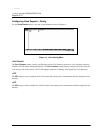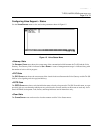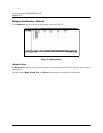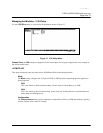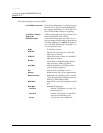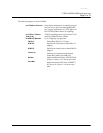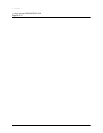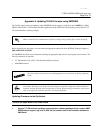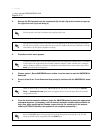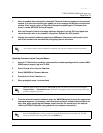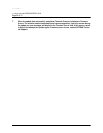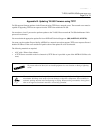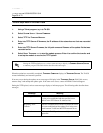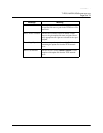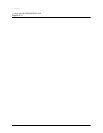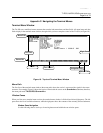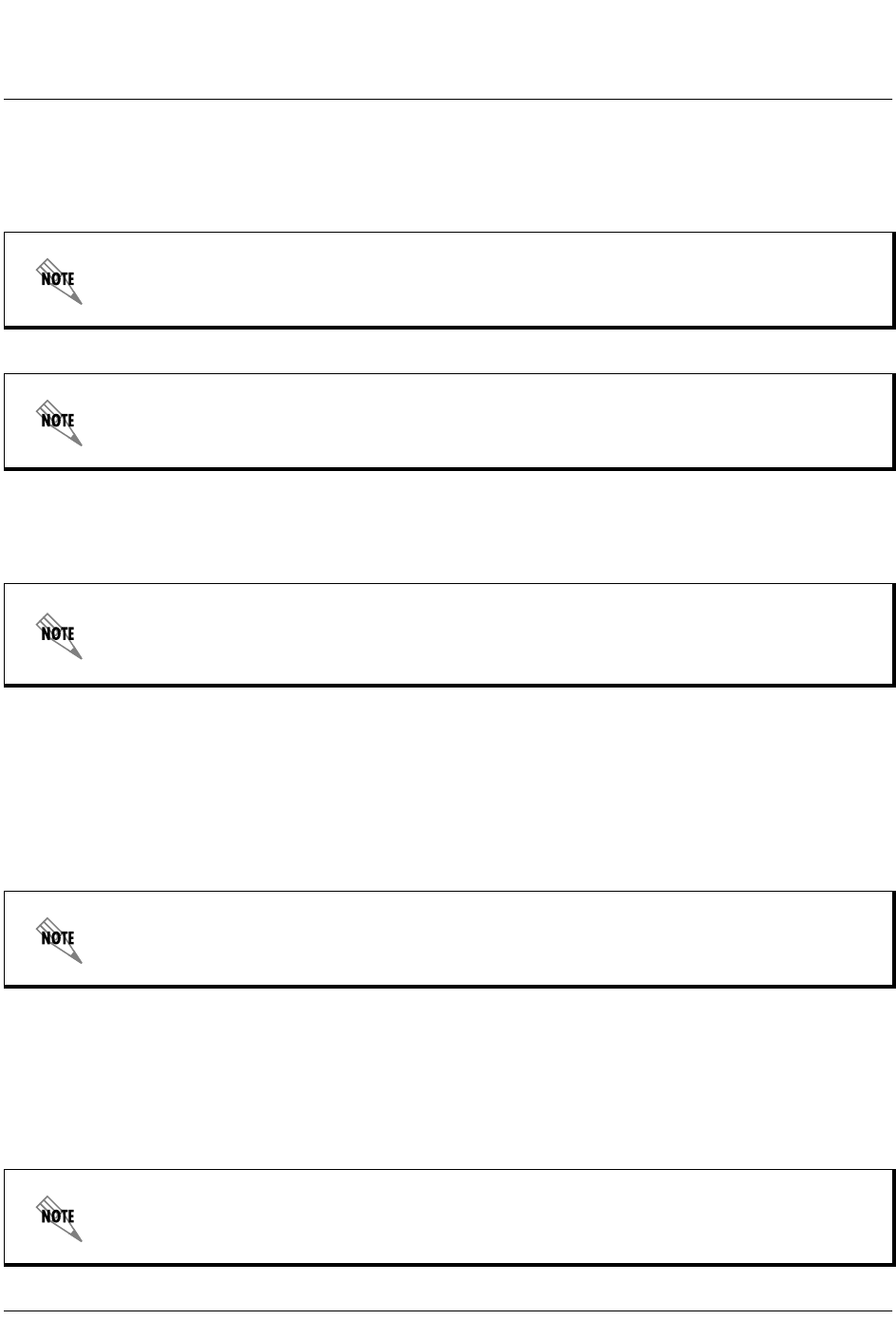
TA 850 User Manual © 2001, ADTRAN, Inc.
61200375L1-1
TA 850
T1 RCU VoATM UIG/61200376L2-31A
Page 54 of 72
2. Remove the RCU module from the chassis and flip the
SW1
dip switch to down or open (to
the right of the unit if you are facing it).
3. Press
Enter
until a menu appears.
4. Choose option 1, B
EGIN
XMODEM D
OWNLOAD
N
OW
, from the menu to start the XMODEM file
download.
5. Press
Y
at the S
TART
F
LASH
D
OWNLOAD
N
OW
prompt to continue with the XMODEM file trans-
fer.
6. From the terminal emulation software, begin the XMODEM upload by using the appropriate
command sequence. (If necessary, refer to terminal emulation software documentation for
help. Also, when specifying the filename, ensure that the file transferred is the one pro-
vided by ADTRAN. Otherwise, the update will not complete successfully.)
The dip switch is red and is located at the top edge of the card.
Only the first two dipswitches on the RCU are used.With the first dip switch down (to the right of
the unit if you are facing it), the unit boots up in a mode to update the firmware. With the second dip
switch down, the unit factory defaults at startup.
To shorten transmit time, select the option from the menu to change the transmit rate to 115.2 baud
or the highest rate supported by the terminal emulation software. If this transmit rate is changed,
change emulation software properties to match this rate and disconnect and connect again. Press
Enter
again until the menu appears.
When TA 850 is ready to receive the XMODEM upload, the menu screen will display
Transmit
Flash . . . download file now
. If this does not appear, please review the steps above for possible
configuration errors.
Because XMODEM data is being transferred in-band through the menu interface, the VT 100
menus of TA 850 will be inoperable from the
CRAFT
port.