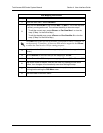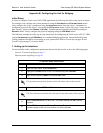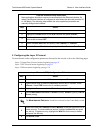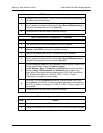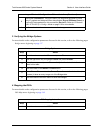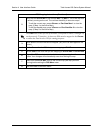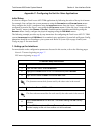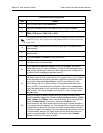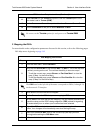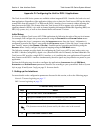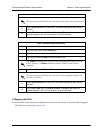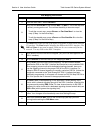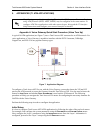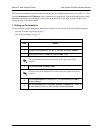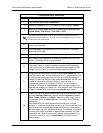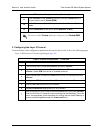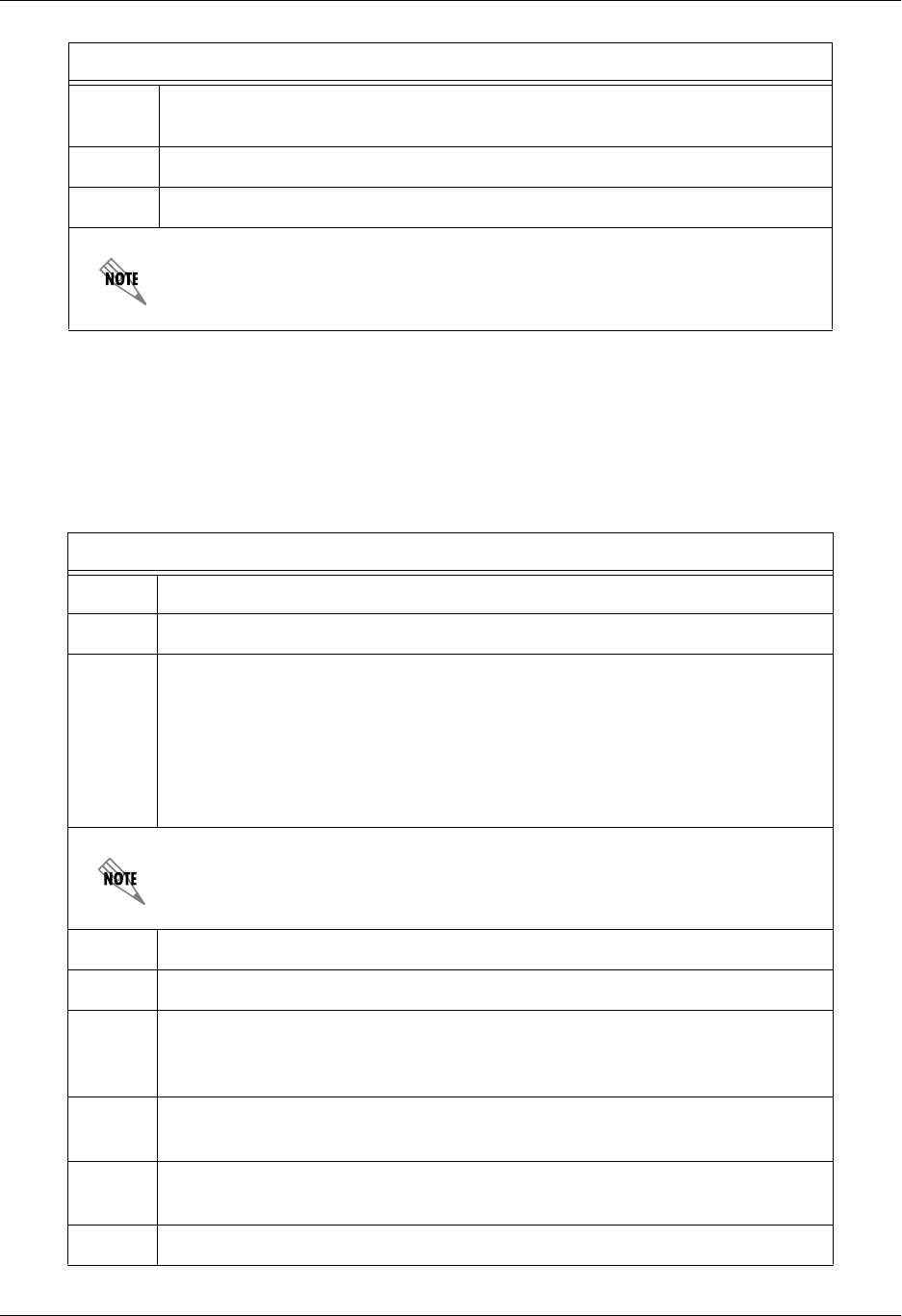
Total Access 600 Series System Manual Section 4 User Interface Guide
61200624L1-1B © 2004 ADTRAN, Inc. 165
2. Mapping the DS0s
For more details on the configuration parameters discussed in this section, refer to the following pages:
DS0 Map menus beginning on page 149
11
Press <E
NTER
> on the T
ANDEM
[+] option to view the T
ANDEM
options if the
port mode is set to T
ANDEM
(E&M).
12 Set the C
ONVERSION
M
ODE
of the port to either L
OOP
S
TART
or G
ROUND
S
TART
.
13 Set the S
UPERVISION
of the port to either I
MMEDIATE
or W
INK
.
Be sure to set the T
ANDEM
options for each port set to T
ANDEM
E&M.
DS0 Mapping Instructions
Step Action
1
From the main menu, select DS0 M
APS
.
2
Verify that the A
CTIVE
M
AP
is set to either M
AP
1 or M
AP
2. This is the map that
is actively running on the unit. The unit has the ability to store two maps.
• To edit the current map, press <E
NTER
> on E
DIT
/V
IEW
M
AP
1 to view the
map. (If Map 1 is the Active Map)
• To edit the standby map, press <E
NTER
> on E
DIT
/V
IEW
M
AP
2 to view the
map. (If Map 2 is the Active Map)
The
DS0
listed on the left side of the menu corresponds to DS0s (1 through 24)
on the network T1 interface.
3
Scroll down to the DS0 that will be mapped.
4
Set the S
ERVICE
for the DS0 that you are mapping to FXS.
5
Set the P
ORT
of the DS0 that you are mapping. The port number entered must
match the voice port the DS0 is being mapped to. RBS (robbed bit signaling)
will automatically turn on when a port number has been selected.
6
Map all the DS0s as desired, and exit this menu by pressing the left arrow
button. Your changes will automatically save when exiting the map.
7
Make sure the A
CTIVE
M
AP
is set to the correct map (the map you want
running) before exiting the DS0 M
APS
menu.
8
Left arrow back to the main menu.
FXS Interface Setup Instructions (Continued)