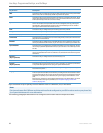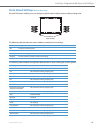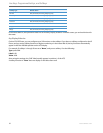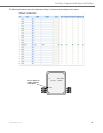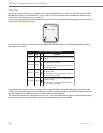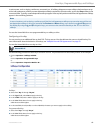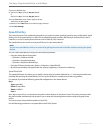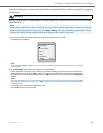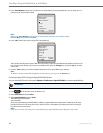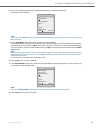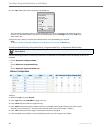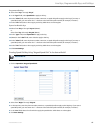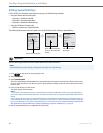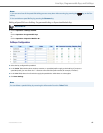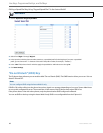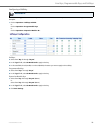Line Keys, Programmable Keys, and Softkeys
63 41-001451-00 REV00 – 07.2011
Creating a Speed Dial Using the Speed Dial Edit Option
You can use the IP Phone UI at the path, Options->Preferences->Speed Dial Edit, to create a speed dial key.
3. In the "Enter Number:" field, enter a number. for the speed dial key using the keypad keys. You can enter up to 16
numbers in the "Enter Number:" field.
Note:
When in the "Enter Number:" field, the phone automatically switches to the numbers softkey.
Press the 2 key to move to the next field.
4. In the "Line:" field, select a line to apply to the speed dial key.
This is the line that the phone opens to dial the number after you press the speed dial key. By default, the phone uses
Line 1 for the speed dial key. If you want to use a different line, press the "Change" key, or press the 4 key to select
another line.
5. Press the "Save" softkey to save the speed dial information to the speed dial key you selected.
Note:
To delete or remove a speed dial configuration from the phone, you can press the Remove key.
IP Phone UI
1. Press on the phone to enter the Options List.
2. Select Preferences and press Select.
3. Select Speed Dial Edit and press Select.
The following prompt displays:
"Press SD button"
All current speed dial key LEDs flash RED (for softkeys, programmable keys and expansion module keys). All other
function key LEDs turn off, during this process. After you press a speed dial key for editing, the phone restores all
key LEDs to their previous state.
Note:
If you select a key that is currently set as a speed dial key, the speed dial information displays for you to edit.
Enter Name:
Enter Number:
Line: 1
- Save
- Backspace
- 123
Cancel -
John Smith
Enter Name:
Enter Number:
Line: 1
- Save
- Backspace
- 123
Cancel -
John Smith
Change -
555-6789