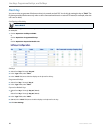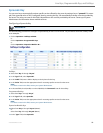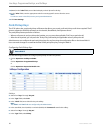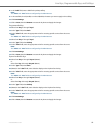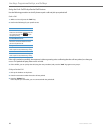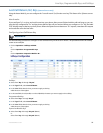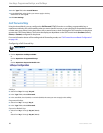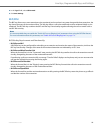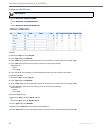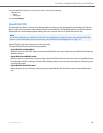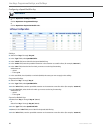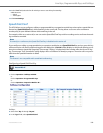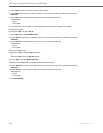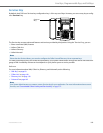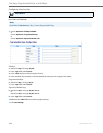Line Keys, Programmable Keys, and Softkeys
97 41-001451-00 REV00 – 07.2011
Configuring a BLF/Xfer Key
Aastra Web UI
1. Click on Operation->Softkeys and XML.
or
Click on Operation->Programmable Keys.
or
Click on Operation->Expansion Module <N>.
Softkeys
2. Select from "Key 1" through "Key 20".
3. In the "Type" field, select BLF/Xfer.
4. In the “Value” field, enter the monitored extension or the extension to transfer calls to (for example, “35”).
5. In the “Line” field, select the line for which you want to use the key functionality.
Valid values are:
• global
• 1 through 9
6. In the state fields, check (enable) or uncheck (disable) the states you want to apply to this softkey.
Programmable Keys
7. Select from "Key 1" through "Key 6".
8. In the "Type" field, select BLF/Xfer.
9. In the “Value” field, enter the monitored extension or the extension to transfer calls to (for example, “35”).
10. In the “Line” field, select the line for which you want to use the key functionality.
Valid values are:
• global
• 1 through 9
Expansion Module Keys
11. Select from “Key 1” through “Key 36” (M670i).
or
Select from “Key 1” through “Key 60” (M675i).
12. In the "Type" field, select BLF/Xfer.
13. (M675i) In the "Label" field, enter a label for the BLF/Xfer key.
14. In the “Value” field, enter the monitored extension or the extension to transfer calls to (for example, “35”).